Customizing Evernote is a must-have option because everyone uses it differently.
Every so often, I get the impression that Bending Spoons is following some of the same problematic routes that have already been attempted before them.
I love how fast the new mobile experience is, and I’m sure people who create notes mostly on their phones are happier than ever. But what I’m feeling is discomfort. It’s now 5 days since I started using the new Evernote home for mobile, and I’m yet to use the main screen as intended.
Stacey Harmon said it best: “I have to think about it a lot more than I used to”.
(…) I’m really struggling to embrace the new Home. It is not clicking for me. (…) I’m missing the customized create button. The options there don’t reflect my preferred capture ways. (source)
I also am just struggling to navigate the app and get to what I want. I’m not finding it intuitive… I have to think about it a lot more than I used to. (source)
If we go all the way back to 2014, when Evernote 7 adopted a modern interface to replace the previews skeuomorphic design mimicking a Rolodex, some complaints were about the lack of customization. Which the company ended up addressing.
When Evernote 8 for iOS came out, customization was gone again. And, as inevitable as gravity is, I remember people asking for many settings. One of the more prominent among my community was a way to turn off the recently used notebooks from the top of the notebooks list. Which, by the way, I didn’t felt the need to remove. In fact, I liked it. And that’s precisely my point.
Customizing Evernote is a must-have option because everyone uses it differently. So much so that Evernote 10 brought back many ways to personalize the app. Unfortunately, that’s now gone again.
But credit has to be given when it’s due. Bending Spoons was able to put together a user interface that has the best elements from many older iterations.
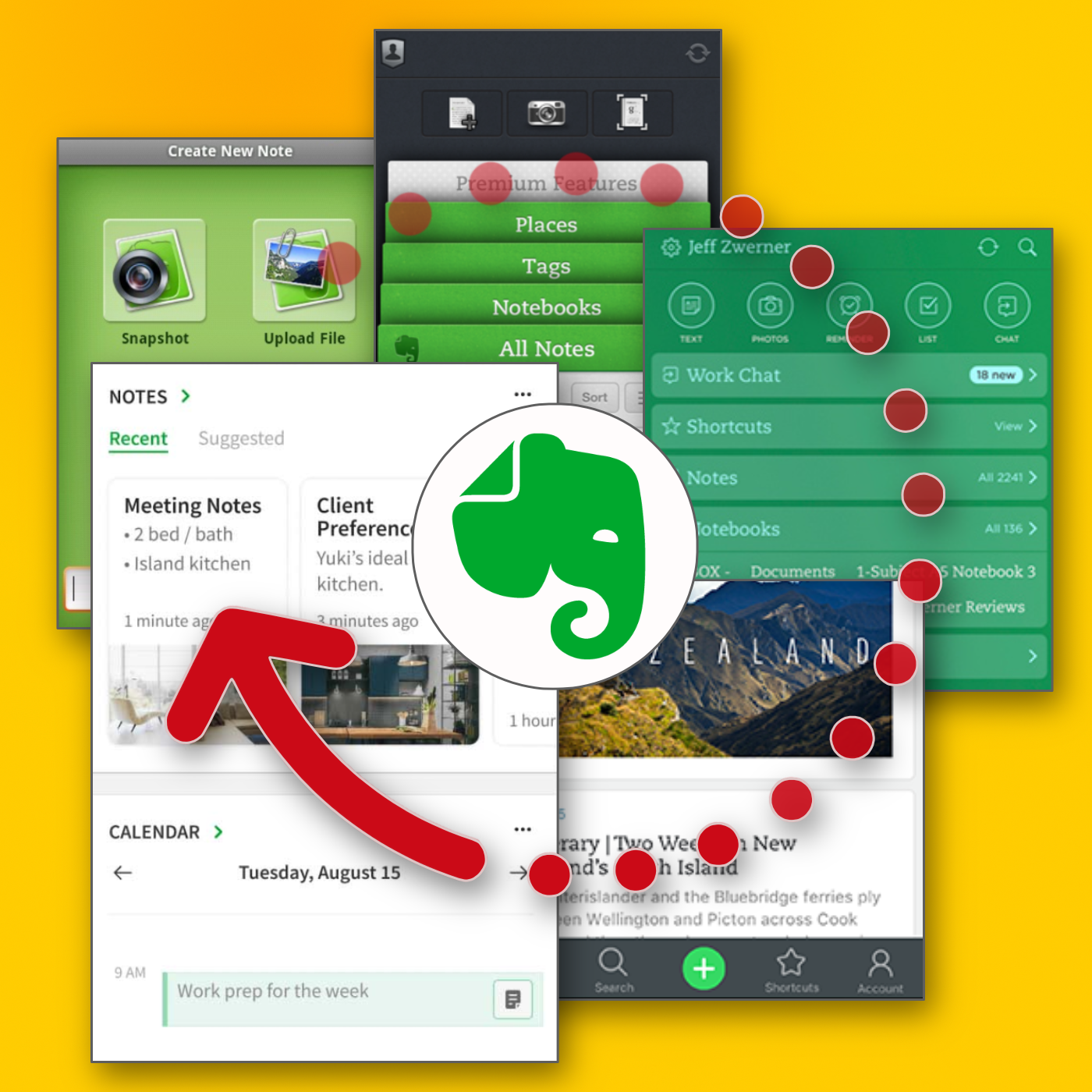
The creation buttons that were used on the first versions of the app are back. Then there’s the dock from Evernote 8, which makes it a breeze to switch from one view to another. And there is even a widget borrowed from the original version 10. To top it all off, this might be the fastest Evernote app ever released.
There’s just one missing piece: customization. And that’s something they could’ve learned from history. Evernote users need options simply because each one of us has a different vision of what makes the perfect Evernote experience.
And talking about history, in the second part of the video below, you can see a glimpse of how I try to keep Evernote’s history intact. Ironically, I do that using Obsidian.
🤔 In summary, the new iPads are even more powerful than my MacBook Air M1, but the iPadOS is still the same, making them lag behind.
New Evernote Home for mobile. Did I like it? Well, I have some suggestions
The Evernote mobile apps for Android and iOS have changed a lot over time. But one thing all the versions have in common is the struggle to strike a balance between using the notes we already have and capturing fresh info.
The creation buttons were always there from the very beginning, but eventually, they would be combined with different ways to get to existing notes. Sometimes, they would be more prominent at the bottom or top of the screen, as in the newly released version. Other times, a drop-down or Rolodex-style would take up more screen real estate to make old notes easier to find.
Around version 4 or 5, a star icon was added to the dock for quick access to the Shortcuts, which back then were called Favorites. Variations of the star would exist for numerous subsequent versions, occasionally being eliminated only to be reintroduced. The one I liked the most was a little notch at the bottom of the screen.
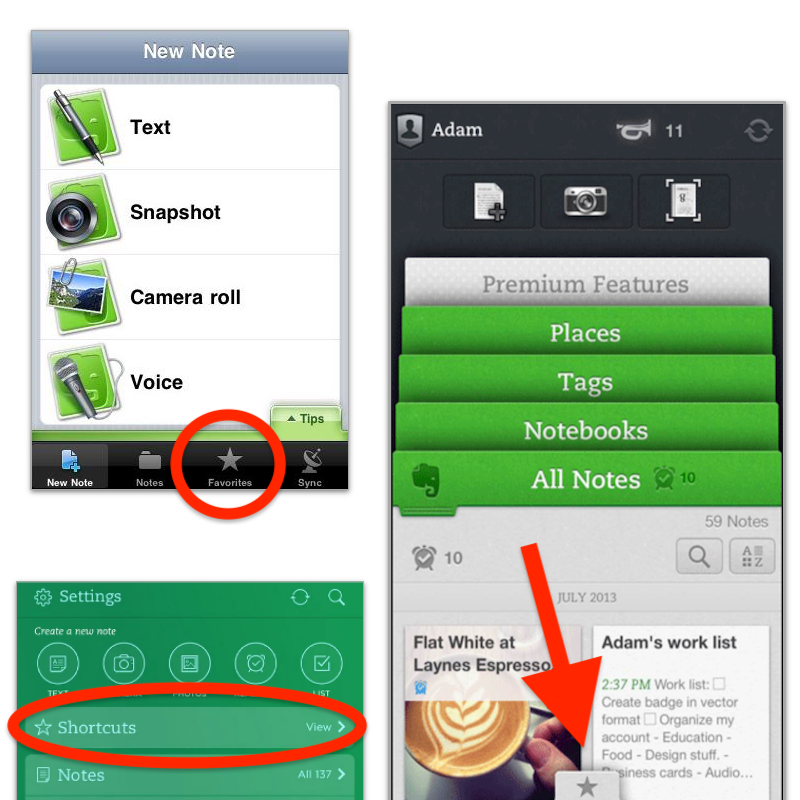
With the introduction of Evernote 7 for iOS, something similar to the current widgets was introduced. Users would be able to select which Rolodex-style cards they’d like to be visible, and sure enough, Favorites was one of the options.
Favorites or Shortcuts were the best way to get to specific notes before Evernote Home existed. But now there’s no quick access to either. Both are two taps away from the new Home screen. So, here’s what I’d like to see improved on this new mobile client.
First, I think we can agree that there’s enough room on that screen for a small star. Regardless of where it is put, we need quick access to a selected group of information in the form of notes, notebooks, etc. Also known as Shortcuts.
I know for a fact that many users love the Scratch Pad. One of my clients even uses it as a way to create all his notes. But I believe there are already enough “creation options” (buttons) on that screen to give advanced users a way to replace the Scratch Pad with another widget. In my case, for example, a Filtered Notes or Pinned Note widget would be of much more value.
Finally, the mobile widgets page settings should be completely independent of the desktop and web clients. As shown in the video below, I still see value on the widgets page, and I came up with a workaround to make it more pleasant to use. However, with quick access to Tasks and Calendar on the dock, there’s no need for these widgets on the old Home anymore. The problem is, if they are removed from there, they will also be removed from the desktop and web clients, where I do need them.
Also regarding settings, I am curious as to why the removal of the Scratch Pad widget from the old widgets page will also remove it from the new Home page.
What about you? Did you like the new Home for mobile? I would love to know your thoughts.
I didn’t know Fallout was a game, but the more I watched it, the more I realized that the story was part of a bigger universe. I thought it was a series of books, but when I looked for it on YouTube, I fell into a rabbit hole, where I have been for the last few days. And I love it.
I am not sure if people are fully aware of the impact of Flipboard’s initiative to federate its content. The Fediverse was completely unknown to many of these publications. Thanks to Flipboard, we have access to all of them.
Flipboard Federates 11,000 Magazines by 400 Creators and Enthusiasts
Today Flipboard is taking two big steps toward opening its platform to the fediverse, making 400 creators and 11,000 of their curated Magazines visible to people in the fediverse and integrating fediverse notifications into the Flipboard app.
I use Evernote, Obsidian, and others. Why isn't one app good enough?
Not all applications in my Toolbox are incorporated into my personal workflows.
There are two groups of apps in my Toolbox. First, there are the ones I use in my workflows and to help my clients. The second group consists of apps that I don’t use. They are options for my clients that are regularly selected from the numerous tests and experiments I’m constantly doing. Occasionally, they are also featured on my YouTube channel.
The Mighty Trio
For example, Trello, which I don’t personally use, is one of my preferred options when it comes to helping companies build workflows. My clients usually don’t have much time and don’t want to spend it with settings. They appreciate how simple and intuitive it is to understand and use Trello.
In other words, the team doesn’t waste time during the implementation of the new process or, after that, in production. Furthermore, it typically takes me only five online sessions to assist small business in establishing their workflows, acquiring knowledge of Agile and Kanban principles, and applying them to Trello.
The same is true for Evernote. I am constantly approached by CEOs and managers, who are overwhelmed with the amount of time they are wasting with all the possible configurations apps like Notion offer.
The fundamental components of Evernote, namely notes and notebooks, require minimal effort to understand and use. Then there’s the outstanding search. Give busy people a way to quickly find information, even in a messy environment, and they’ll be forever grateful.
Its simplicity is still unmatched today. That’s why I still use Evernote for many things, especially the ones related to the calendar, even though I’ve been using Obsidian a lot. More on that soon.
Its powerful search is also very much appreciated. For instance, if someone contacts me, and I’m not sure if we’ve met before, I’ll search for their email address on Evernote looking for notes related to past interactions. This is something I frequently do and it’s magical.
More recently, I moved my tasks back to Evernote to try two new features. The full-screen view and tasks on the calendar.
Then there’s Google Workspace, which is equally easy to use and intuitive. But that doesn’t make it less powerful. The real-time collaboration it offers is unparalleled and almost unbreakable. When you add in the fact that documents can be linked to Evernote, Trello, and so many other services, it’s a truly unique product. Sometimes it even works as a bridge between apps.
Many of my clients, from different industries, adopt a variation of a workflow that starts with outlines on an Evernote note and resources clipped into a notebook. When the time comes, a Google Doc is created and linked to that note. These two simple steps ensure that the research material, outline, and draft of the final document are all easily accessible.
Eventually, the document reaches a stage where more team members are required to collaborate on it, and it is now shared on a Trello board. Other times, it is shared on Slack, instead of Trello. And that’s fine because the document is always the same. No matter where it is, everyone will be able to work on it while Google’s real-time editing will be doing its magic.
It’s also a matter of taste. Like many of my clients, I simply cannot stand all the buttons and so many settings on Microsoft products. I’ve been a happy Workspace user since 2015 and have no intention of leaving anytime soon.
These apps are formidable, as they are all intuitive and work seamlessly together. I can’t remember how many companies I helped with this trio.
Obsidian
Some of you may recall the series of videos I made about moving the files I had in Evernote to Google Drive. That idea came from Obsidian, which I started using long before Evernote was acquired by Bending Spoons.
My written content has many media elements. Sometimes it is a thumbnail like the one you see in this article, other times it’s a clip that I plan to use in a future video. Sure, all these files can be added to Evernote, but there’s no easy way to work on them out of the note.
The thumbnail in this article, for instance, was initially created on Pixelmator before being converted to a JPG. And that is an ideal use case for Obsidian, which keeps notes and all files in our computer files system. We can access and use them from Obsidian or from the computer file system. It doesn’t matter. In other words, I can include the thumbnail in a note, like the one I created for this article, and, at the same time, edit it using whatever app I wish.
While we are discussing this topic, I have always had the desire to post directly from Evernote, but I was never able to find the proper solution. That’s not the case anymore. For a while now, all my articles and short posts start their lives as a note on Obsidian, which brings us to another tool I love.
Micro.blog is now my hub from where I manage all my online presence. It’s a great tool and there are many videos about it on my channel.
Another interesting workflow is the draft of my next book, which I can write on Obsidian and synchronize with Scrivener. Again, that’s only possible because of how Obsidian notes and files are stored on our computers.
I believe you got the point. I’m using Obsidian for all file-related workflows.
Workflow as a Concept
Since English is not my primary language, I frequently require assistance from technology. LanguageTool is my grammar and spelling tool of choice, particularly because it’s a European company with a strong privacy policy. Sadly, there is no Android app available, but that’s okay since most of the time I’m writing on a computer. Which brings us to a workflow I established for my writing.
As you can see in this video, LanguageTool saves temporary or permanent texts. When I have an idea, I create a permanent text, work on it for days, weeks, months or for as long as it takes, then I paste it to Obsidian, format it, and publish it on my blog from there. The last step is adjusting the text saving format to temporary, which will automatically delete it from LanguageTool after a few days.
That’s what I call a Workflow as a Concept. You don’t need to use a Kanban board or an app to plan and keep track of all the stages. If the process is clear to you, a simple temporary-permanent text setting will suffice.
Hardware
I recently started using a Supernote, and similar to what I described above, it is now part of a Workflow as a Concept. I don’t know why it happens, but very time I come back from a run, I have this storm of ideas that I have to write down.
Writing all of that on my computer or phone was never a viable option. There’s too much friction. What I do now is grab the Supernote and take notes with tags that will help me filter that information in the future. Sometimes it’s just an outline, other times it’s a sentence or two.
I’m in love with how simple and efficient this is and will soon talk about it on the Supernote series on my YouTube channel.
And talking about running, my watch of choice is a Garmin Instinct 2. I stand for all the reasons I listed in the 2-year-old video below. The only complaint I have is something I found out much latter. Its battery is not replaceable. And although it’s still averaging 20 days in between charges, a sealed device is something that makes no sense in today’s world.
There are, of course, more software like Firefox, Signal, Final Cut, Apple Motion and others, but this article is already too long, and I’d say the above are the ones that really make my workflow flow.
I had to go back to Evernote Tasks.
I was pretty happy with my system running on Google Tasks, but there are so many new things happening to Evernote Tasks that I had to go back.
Not too long ago, I wrote about moving my tasks from app to app and how good it is to rely on a system instead of an app. In other words, it means that I can basically make it work anywhere.
Yesterday I mentioned that Evernote had made the full-page Tasks available to many of us, including me, and that [[vladcampos.com/Timeline/Blog/2020s/2024/2024-04-21 • I have more thoughts on the latest Evernote update|I would use it for a while before expressing my opinion]]. I also hinted to the possibility of tasks coming to the calendar. Well, as illustrated by the tweet below, that one was quick.
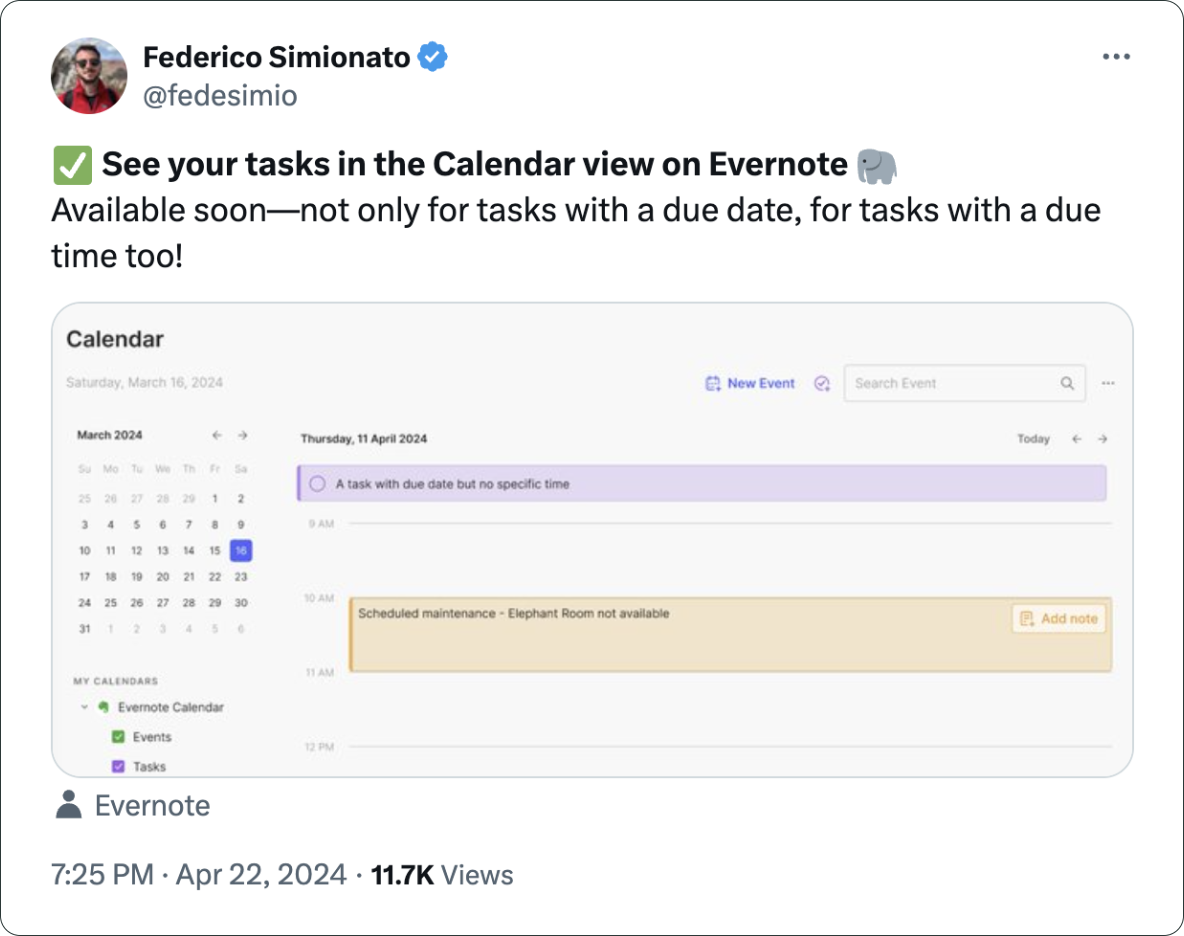
There you have it. I’m back to Evernote Tasks and will be sharing my insights with you along the way.
As an increasing number of businesses and organizations adopt the ActivityPub protocol, it will gain momentum and eventually reach a point where there is no going back. Welcome to the Fediverse, Ghost.
I have more thoughts on the latest Evernote update.
A couple of days ago, I shared my initial thoughts on the new features in version 10.85.4, but there’s more to show you.
Let’s start with the first topic I talked about in video, the calendar. I was so focused on demonstrating the creation of events not connected to Outlook or Google that I missed a subtle new aspect of the Evernote Calendar.
In a recent conversation with Federico Simionato, I told him that I believed everything with dates on Evernote should be in the calendar. Have you watched that video? Do you recall him telling me he was already discussing that with the team? I think the new calendar may be setting the stage for that.
If you go to the Evernote Calendar and take a close look at the My Calendars section, you’ll see that there is a sub-menu under Evernote Calendar (image below). For now, the only item there is Events, but because My Calendars is in the plural, I think we’ll soon see other items there. Maybe Tasks? You never know.
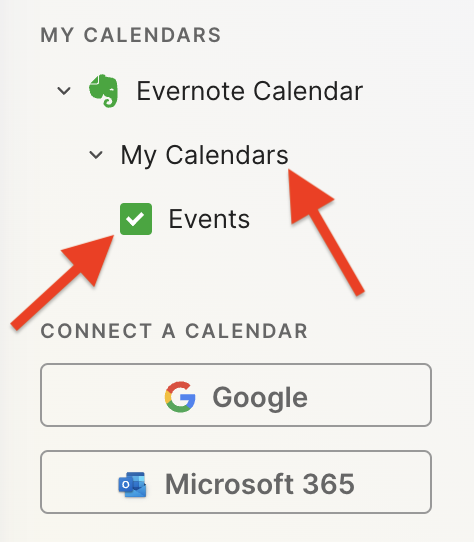
Another addition related to the calendar is the Events item in the three-dots menu next to New Task (image below). It’s great to see that menu getting attention. Let’s hope they keep making it more useful. For example, one other option I would like them to add in the future is the creation of a new note from one of our templates.
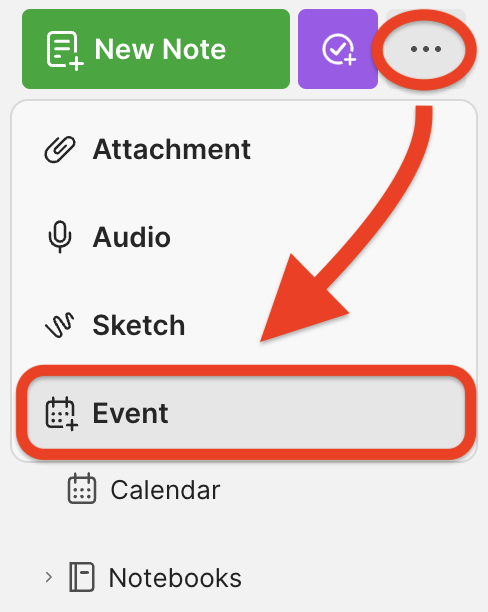
Finally, there’s the new full-page Tasks. I haven’t covered this in the video because I’ll be using it for the next few days before sharing my thoughts. But there’s one new detail I’m pleased to see there.
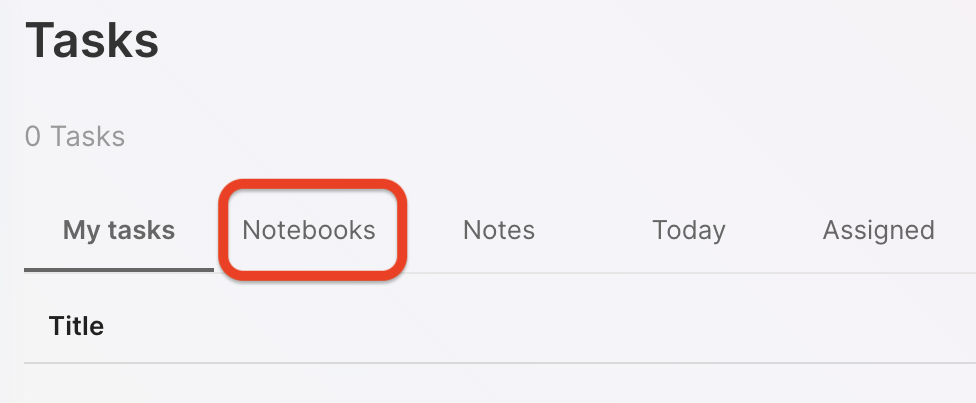
You are already aware of my stance regarding Tasks as an integral part of the fundamental building blocks of Evernote, namely notes and notebooks. So, I believe it is evident that I am delighted to see the addition of the Notebooks filter.
What about are you? Anything in particular you liked or that you are still missing? I’d love to hear your thoughts about this update.
How to customize the Tiny Theme Archive page on Micro.blog
In a recent video, I told Manton, the creator of Micro.blog, that I would prefer if the blog categories on the Archive Page were horizontally displayed, instead of the current list. To my surprise, the solution arrived a day after I published the video.
When Otávio finished listening to the episode, he wrote a code (below) to do just the task. Now it’s my turn to give back to the community. The video below shows how you can use Otavio’s code to customize your own Archive page.
{{ define "main" }}
<div class="archive">
<h2 class="p-name">Archive</h2>
{{ if templates.Exists "partials/microhook-archive-lead.html" }}
{{ partial "microhook-archive-lead.html" . }}
{{ end }}
{{ $list := ($.Site.GetPage "taxonomyTerm" "categories").Pages }}
{{ if gt (len $list) 0 }}
<div class="archive-categories">
<h3>Categories</h3>
<span>
{{ $sortedList := sort $list "Title" }}
{{ $length := len $sortedList }}
{{ range $index, $element := $sortedList }}
<a href="{{ $element.Permalink }}">{{ $element.Title }}</a>{{ if lt $index (sub $length 1) }}, {{ end }}
{{ end }}
</span>
</div>
{{ end }}
<div class="full-archives h-feed">
<h3>Full Post List</h3>
{{ $list := (where .Site.Pages "Type" "post") }}
{{ range $list }}
<p class="h-entry">
<a href="{{ .Permalink }}" class="u-url"><span class="dt-published" datetime="{{ .Date.Format "2006-01-02T15:04:05-0700" }}">{{ .Date.Format "Jan 2, 2006" }}</span></a>:
{{ if .Title }}
<span class="p-name"><b>{{ .Title }}</b></span>
{{ end }}
<span class="p-summary">{{ .Summary | truncate 150 }}</span>
</p>
{{ end }}
</div>
</div>
{{ end }}
I usually create an email for each service I subscribe to. That’s how I know that the fake McAFee invoices I’ve been getting are from an address I used to create a MyFitnessPal account back in 2015. You are free to use this information however you wish 😉
The first time I used an e-Ink screen device to write an article.
I’m torn. Part of me wants to make this work because that screen is so good, but at the same time, the writing experience is not as convenient as opening my MacBook Air and starting to type.
My obsession with how simple it is to sit down anywhere, open a lid, and start typing began with an 11-inch MacBook Air back in 2012. I loved that computer. It traveled with me around the globe, allowing me to write books, articles, and blog posts wherever I was. Furthermore, its size was perfect for trains and plane tray tables.
It was eventually replaced by the M1 Air, which is a little bigger, but I still carry it with me to far too many places. Regarding the small screen of both computers, it was never a problem since I always had an external display at my office.
And, yes, I have tried an iPad, but, regardless of what Apple claims, that’s not a computer. Mostly because of iPadOS limitation. Anyway, I quickly stopped using it because, more often than not, I had to also pack my laptop for the non-writing work. So, why bring two devices with me if I can do a much better job with just the MacBook Air.

Enters the Supernote
The Nomad, which is the one I have, is a little bigger than a Kindle, but much smaller and thinner than an iPad. It has an e-Ink screen and the Kindle app. And talking about reading, I love my Kindle and keep it in my bag all the time. Can you see where I’m going with this? But before that, let’s talk about my first attempt to organize my notes in the Supernote (video below).
I’m trying my best to document and share my learning process, but inevitably the videos about the Supernote will always be a few days and many features behind my real-life experience. So, what I showed in the video above has already evolved to a system that I’m thrilled with.
I’m easily capturing and organizing my ideas like never before. There’s almost no friction and, of course, I’ll publish a new video about it in the following days. Anyway, what I’m trying to say is that with the above solved, I thought I could probably give the Nomad an extra job.
Yesterday I packed a generic foldable Bluetooth keyboard and a tablet stand and went to a coffee shop. Writers tend to spend far too much time looking at screens, and that combined with the time I spend editing videos has taken a toll on my eyes. So, the first thing I felt when using the Supernote to write was an immense relief. The comfort is almost indescribable. What a gorgeous screen to look at.
However, before that, I had grabbed the Supernote pen, navigated to the article, unfolded a keyboard, unfolded a stand, and only then start typing. Arguably, there are also many steps when using a laptop, but it is a single piece of equipment and there’s no need to lift the hands off the keyboard and trackpad to get to the app and start writing.
Extra gear and fewer features
Using the Kindle app on the iPad was never an option because of the screen, but I can now leave my beloved Kindle behind, and make room for the Supernote.
However, if my goal is to write long texts when away from my home or office, I’ll have to always carry that keyboard and stand with me. I’ll also miss some useful tools, like LanguageTool. Not to mention that I have already expressed my negative thoughts about devices like this.
Fortunately, I’m already old enough to understand that only the fool never changes their minds. Maybe less strain on my eyes and a more mindful writing experience is what I need for a while.
The only way to know it for sure is by trying, and if this extra job I’m giving the Supernote ends up failing, I’ll be fine with it. Like I mentioned above, this lovely device has already become my quick go-to notepad for jotting down and organizing ideas. In other words, it’s already in my everyday bag, coming with me everywhere.
First note on my Supernote.
It doesn’t feel exactly like paper because, well, it’s not paper. But wow, the friction is similar to writing with a harder pencil, and it’s so good.

A Supernote is expected to arrive at my office on Monday.
Some people keep journals, I jot notes down multiple times a day. Together, they form a digital timeline I’ve been crafting since 1999, when I picked up a Palm IIIx. Now, a Supernote is being added to my note-taking workflow.
I first learned about it on cam shand’s YouTube channel, and immediately noticed it checks so many boxes on what I had in mind for a device like this.
Firstly, it is user-serviceable, and as you already know, I like to make, adapt, and fix things myself. Then, there’s the e-Ink screen, the type I prefer on my devices. They not only make reading comfortable, they check another box on my list: battery life. Like my watch and Kindle, I’m expecting the Supernote’s battery to last for a long time between charges.
Have I told you there’s no need to charge the stylus?
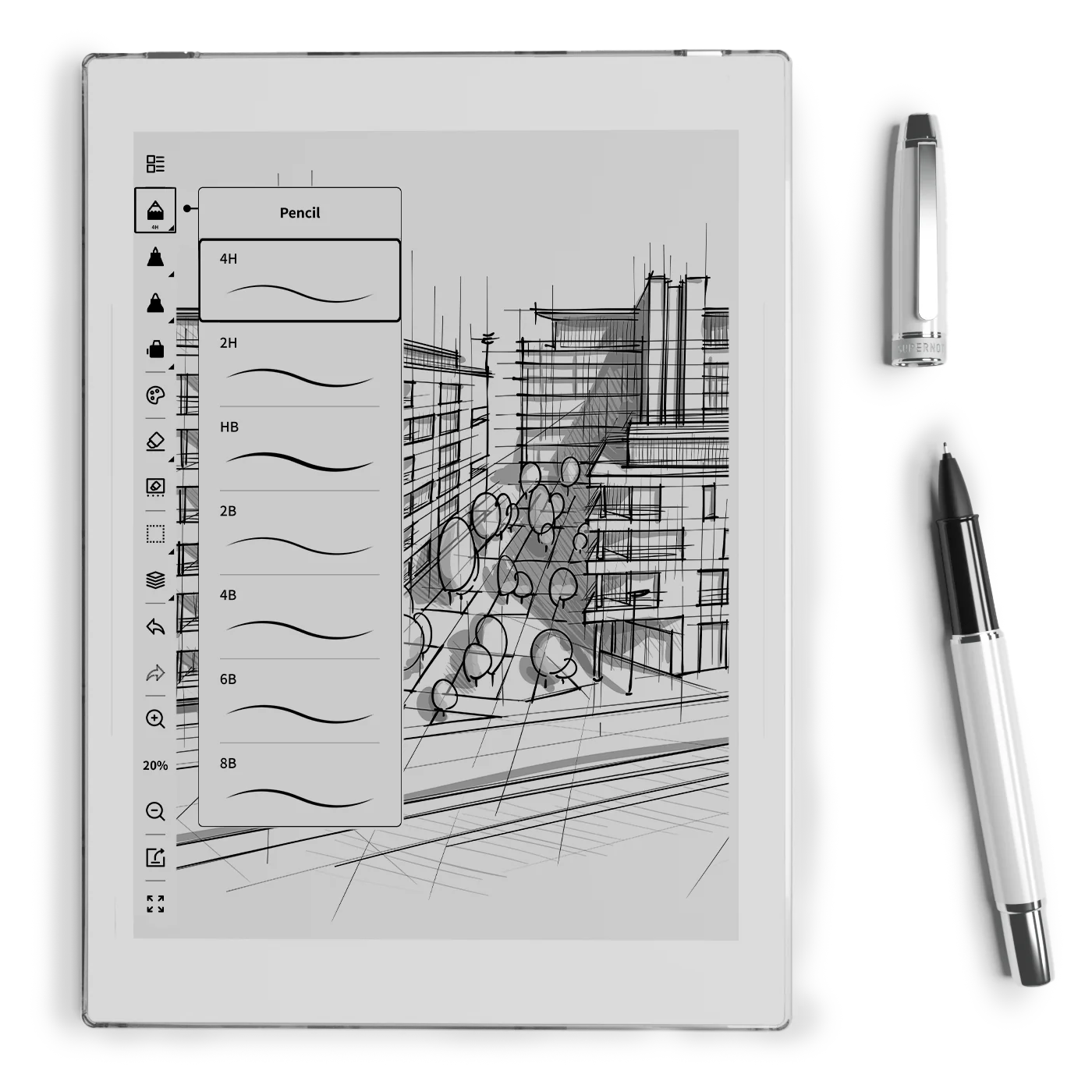
I have many ideas I would like to explore and numerous experimental projects I plan to do, such as connecting it to Obsidian. I’m not sure how many of them I will be able to accomplish, but you are joining me on this journey. We’re going to learn how to use it as we creatively push it to its limits.
If this is a topic you are interested in, please subscribe to my YouTube channel and stay tuned. The first video about the Supernote will be released next week.
Have a wonderful weekend!
Two Web Clipper solutions I use to send information to Obsidian.
Collecting information is an important part of my learning process, but Obsidian doesn’t have something as powerful as the Evernote Web Clipper.
To find a solution, I tried different ideas until I came up with one that works well for me. I use two different tools, and I hope that they will inspire you to create your own system.
There are two types of clippings I do.
Sometimes, I need to preserve the page format, and even Evernote’s Web Clipper is not always good at that. This is the reason why I began using the print to PDF function and then dragging the PDF into a note in Evernote. You can see how I do it by watching the video below.
For this specific type of clipping, I am doing the same on Obsidian. But, since there’s nothing there similar to the ‘forward email to Evernote’ feature, I’m also ‘printing to PDF’ the emails I what to keep. However, like I explained in a recent video, I’m not creating notes for PDFs anymore. I’m simply saving them as files in the related folders.
The other type of clipping I do is text. Most of the time, all I need is the information, the text, and Evernote’s Web Clipper was always excellent at that. As for Obsidian, here’s where Steph Ango amazing solution was super helpful.
Like other Obsidian features and plugins, there are many options and a different one may be more suitable for your needs. In my case, I am enjoying the Web Clipper created by the CEO. A post on his blog even provides instructions for customizing it, which I did. How cool is that?
His post has everything you need to understand how to install, use and customize the Web Clipper. And in my video below, I share my reasoning for doing what I do and how I customized his solution to better work with the Proprieties I use in my Obsidian notes.
Focusing on content creation.
As you may already be aware, I am passionate about learning and sharing what I have learned. What you may not know is how much work that is. It takes me a lot of time to learn new things, try things out, and produce a video or article to help you.
Many of you are supporting all this work through Patreon, By Me a Coffee, and YouTube memberships, and I cannot thank you enough for that. However, because of the benefits I added to some of these platforms, they ended up creating an uncomfortable situation.
I’m a one-man show creator, and working on the perks, diverts my attention from content creation. However, when I don’t do that, I feel bad. Not to mention that keeping you as a supporter and bringing new backers is essential.
After much consideration, I decided to ditch all the perks and focus on creating free content. I will not produce exclusive videos anymore, and the Medium members articles are also open on my blog. Your help is as important as it has always been, but I will fully understand if this new arrangement does not work for you.
Among the three platforms mentioned above, you’ll find options that start from buying me a single €5 coffee or supporting me monthly from as low as €2.
It was not an easy decision, but I have to stand up for what I believe in, and at the end of the day, it’s all about sharing and building a community.
Thank you, Vlad.
The new Obsidian Canvas is another step in the right direction.
A couple of years ago, I tried Obsidian Canvas and was drawn to its simplicity and potential. Nonetheless, it had never been incorporated into my workflows. Until now.
Obsidian is not for everyone, but if you prefer to write as close to simple text as possible and to keep your notes in an open format on your computer, you may fall in love with it.
It was designed to give users control over their files, but that almost changed with the introduction of Canvas in December 2022. At least, that was my sentiment at that time.
Obsidian notes are formatted in Markdown, meaning that I can open them anywhere, even if the app ceases to exist tomorrow. Unfortunately, the same was not true for the Canvas feature. It had its own format, which is why I was always reluctant to use it to create content. If you don’t know what Canvas is or how to use it, you can learn all about it in the first part of the video below.
Fortunately, that recently changed with the announcement that the Canvas file format is now called JSON Canvas, which, in turn, became an open file format. That’s a huge step in the right direction. It means that other people and companies can create compatible apps. And as you can see in the second half of the video below, there are already some compatible apps available.
In other words, we no longer have to worry about our Canvas files becoming locked inside an app. Thank you, Obsidian!
The best productivity and organization books in my library (not what you think)
People often ask me for book recommendations on topics such as productivity and organization, but I can never think of anything to suggest. Instead, I tell them that the books that help me are usually not the traditional ones explaining methods or techniques.
We are all unique and have different needs. Furthermore, we are exposed to such diverse environments. How is it possible that a single method will be effective for everyone? Some authors even claim that, although their method is excellent if fully implemented, you are free to use the parts and processes that best fit you. How convenient is that?
Containers
The way I organize my information is through what I call containers. I have notebooks in Evernote or folders in Obsidian that let me quickly switch from one project or reference material to another whenever I need to or want to do so. And by the way, there’s no archive in my system. Everything is always exposed because that’s where creativity feeds from.
For example, if I’m working on something and have an insight for another project, all I have to do is open the other notebook or folder, take some notes, and then go back to what I was doing before. The cmd + j (Mac) or Ctrl + q (Win) commands on Evernote make it a breeze. Unfortunately, I am still looking for something as efficient on Obsidian.
But if what comes to my mind is entirely new, I will create a new container and decide what to do with it in the future.
I have a video on my organization system coming soon. For now, I suggest you watch the one below to give you an idea of when a new container is created and how it evolves.
When I have reached my limits working on a topic and need a moment or two to relax, switching to another personal or work-related project is what helps me.
I can leave and work on another container because I have all the information and progress in each one. So, when I arrive at the subsequent container or revisit a previous one in the future, everything will be there exactly as I left it.
The Best Books
Let’s get back to the books. The best ones usually have nothing to do with productivity or organization. The more I read about different topics, the more it seems like every book has something that can help me become more efficient. Sometimes, it’s a single sentence, other times a paragraph or two from a 600-page book.
I’m currently reading the biography of Louis Mountbatten, and I came across two strategies that I’ve been using for a while and that I’ve seen mentioned repeatedly in the oddest books and articles.
My System
I learned very early on that I had to take notes to make sure I didn’t forget something. It took me a long time to figure out a system, but when I stopped looking for external solutions and focused on my needs, it all came together.
Creating my own version of a basic CRM with notes about everyone I met was the first thing I did. This happened before Evernote, so I used the description section of each contact on my Palm Pilot to take my notes about the person and each meeting. It was both simple and extremely helpful. People were always amazed at my memory. And every time I told them about my secret, they were even more impressed.
I have never stopped doing it, and the system evolved when I moved to Evernote and then to Obsidian. But what if I told you this idea is as old as time? Take a look at the passage below. Mountbatten was doing the exact same thing in the 1930s.
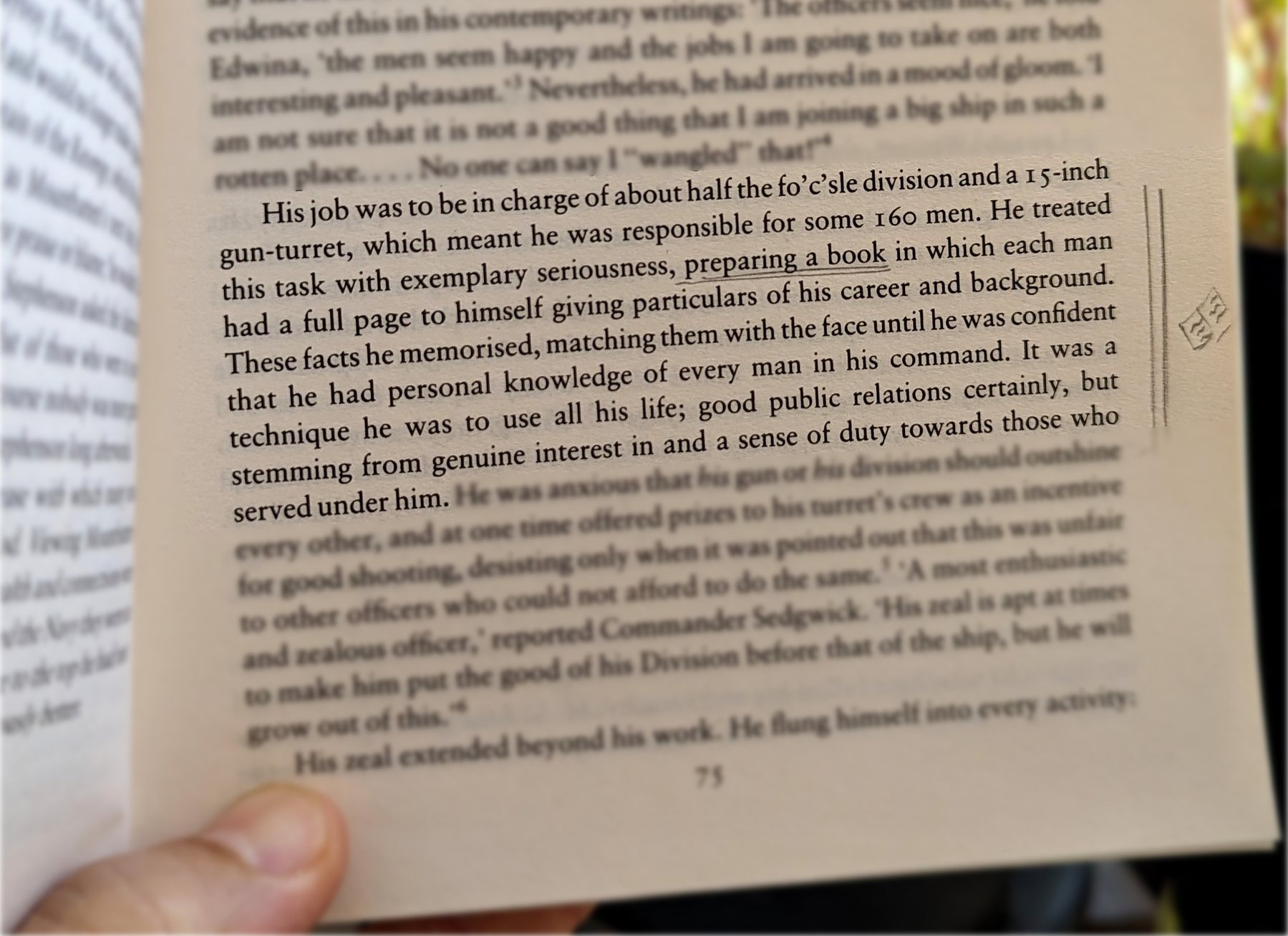
Do you remember my containers with information? Those were also born on my Palm Pilot, but they were in the Memo Pad app. The topics were organized so that I could easily add or find information.
However, it was only when I started using Evernote that I was able to create containers that would allow me to switch from one project or topic to another when I needed to escape exhaustion. Once again, I will soon release a video detailing my approach to managing all the information I keep in these containers. For now, let’s take a look at the other strategy used by Mountbatten.
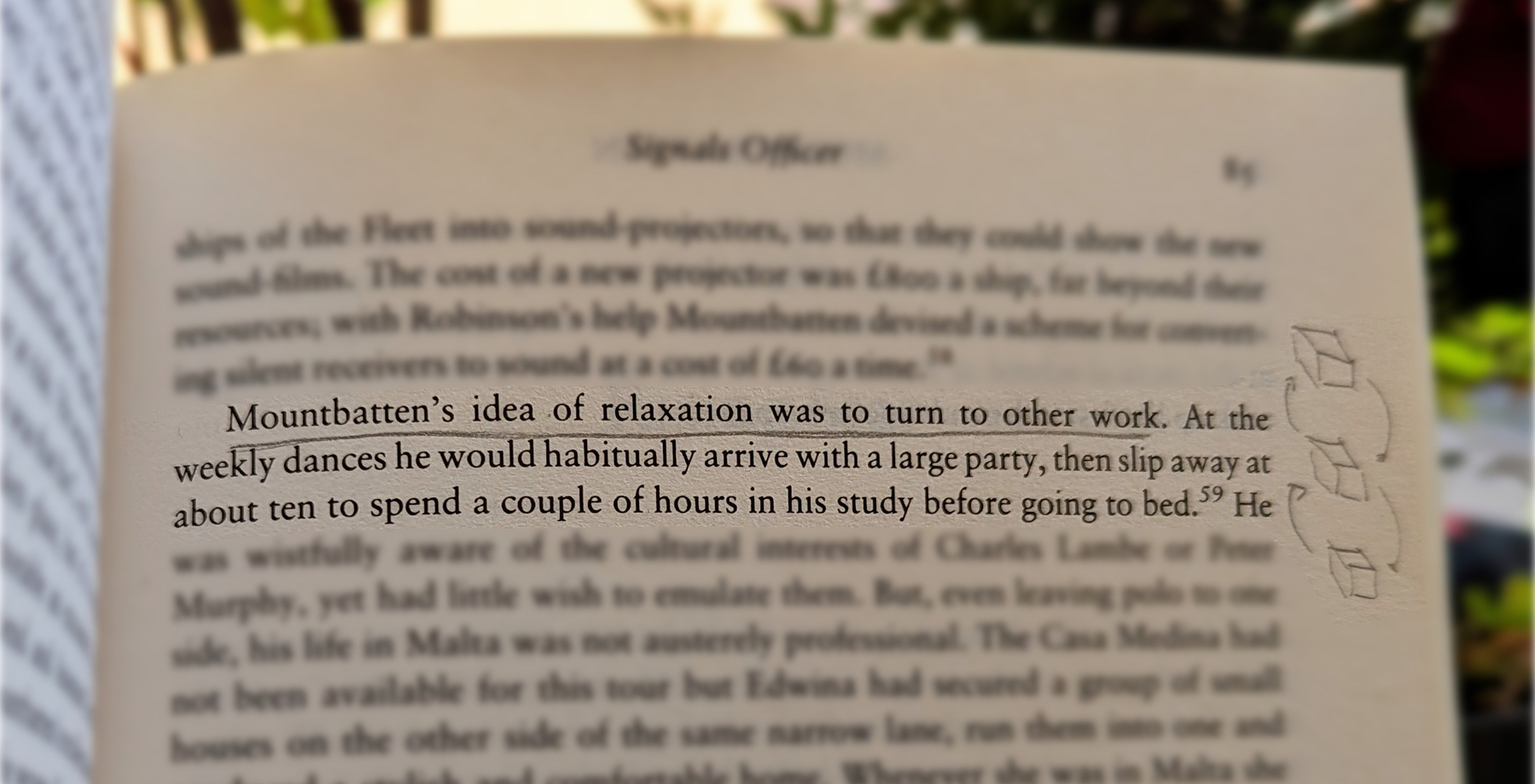
When he needed to relax, he would turn his attention to another project. Isn’t that cool?
Now, who is Mountbatten, you ask? A last-century specialist in organization and productivity? Far from it, but I’ll let you do your investigation on that.
