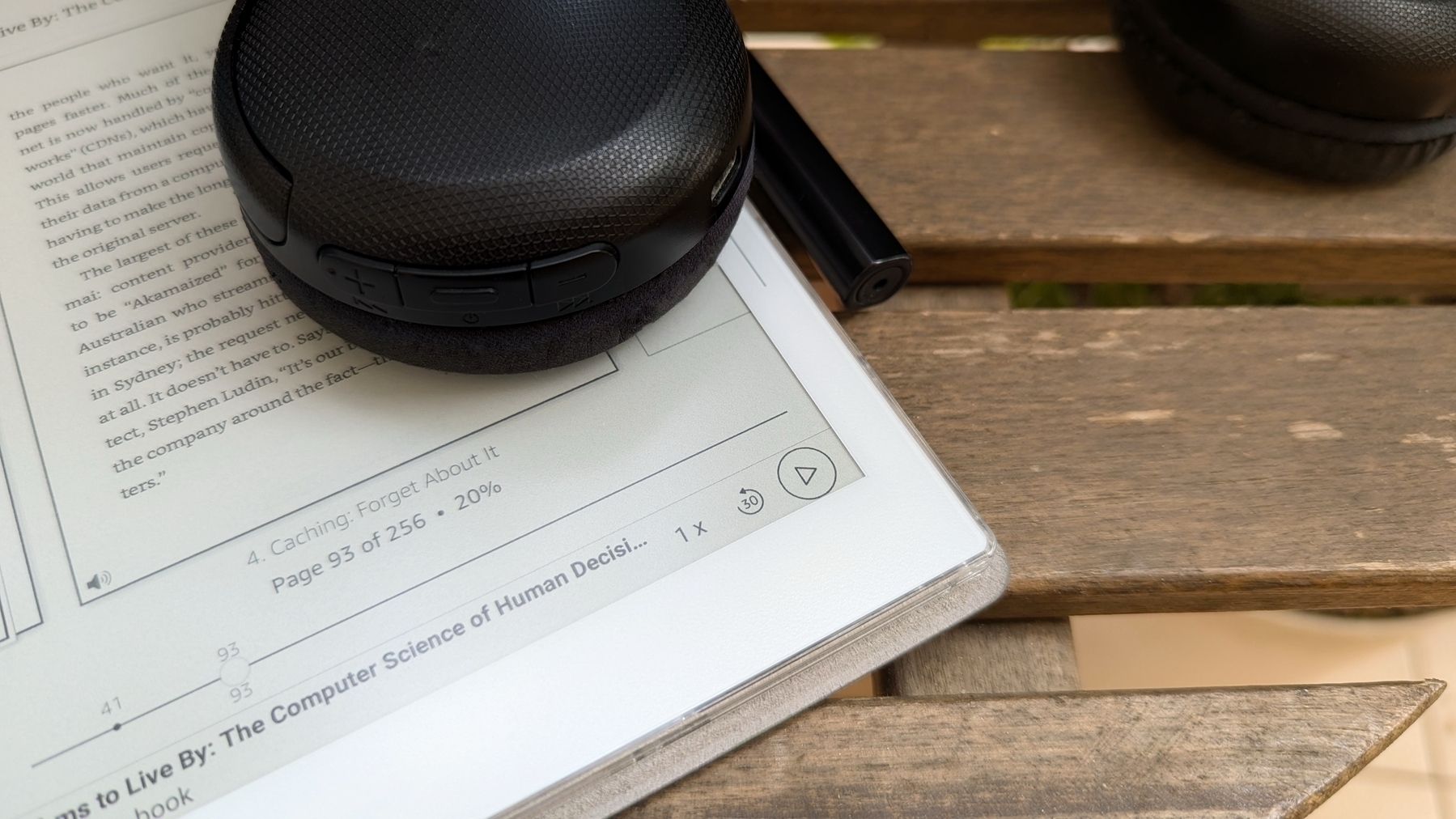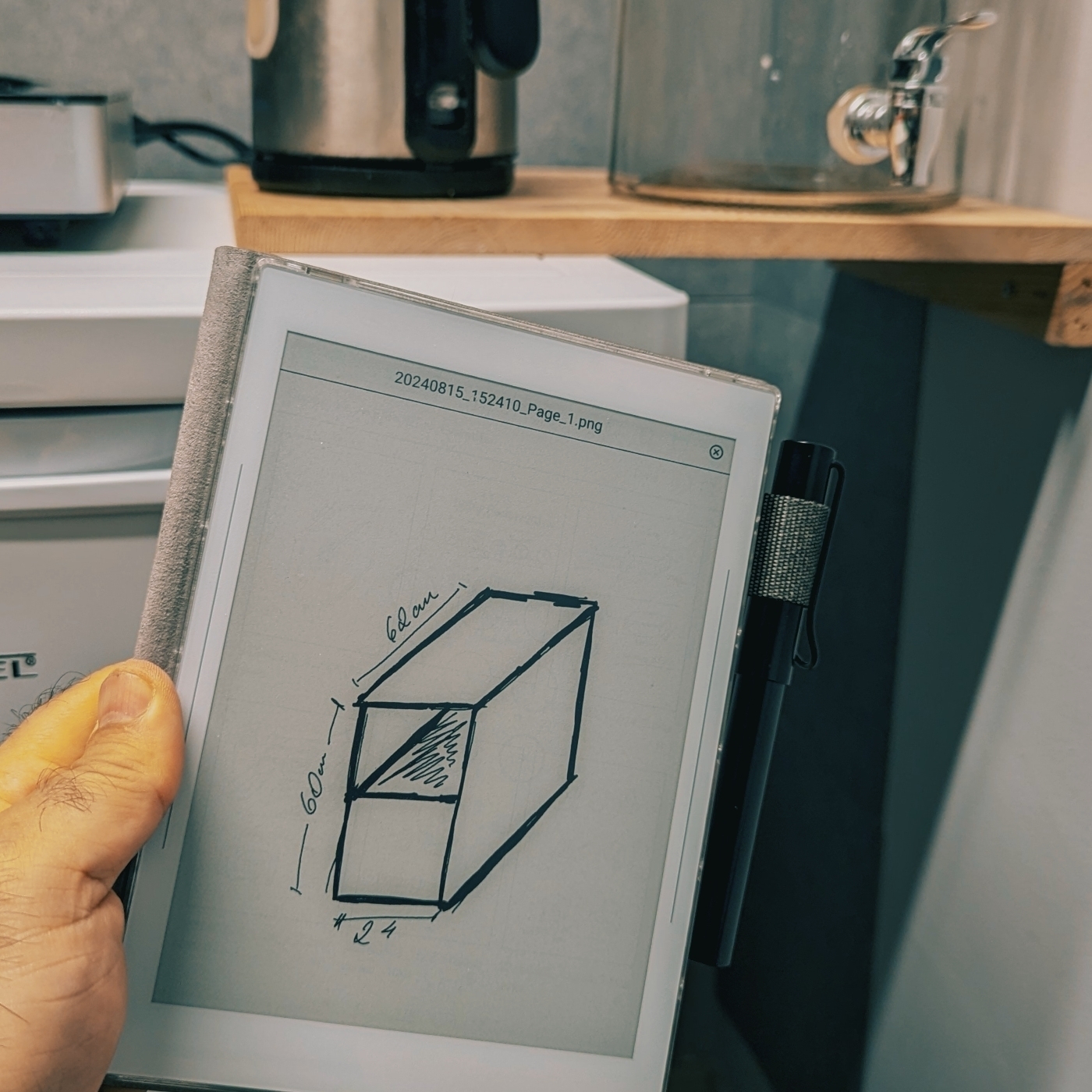Supernote
The more I use the Supernote, the more I appreciate how the system incorporates chronology everywhere. Check out the Recent Files section. It fits perfectly with my Timeline System. How cool is that? Not to mention the Last Opened Document/Note. I use these three buttons all the time.

How come a book weighs 1.1kg (38.9oz)? That’s insane. It is likely the 786 pages containing text plus four inexplicable blank sheets at the end. Anyway, I picked this one up secondhand because it’s out of print and there’s no e-book version I know of.

I love reading on subways, trains, and planes, but, as you can imagine, bringing this book with me is always a challenge. It’s like reading and doing cross-fit at the same time 😂. Not to mention how unbalanced it was to hold when I began reading it. Now that I’m reaching half of it, it’s easier to manage. But as soon as I cross to the other side, things will become unbalanced again.
That’s probably why it’s taking me ages to finish it, so I came up with a plan to make it more portable. I started testing my idea yesterday and just completed the process. I can now read it on my Supernote, and you can learn how I did it watching the video below.
On how am I rediscovering my creative freedom with digital scribbling.
The Supernote is helping me to rediscover the joy of handwriting my scripts. It’s like using magical paper to seamlessly capture and reorganize ideas.
Years before Evernote, I would write many of my first podcast scripts on any piece of paper I could get my hands on. I’d usually have the ideas after a run, like it still happens today for the YouTube videos. But even though writing them down was a great way to remember later, trust me, the final “document” was typically a big mess.
Let’s be honest, it’s tough to keep handwritten notes as organized as a bullet list. Ideas don’t always flow in a neat, linear way, so it can be a real challenge to make sense of them later. My drafts were often ugly and pretty challenging to understand because of all the small text inserts. On some occasions, I would use arrows and even a second piece of paper with numbers on both parts of a sentence to try to connect them. I suppose you can imagine that it was often difficult to decipher.
In hindsight, I’d say I’d moved to digital writing as soon as technology was portable enough, probably because of the impossibility of inserting new text in between lines on paper.
I frequently do that on my computer; however, typing comes with its limitations. For example, sketching can be difficult to integrate with typed text. That’s great on paper, but again, there are all the problems mentioned above. Furthermore, I’m not good at drawing, so I frequently have to erase and fix things as I go.
For example, the thumbnail you see in the image below was created at a much larger size. It was the first thing I did on that page. When I was happy with it, I resized it to fit the corner of the screen (paper?). All the text you don’t see — more on that in a moment — was rearranged several times as I was writing, just like the pieces of a puzzle slowly falling into place.
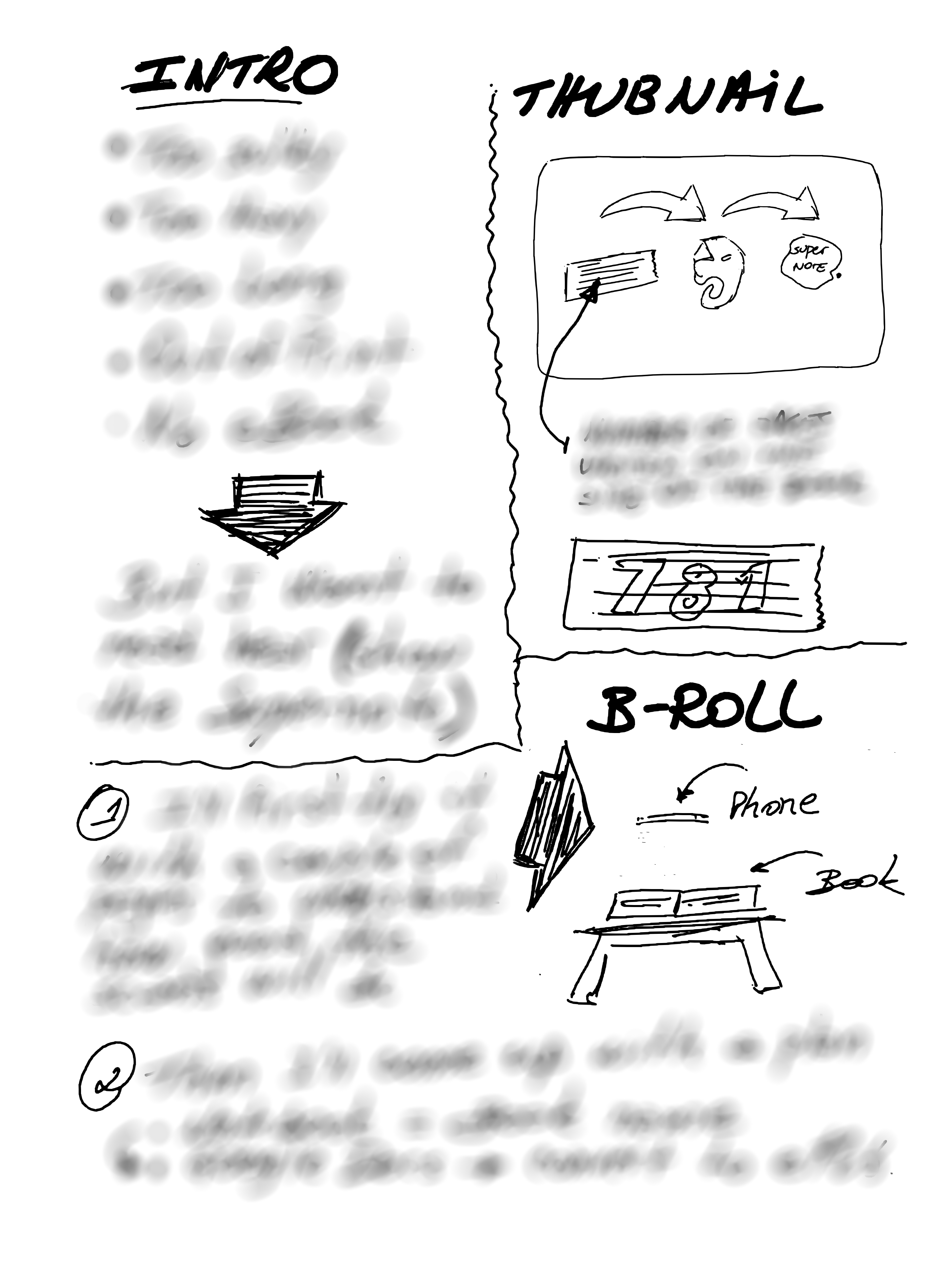
It’s impossible to do that on paper, but the Supernote brought back the freedom and joy I remember having many years ago, and improved the process. It is like having the best of both worlds. And the most convenient part is that I can easily send the final version to Evernote or Obsidian.
As for the hidden text, there’s no secret there. I’m just trying to keep a mystery aura because I have already started to produce this video and don’t want to spoil the surprise. But if you cannot contain yourself, the untouched drawing is available for supporters on Patreon and YouTube.
Anyway, I think that you can probably tell by the thumbnail and the other drawing that the video has something to do with sending content to the Supernote via Evernote.
For those of you who asked, yes, it is possible to connect a USB-C flash drive to the Supernote Nomad (A6X2). Thus far, I have discovered that:
- There’s no eject option. One can simply physically remove the drive.
- There’s no way to rename the flash drive on the Supernote. Renaming it on my computer did not affect its functionality.
- Supernote files can be copied or moved to the drive, and I was able to edit notes on the drive, just like I demonstrated with the expansion card.
- The drive doesn’t appear in the list of folders that can be synchronized with the cloud.
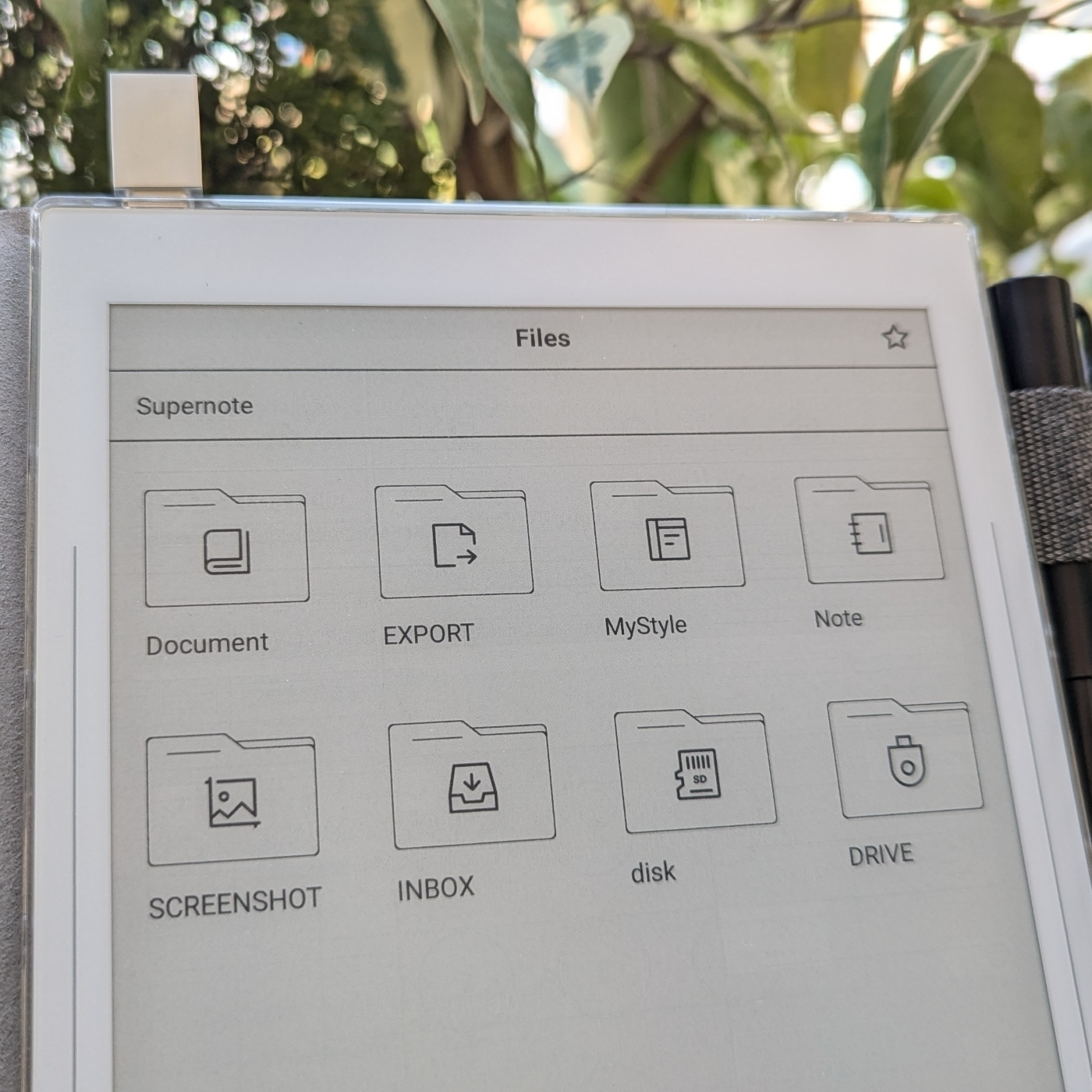 📓 If you decide to buy a Supernote at some point, please consider using my affiliate link. Thank you.
📓 If you decide to buy a Supernote at some point, please consider using my affiliate link. Thank you.
Hidden Potential: How to Listen to Books on Your Supernote Nomad
*Remember my rant about the microSD expansion on the Supernote? It appears that it’s not as limited as I thought.
Yesterday, I was feeling a bit frustrated, as I couldn’t figure out the full potential of a using a microSD card on my Supernote Nomad (A6X2). But today, I stumbled upon something that started to change my perspective.
It turns out the Amazon Kindle app has a hidden gem: the setting that lets you save all your books directly to the expansion card on your phone also exists on the Supernote. To activate it, simply open the Kindle app, go to ‘More’, and then ‘Settings’. There, you’ll find the option ‘Download to SD Card’.

After enabling this setting, I checked the card and found a new Android folder that looked remarkably similar to the one on my phone. That’s interesting to learn.
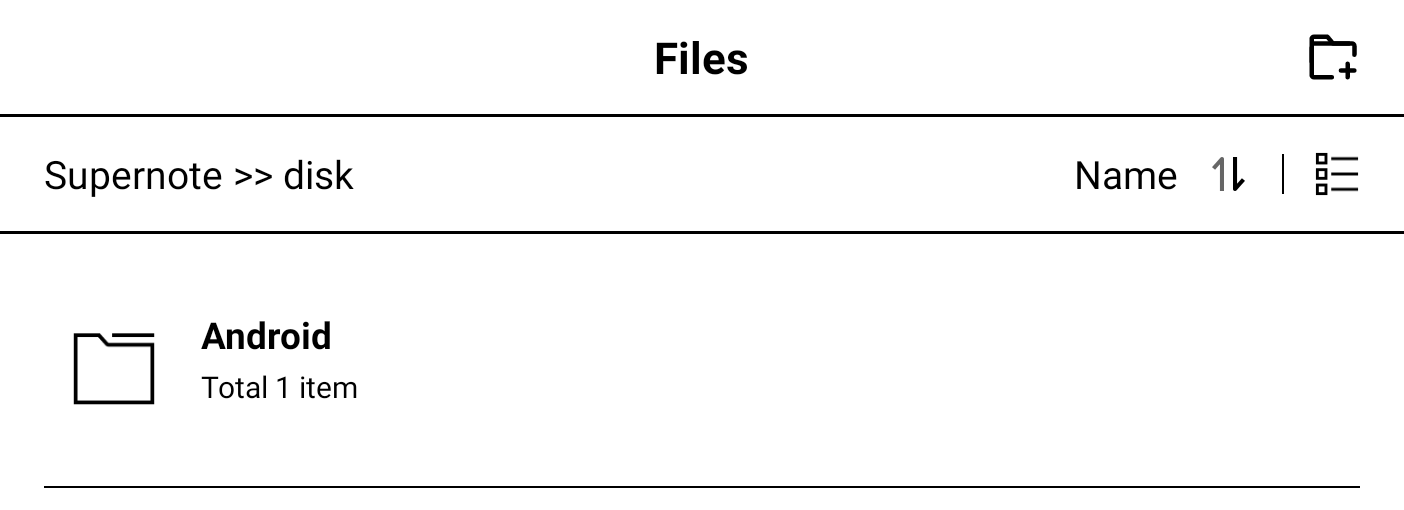
Finally, I went to the Supernote storage settings and confirmed that the card was indeed being used. But there’s more!
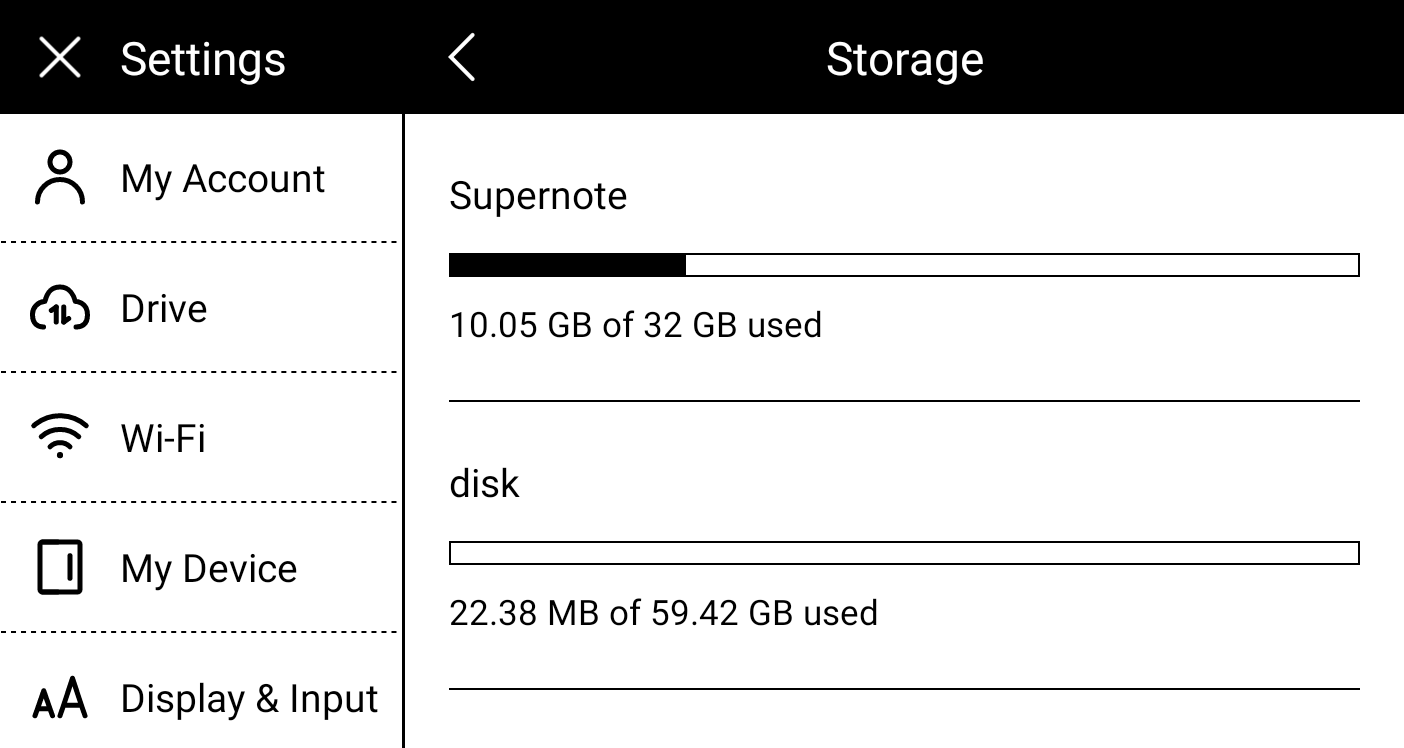
Now that the books are being stored on the card, I decided it would be worth it to try downloading and check if I could listen to audiobooks. There’s no headphone jack on the Supernote, but it is possible to connect a headset via Bluetooth, and I had to try this. By the way, there’s also an option in the settings to auto-download your audiobooks.

And the answer is yes, it is possible to listen to audiobooks. That microSD card is starting to look more promising now.