Articles
- AT Protocol
- Bridgy Fed
- Composable Moderation
- Indie Microblogging (book)
- IndieWeb
- Manton Reece
- Micro.blog Community Challenges
- Federico’s tweet
- Twenty recent improvements in Evernote—plus a look at what’s next!
- The Evernote functionality I wish Obsidian had 🤔 Is there a plugin for this?
I use Evernote, Obsidian, and others. Why isn't one app good enough?
Not all applications in my Toolbox are incorporated into my personal workflows.
There are two groups of apps in my Toolbox. First, there are the ones I use in my workflows and to help my clients. The second group consists of apps that I don’t use. They are options for my clients that are regularly selected from the numerous tests and experiments I’m constantly doing. Occasionally, they are also featured on my YouTube channel.
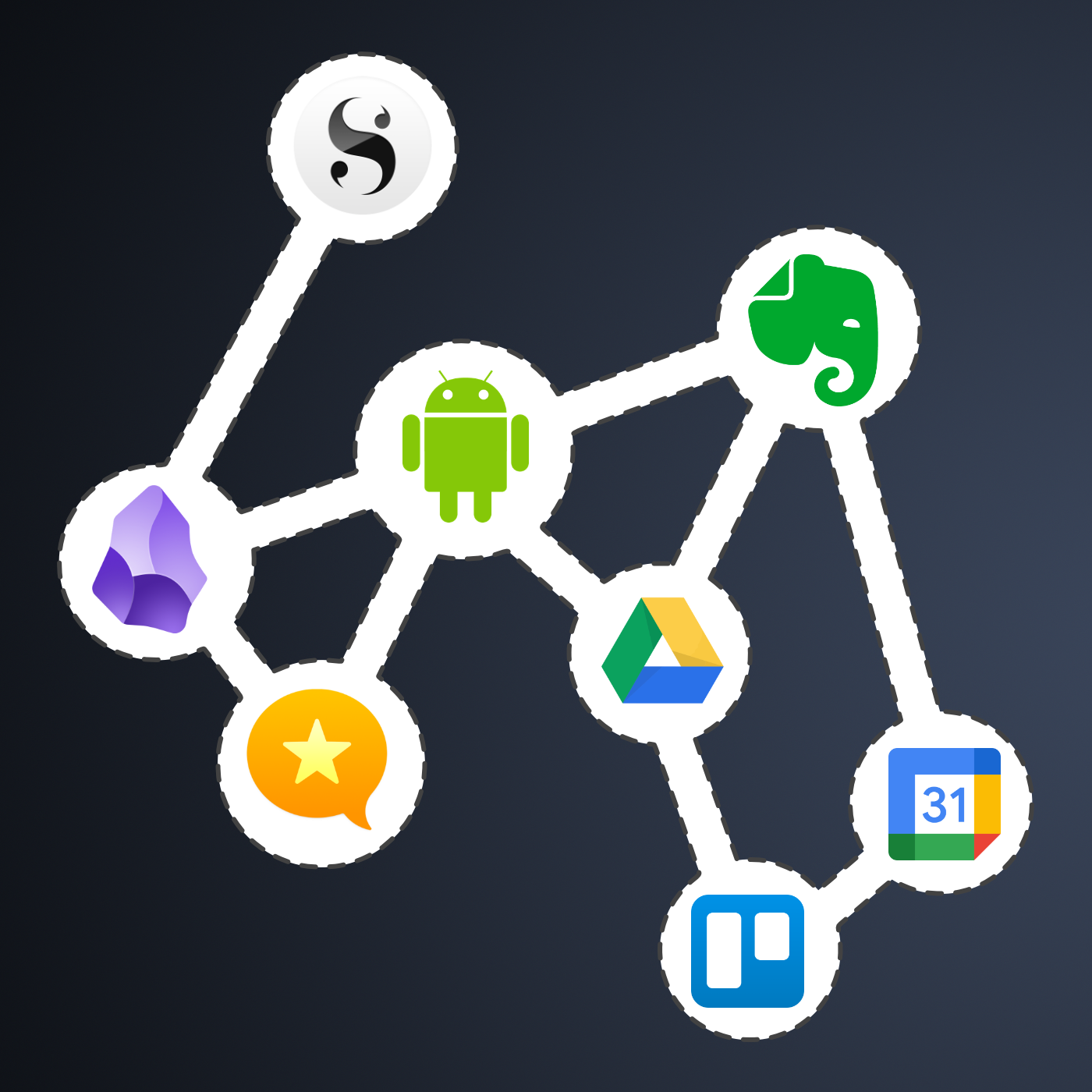
The Mighty Trio
For example, Trello, which I don’t personally use, is one of my preferred options when it comes to helping companies build workflows. My clients usually don’t have much time and don’t want to spend it with settings. They appreciate how simple and intuitive it is to understand and use Trello.
In other words, the team doesn’t waste time during the implementation of the new process or, after that, in production. Furthermore, it typically takes me only five online sessions to assist small business in establishing their workflows, acquiring knowledge of Agile and Kanban principles, and applying them to Trello.
The same is true for Evernote. I am constantly approached by CEOs and managers, who are overwhelmed with the amount of time they are wasting with all the possible configurations apps like Notion offer.
The fundamental components of Evernote, namely notes and notebooks, require minimal effort to understand and use. Then there’s the outstanding search. Give busy people a way to quickly find information, even in a messy environment, and they’ll be forever grateful.
Its simplicity is still unmatched today. That’s why I still use Evernote for many things, especially the ones related to the calendar, even though I’ve been using Obsidian a lot. More on that soon.
Its powerful search is also very much appreciated. For instance, if someone contacts me, and I’m not sure if we’ve met before, I’ll search for their email address on Evernote looking for notes related to past interactions. This is something I frequently do and it’s magical.
More recently, I moved my tasks back to Evernote to try two new features. The full-screen view and tasks on the calendar.
Then there’s Google Workspace, which is equally easy to use and intuitive. But that doesn’t make it less powerful. The real-time collaboration it offers is unparalleled and almost unbreakable. When you add in the fact that documents can be linked to Evernote, Trello, and so many other services, it’s a truly unique product. Sometimes it even works as a bridge between apps.
Many of my clients, from different industries, adopt a variation of a workflow that starts with outlines on an Evernote note and resources clipped into a notebook. When the time comes, a Google Doc is created and linked to that note. These two simple steps ensure that the research material, outline, and draft of the final document are all easily accessible.
Eventually, the document reaches a stage where more team members are required to collaborate on it, and it is now shared on a Trello board. Other times, it is shared on Slack, instead of Trello. And that’s fine because the document is always the same. No matter where it is, everyone will be able to work on it while Google’s real-time editing will be doing its magic.
It’s also a matter of taste. Like many of my clients, I simply cannot stand all the buttons and so many settings on Microsoft products. I’ve been a happy Workspace user since 2015 and have no intention of leaving anytime soon.
These apps are formidable, as they are all intuitive and work seamlessly together. I can’t remember how many companies I helped with this trio.
Obsidian
Some of you may recall the series of videos I made about moving the files I had in Evernote to Google Drive. That idea came from Obsidian, which I started using long before Evernote was acquired by Bending Spoons.
My written content has many media elements. Sometimes it is a thumbnail like the one you see in this article, other times it’s a clip that I plan to use in a future video. Sure, all these files can be added to Evernote, but there’s no easy way to work on them out of the note.
The thumbnail in this article, for instance, was initially created on Pixelmator before being converted to a JPG. And that is an ideal use case for Obsidian, which keeps notes and all files in our computer files system. We can access and use them from Obsidian or from the computer file system. It doesn’t matter. In other words, I can include the thumbnail in a note, like the one I created for this article, and, at the same time, edit it using whatever app I wish.
While we are discussing this topic, I have always had the desire to post directly from Evernote, but I was never able to find the proper solution. That’s not the case anymore. For a while now, all my articles and short posts start their lives as a note on Obsidian, which brings us to another tool I love.
Micro.blog is now my hub from where I manage all my online presence. It’s a great tool and there are many videos about it on my channel.
Another interesting workflow is the draft of my next book, which I can write on Obsidian and synchronize with Scrivener. Again, that’s only possible because of how Obsidian notes and files are stored on our computers.
I believe you got the point. I’m using Obsidian for all file-related workflows.
Workflow as a Concept
Since English is not my primary language, I frequently require assistance from technology. LanguageTool is my grammar and spelling tool of choice, particularly because it’s a European company with a strong privacy policy. Sadly, there is no Android app available, but that’s okay since most of the time I’m writing on a computer. Which brings us to a workflow I established for my writing.
As you can see in this video, LanguageTool saves temporary or permanent texts. When I have an idea, I create a permanent text, work on it for days, weeks, months or for as long as it takes, then I paste it to Obsidian, format it, and publish it on my blog from there. The last step is adjusting the text saving format to temporary, which will automatically delete it from LanguageTool after a few days.
That’s what I call a Workflow as a Concept. You don’t need to use a Kanban board or an app to plan and keep track of all the stages. If the process is clear to you, a simple temporary-permanent text setting will suffice.
Hardware
I recently started using a Supernote, and similar to what I described above, it is now part of a Workflow as a Concept. I don’t know why it happens, but very time I come back from a run, I have this storm of ideas that I have to write down.
Writing all of that on my computer or phone was never a viable option. There’s too much friction. What I do now is grab the Supernote and take notes with tags that will help me filter that information in the future. Sometimes it’s just an outline, other times it’s a sentence or two.
I’m in love with how simple and efficient this is and will soon talk about it on the Supernote series on my YouTube channel.
And talking about running, my watch of choice is a Garmin Instinct 2. I stand for all the reasons I listed in the 2-year-old video below. The only complaint I have is something I found out much latter. Its battery is not replaceable. And although it’s still averaging 20 days in between charges, a sealed device is something that makes no sense in today’s world.
There are, of course, more software like Firefox, Signal, Final Cut, Apple Motion and others, but this article is already too long, and I’d say the above are the ones that really make my workflow flow.
I had to go back to Evernote Tasks.
I was pretty happy with my system running on Google Tasks, but there are so many new things happening to Evernote Tasks that I had to go back.
Not too long ago, I wrote about moving my tasks from app to app and how good it is to rely on a system instead of an app. In other words, it means that I can basically make it work anywhere.
Yesterday I mentioned that Evernote had made the full-page Tasks available to many of us, including me, and that I would use it for a while before expressing my opinion. I also hinted to the possibility of tasks coming to the calendar. Well, as illustrated by the tweet below, that one was quick.
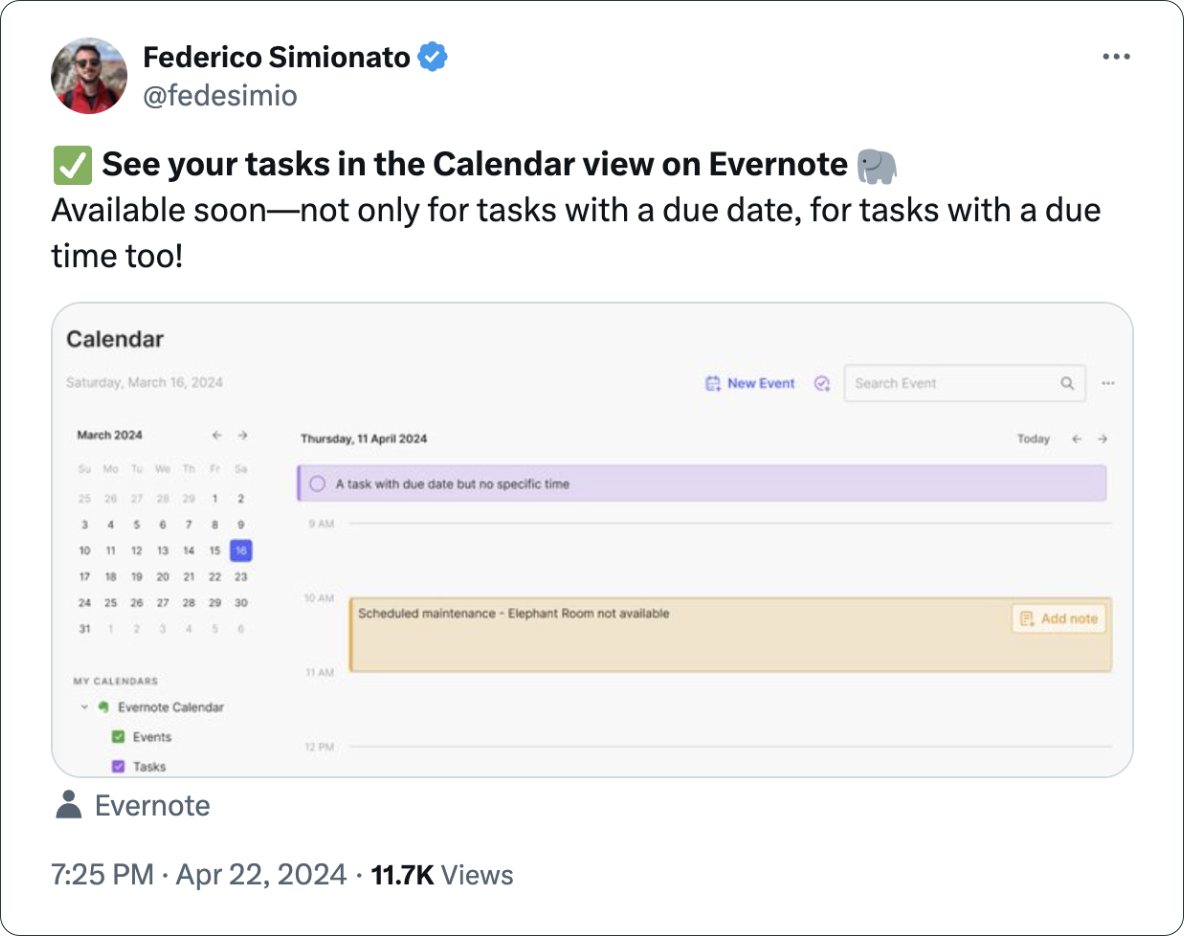
There you have it. I’m back to Evernote Tasks and will be sharing my insights with you along the way.
I have more thoughts on the latest Evernote update.
A couple of days ago, I shared my initial thoughts on the new features in version 10.85.4, but there’s more to show you.
Let’s start with the first topic I talked about in video, the calendar. I was so focused on demonstrating the creation of events not connected to Outlook or Google that I missed a subtle new aspect of the Evernote Calendar.
In a recent conversation with Federico Simionato, I told him that I believed everything with dates on Evernote should be in the calendar. Have you watched that video? Do you recall him telling me he was already discussing that with the team? I think the new calendar may be setting the stage for that.
If you go to the Evernote Calendar and take a close look at the My Calendars section, you’ll see that there is a sub-menu under Evernote Calendar (image below). For now, the only item there is Events, but because My Calendars is in the plural, I think we’ll soon see other items there. Maybe Tasks? You never know.
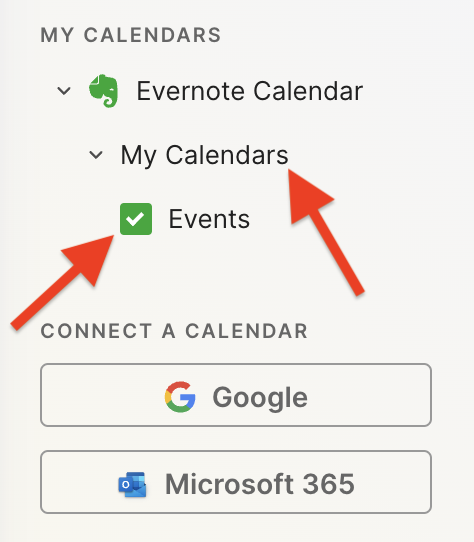
Another addition related to the calendar is the Events item in the three-dots menu next to New Task (image below). It’s great to see that menu getting attention. Let’s hope they keep making it more useful. For example, one other option I would like them to add in the future is the creation of a new note from one of our templates.

Finally, there’s the new full-page Tasks. I haven’t covered this in the video because I’ll be using it for the next few days before sharing my thoughts. But there’s one new detail I’m pleased to see there.
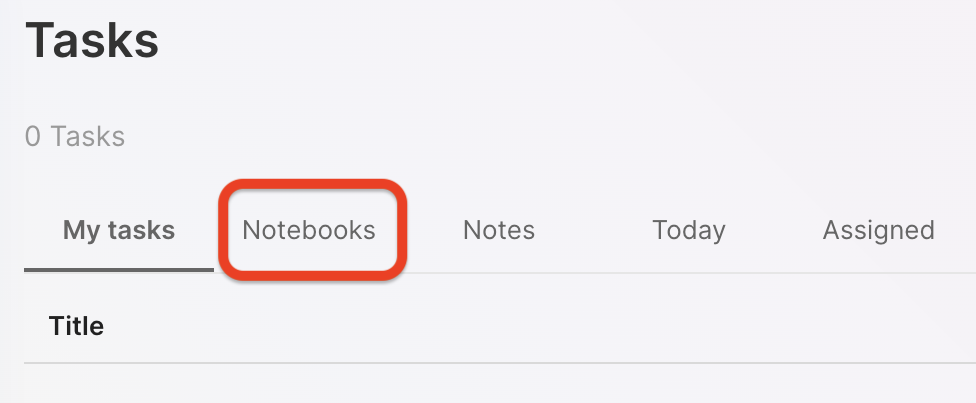
You are already aware of my stance regarding Tasks as an integral part of the fundamental building blocks of Evernote, namely notes and notebooks. So, I believe it is evident that I am delighted to see the addition of the Notebooks filter.
What about are you? Anything in particular you liked or that you are still missing? I’d love to hear your thoughts about this update.
How to customize the Tiny Theme Archive page on Micro.blog
In a recent episode of my podcast, I told Manton, the creator of Micro.blog, that I would prefer if the blog categories on the Archive page were horizontally displayed, instead of the current list. To my surprise, the solution arrived a day after I published the video.
When Otávio finished listening to the episode, he wrote a code (below) to do just the task. Now it’s my turn to give back to the community. The video below shows how you can use Otavio’s code to customize your own Archive page.
{{ define "main" }}
<div class="archive">
<h2 class="p-name">Archive</h2>
{{ if templates.Exists "partials/microhook-archive-lead.html" }}
{{ partial "microhook-archive-lead.html" . }}
{{ end }}
{{ $list := ($.Site.GetPage "taxonomyTerm" "categories").Pages }}
{{ if gt (len $list) 0 }}
<div class="archive-categories">
<h3>Categories</h3>
<span>
{{ $sortedList := sort $list "Title" }}
{{ $length := len $sortedList }}
{{ range $index, $element := $sortedList }}
<a href="{{ $element.Permalink }}">{{ $element.Title }}</a>{{ if lt $index (sub $length 1) }}, {{ end }}
{{ end }}
</span>
</div>
{{ end }}
<div class="full-archives h-feed">
<h3>Full Post List</h3>
{{ $list := (where .Site.Pages "Type" "post") }}
{{ range $list }}
<p class="h-entry">
<a href="{{ .Permalink }}" class="u-url"><span class="dt-published" datetime="{{ .Date.Format "2006-01-02T15:04:05-0700" }}">{{ .Date.Format "Jan 2, 2006" }}</span></a>:
{{ if .Title }}
<span class="p-name"><b>{{ .Title }}</b></span>
{{ end }}
<span class="p-summary">{{ .Summary | truncate 150 }}</span>
</p>
{{ end }}
</div>
</div>
{{ end }}
VCP 4 - Building a central hub to help you share your thoughts and ideas (with: Manton Reece)
Manton Reece, the creator of Micro.blog, talks about the journey that led him to build a platform that enables users to apply the IndieWeb principle of first posting on their own blog, and then strategically cross-posting or sharing links on social media. Obviously, topics such as ActivityPub, the AT protocol, and the Fediverse in general were also discussed. I hope you enjoy listening to this conversation as much as I enjoyed producing this episode.
Related
Subscribe
VCP 3 - Rambling about Evernote's new mobile Home
I have no doubt that the proposed new Evernote Home will improve the app’s agility, but is that a good reason to ignore all those who have been crafting the ultimate set of widgets?
Related
Subscribe
VCP 2 - Google being Google
I have decided to start the podcast, but we have to talk about Google being Google. There is a situation with Google Music and YouTube that I still don’t know how to deal with.
Subscribe
The first time I used an e-Ink screen device to write an article.
I’m torn. Part of me wants to make this work because that screen is so good, but at the same time, the writing experience is not as convenient as opening my MacBook Air and starting to type.
My obsession with how simple it is to sit down anywhere, open a lid, and start typing began with an 11-inch MacBook Air back in 2012. I loved that computer. It traveled with me around the globe, allowing me to write books, articles, and blog posts wherever I was. Furthermore, its size was perfect for trains and plane tray tables.
It was eventually replaced by the M1 Air, which is a little bigger, but I still carry it with me to far too many places. Regarding the small screen of both computers, it was never a problem since I always had an external display at my office.
And, yes, I have tried an iPad, but, regardless of what Apple claims, that’s not a computer. Mostly because of iPadOS limitation. Anyway, I quickly stopped using it because, more often than not, I had to also pack my laptop for the non-writing work. So, why bring two devices with me if I can do a much better job with just the MacBook Air.

Enters the Supernote
The Nomad, which is the one I have, is a little bigger than a Kindle, but much smaller and thinner than an iPad. It has an e-Ink screen and the Kindle app. And talking about reading, I love my Kindle and keep it in my bag all the time. Can you see where I’m going with this? But before that, let’s talk about my first attempt to organize my notes in the Supernote (video below).
I’m trying my best to document and share my learning process, but inevitably the videos about the Supernote will always be a few days and many features behind my real-life experience. So, what I showed in the video above has already evolved to a system that I’m thrilled with.
I’m easily capturing and organizing my ideas like never before. There’s almost no friction and, of course, I’ll publish a new video about it in the following days. Anyway, what I’m trying to say is that with the above solved, I thought I could probably give the Nomad an extra job.
Yesterday I packed a generic foldable Bluetooth keyboard and a tablet stand and went to a coffee shop. Writers tend to spend far too much time looking at screens, and that combined with the time I spend editing videos has taken a toll on my eyes. So, the first thing I felt when using the Supernote to write was an immense relief. The comfort is almost indescribable. What a gorgeous screen to look at.
However, before that, I had grabbed the Supernote pen, navigated to the article, unfolded a keyboard, unfolded a stand, and only then start typing. Arguably, there are also many steps when using a laptop, but it is a single piece of equipment and there’s no need to lift the hands off the keyboard and trackpad to get to the app and start writing.
Extra gear and fewer features
Using the Kindle app on the iPad was never an option because of the screen, but I can now leave my beloved Kindle behind, and make room for the Supernote.
However, if my goal is to write long texts when away from my home or office, I’ll have to always carry that keyboard and stand with me. I’ll also miss some useful tools, like LanguageTool. Not to mention that I have already expressed my negative thoughts about devices like this.
Fortunately, I’m already old enough to understand that only the fool never changes their minds. Maybe less strain on my eyes and a more mindful writing experience is what I need for a while.
The only way to know it for sure is by trying, and if this extra job I’m giving the Supernote ends up failing, I’ll be fine with it. Like I mentioned above, this lovely device has already become my quick go-to notepad for jotting down and organizing ideas. In other words, it’s already in my everyday bag, coming with me everywhere.
