Articles
On how am I rediscovering my creative freedom with digital scribbling.
The Supernote is helping me to rediscover the joy of handwriting my scripts. It’s like using magical paper to seamlessly capture and reorganize ideas.
Years before Evernote, I would write many of my first podcast scripts on any piece of paper I could get my hands on. I’d usually have the ideas after a run, like it still happens today for the YouTube videos. But even though writing them down was a great way to remember later, trust me, the final “document” was typically a big mess.
Let’s be honest, it’s tough to keep handwritten notes as organized as a bullet list. Ideas don’t always flow in a neat, linear way, so it can be a real challenge to make sense of them later. My drafts were often ugly and pretty challenging to understand because of all the small text inserts. On some occasions, I would use arrows and even a second piece of paper with numbers on both parts of a sentence to try to connect them. I suppose you can imagine that it was often difficult to decipher.
In hindsight, I’d say I’d moved to digital writing as soon as technology was portable enough, probably because of the impossibility of inserting new text in between lines on paper.
I frequently do that on my computer; however, typing comes with its limitations. For example, sketching can be difficult to integrate with typed text. That’s great on paper, but again, there are all the problems mentioned above. Furthermore, I’m not good at drawing, so I frequently have to erase and fix things as I go.
For example, the thumbnail you see in the image below was created at a much larger size. It was the first thing I did on that page. When I was happy with it, I resized it to fit the corner of the screen (paper?). All the text you don’t see — more on that in a moment — was rearranged several times as I was writing, just like the pieces of a puzzle slowly falling into place.
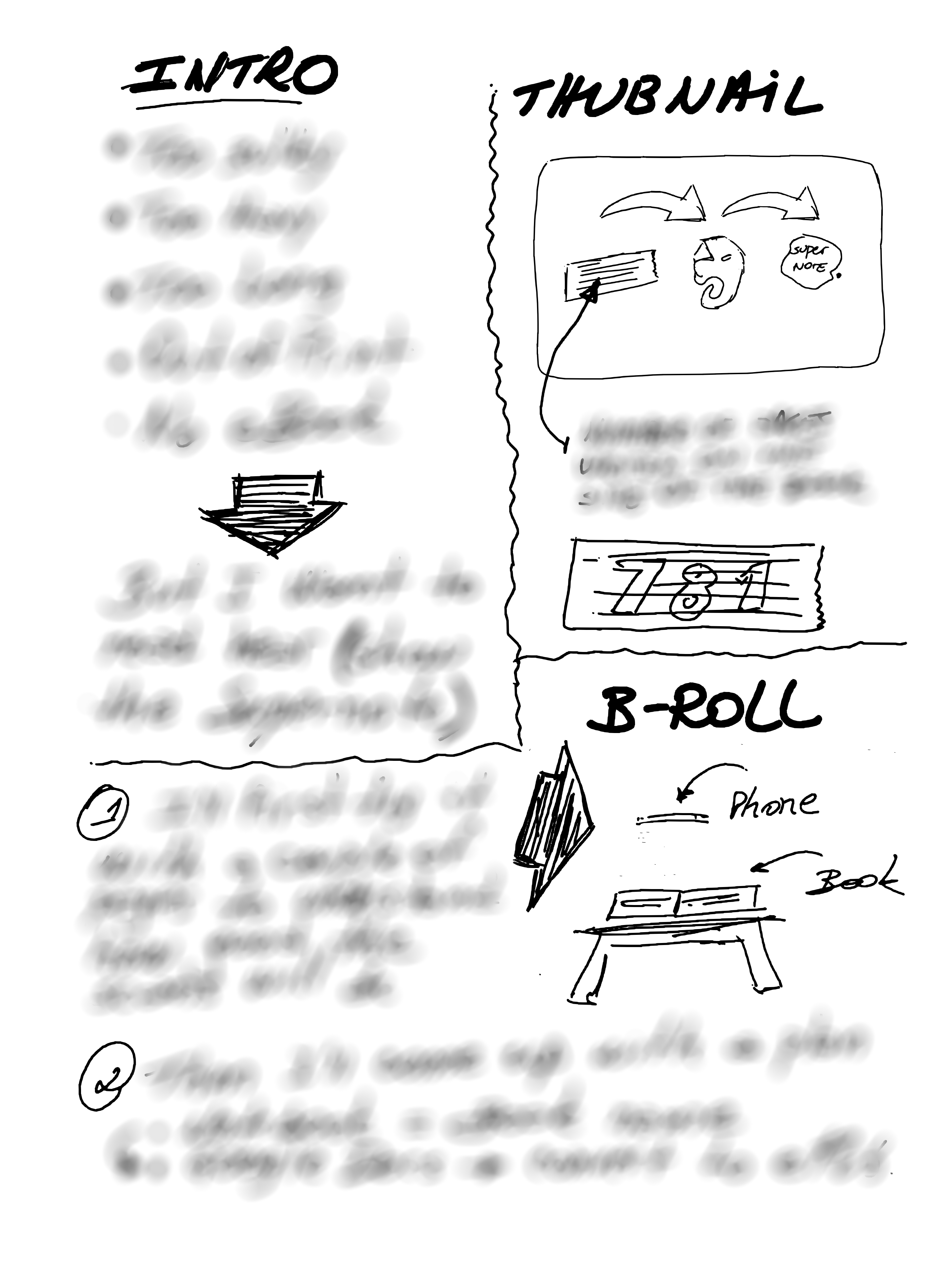
It’s impossible to do that on paper, but the Supernote brought back the freedom and joy I remember having many years ago, and improved the process. It is like having the best of both worlds. And the most convenient part is that I can easily send the final version to Evernote or Obsidian.
As for the hidden text, there’s no secret there. I’m just trying to keep a mystery aura because I have already started to produce this video and don’t want to spoil the surprise. But if you cannot contain yourself, the untouched drawing is available for supporters on Patreon and YouTube.
Anyway, I think that you can probably tell by the thumbnail and the other drawing that the video has something to do with sending content to the Supernote via Evernote.
Hidden Potential: How to Listen to Books on Your Supernote Nomad
*Remember my rant about the microSD expansion on the Supernote? It appears that it’s not as limited as I thought.
Yesterday, I was feeling a bit frustrated, as I couldn’t figure out the full potential of a using a microSD card on my Supernote Nomad (A6X2). But today, I stumbled upon something that started to change my perspective.
It turns out the Amazon Kindle app has a hidden gem: the setting that lets you save all your books directly to the expansion card on your phone also exists on the Supernote. To activate it, simply open the Kindle app, go to ‘More’, and then ‘Settings’. There, you’ll find the option ‘Download to SD Card’.

After enabling this setting, I checked the card and found a new Android folder that looked remarkably similar to the one on my phone. That’s interesting to learn.
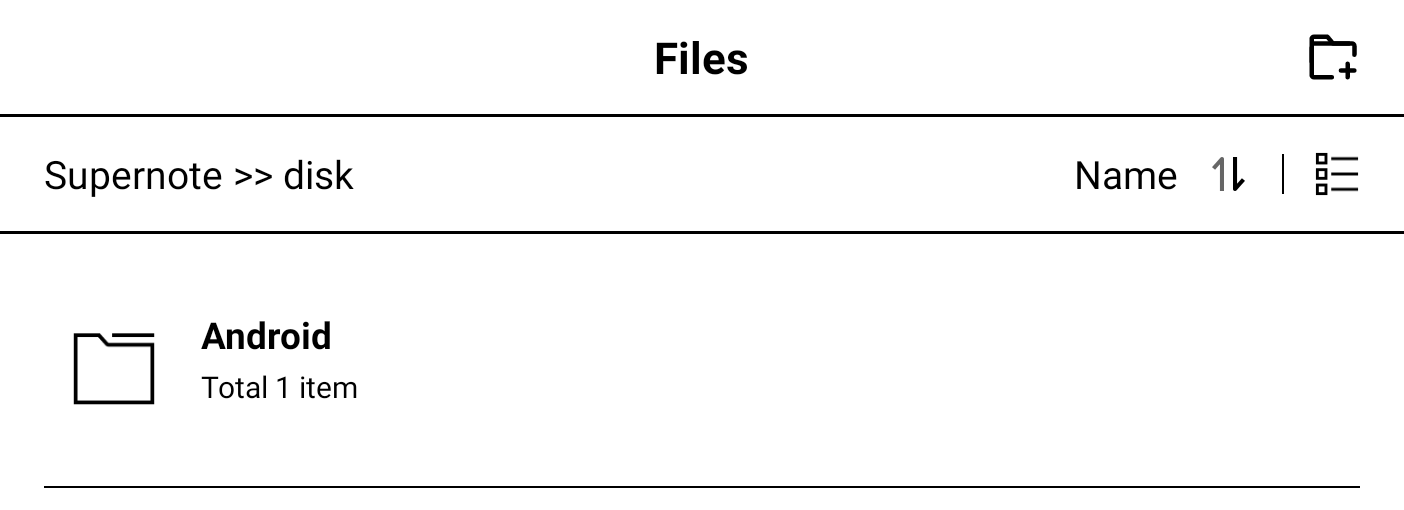
Finally, I went to the Supernote storage settings and confirmed that the card was indeed being used. But there’s more!
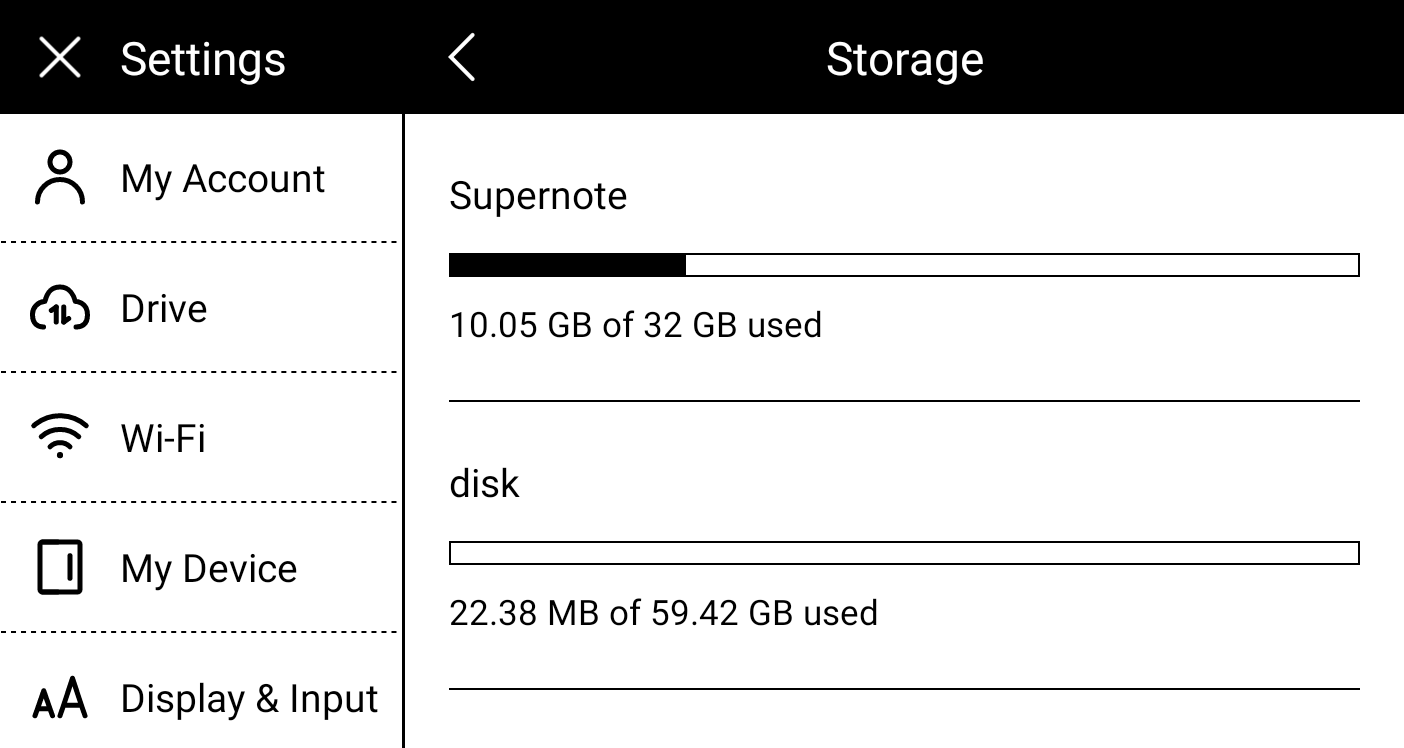
Now that the books are being stored on the card, I decided it would be worth it to try downloading and check if I could listen to audiobooks. There’s no headphone jack on the Supernote, but it is possible to connect a headset via Bluetooth, and I had to try this. By the way, there’s also an option in the settings to auto-download your audiobooks.

And the answer is yes, it is possible to listen to audiobooks. That microSD card is starting to look more promising now.
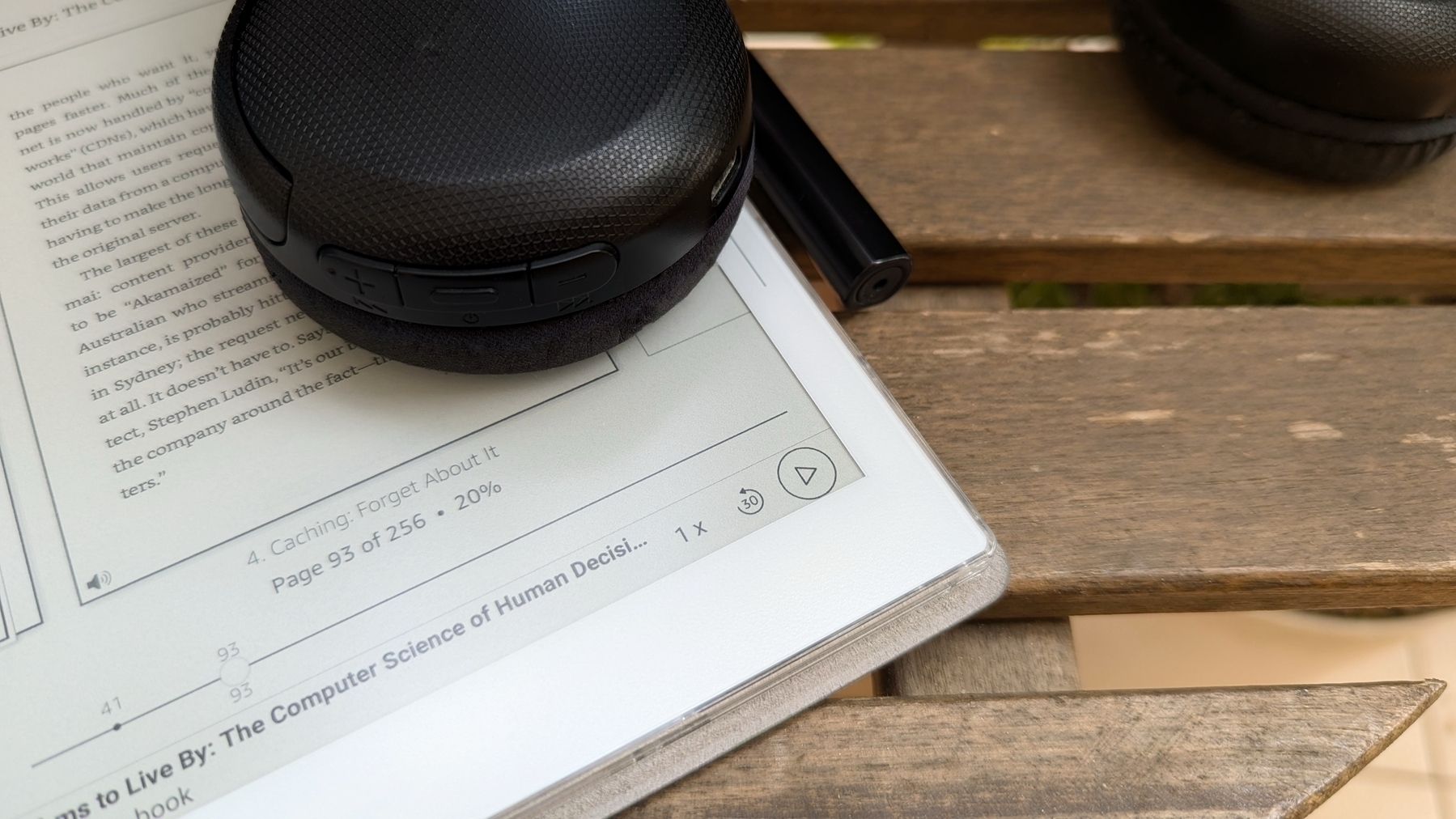
Thank you, Evernote, for helping me take good care of my furry friend.
I would prefer not to share this story today, but real life is certainly not all roses.
My lovely dog, who is incapable of hurting a flea, was bitten yesterday. He was enjoying himself at the dog park when another dog rushed towards him and bit him for no apparent reason. To my untrained eye, that was a giant wound that terrified me to death. But later at the vet, I was told that everything was alright since it was only the skin that was cut. Regardless, almost 4 cm (1.5 in) still seems like a lot to me.
Needless to say, this broke my heart, and it took me a long time to fall asleep yesterday. To be honest, I’m still a bit shocked, and this is definitely a story I would prefer not to add to my Elephant’s Journal. But life isn’t always perfect, is it?
Anyway, it happened late at night, and his usual vet doesn’t have an ER. When we reached out to him, he suggested the one we ended up going to. But since this was our first visit to the place, they did not have a file with my dog’s information. His microchip helped with basic details and some vaccines, but Evernote played an important role as it’s where I keep his entire life history.

As I said in yesterday’s video, all my family documents are in the Family notebook. They all have at least two tags: Documents and the name of the person or dog 🐾 that document belongs to. His birth certificate, passport, vaccine card, etc. are all there. And they are all listed in the Documents note, with links back to each of the notes containing the documents.
So, I can either open the Documents note to see a list of the most used documents, or use the tag with his name to filter all his notes in the Timeline notebook.
Another note that I keep in the Family notebook is called Caffeine’s Routines. Yes, his name is Caffeine 🖤. This note starts with a list of all the veterinary appointments in reverse chronological order, linking back to the notes in my new Timeline notebook. All of them also have at least two tags: Caffeine and Veterinary.
Again, I have two options to get to the notes. I can either open the Caffeine’s Routines note to see the list and click on a specific item, or use the Caffeine plus Veterinary tags to filter and see all the notes.
Below that list, I have several tasks, such as his vaccinations and deworming. I even have a task to remind me to give him a bath 😊. All these tasks will automatically show up on the Tasks' widget I keep on Evernote Home.
There is also a link to the Caffeine’s Routines note in the Documents note. Yesterday, at the vet, all I had to do was open Evernote, which in my case is set to open on the Shortcuts page. From there, I taped on Documents (note) and had access to a list of his more relevant notes to answer all the questions the veterinary had.

When I got home, I used Evernote to scan the receipt and the veterinary recommendations, then added the Caffeine, Veterinary, and Health tags, and saved the note in the Timeline notebook. Finally, I added a link to that note to the list on the Caffeine’s Routines note. It took me less than a minute to update the information, which will give me peace of mind in the future.
I’m sure my furry friend will get better soon, but I’m still heartbroken. When I feel less stressed about all of this, I will make a video to better illustrate all the steps above. For now, please show your pet some love. These little guys are absolutely wonderful.
The case for By Me a Coffee joining the Fediverse.
If you take a look at my Buy Me a Coffee page, you’ll notice that it is basically a timeline, just like many other social media sites. In my case, perhaps because I talk a lot about it, many of the supporters are Fediverse users. Regardless of the reason, they don’t have access to certain features available to other social media users. Although this is an issue that can be easily fixed with some tweaks to the site, why stop there?
11 Million Possible Supporters
Imagine for a second that Buy Me a Coffee has adopted the ActivityPub protocol and now provides you, as a creator, with a Fediverse feed and address. Probably something like @vladcampos@buymeacoffee.com or @vladcampos@buymeacoffee.social. Or even @vladcampos@bmac.social, to shorten it like Medium did.
In any case, anyone using an ActivityPub-compatible service, like Mastodon, Flipboard, and so many others, would be able to follow your username and see and reply to all your posts from the ActivityPub service they are already using.
It means that creators who are not part of the Fediverse because they believe it is too complicated or who are not familiar with it would be exposed to 11 million users immediately. Since everything is connected, millions of users would not need a Buy Me a Coffee account to follow and engage with the posts of the creators they love.
And there’s no need to change how non-Fediverse users have access to the current Buy Me a Coffee site. For example, my blog is compatible with ActivityPub, but anyone on the open web can read the posts just like they would on any other blog.
As for the creators who are familiar with the Fediverse, they could, for example, use tools to cross-post to their Buy Me a Coffee feed. Another option would be to start using Buy Me a Coffee as their main way to interact with the rest of the Fediverse. That by itself would indirectly promote Buy Me a Coffee to other people on the Fediverse, as everyone would be seeing the company’s URL.
For some creators, this would be their first experience on the Fediverse. Others would probably move their followers to Buy Me a Coffee. In any case, being able to bring your followers with you anywhere is what makes people on the Fediverse move around and try different services. Currently, I’m a Mastodon user, but, I have already moved a couple of times and my followers always came with me.
Restricted to Creators
But instead of letting all users create ActivityPub accounts, I think Buy Me a Coffee should limit them to creators. Running an ActivityPub server is not cheap, and it comes with all sorts of moderation problems, which have caused many companies to give up. Not to mention that there’s no need to open the account creation to supporters since they can use their current Fediverse accounts to follow the creators.
First Steps
This is not a simple project, but it would certainly help Buy Me a Coffee stand out while also helping creators.
However, there are several small changes that can be accomplished with less effort. For example, show the Mastodon icon when the user sets an account on the social links. Another good practice would be to add Mastodon as an option to the “share on social media” feature. But why not create a Buy Me a Coffee Mastodon account or server to start sharing content and interacting with users there? This was the strategy adopted by Medium and Flipboard to get a sense of how things work differently on the Fediverse.
And of course, as I have already mentioned to Jijo Sunny in a recent conversation, many of the above suggestions also apply to Voicenotes.
Anyway, as I said before, I’m biased, but Mastodon is the only social media app I keep on my phone, as there are no ads or algorithms trying to make me addicted to it. I tap the app’s icon and look at my chronologically ordered feed to see and enjoy what people I choose to follow are sharing. In other words, this is the perfect environment to follow and interact with creators I support.
How Voicenotes supercharged my note-taking workflow.
Until recently, I was using the Supernote to quickly get ideas out of my head, but that has changed. I’m now double-taping the back of my Pixel and recording them on Voicenotes.
I recently published a video explaining how the app works, and you can watch it below. Basically, you record something and the AI will transcribe it. The coolest part, though, is asking anything to Voicenotes and getting answers based on your notes.
Getting contextual answers was already great, but a recently released feature brought things to another level. Now, when you open a note by tapping or clicking its title, you’ll see a list of notes related to that note.
However, that was not available when I started using Voicenotes and was trying to figure out what the app could do. One of the tests I did was record all the ideas that came to mind while I was preparing myself to have a conversation with Jijo Sunny, Voicenotes co-founder.
My original plan was to ask the app to show me a summary of my ideas for the conversation. But, days before the interview recording, when I sat down to work on the script, I decided to use the new ‘Related Notes’ feature. It blew my mind.
Because I was always starting my notes with something similar to “more ideas for my conversation with Jijo” the app easily found all the related notes. Then, it was just a matter of pasting them into Obsidian and refining everything. This process saved me so much time, when compared to how I was writing the scripts before.
The best part was that I didn’t have to go to a specific note or folder in Obsidian to write down the ideas, nor did I need to “translate” them into written sentences. It was much faster because I could just talk about any of my video ideas. The order or where the notes were didn’t matter at all. In the end, the AI did a fantastic job putting them together.
The first attempt was so successful, I decided to try the process with other scripts, and it’s working flawlessly. All I have to do is remember to include the possible title or subject of the video to help the AI group the notes in the future.
I’m still using the Supernote for many other things, but this quick capture and future refinement using Obsidian has been working too well to ignore. You can see it for yourself. One of the final results of this new workflow is shown in the video below. Almost everything I asked Jijo was captured using Voicenotes.
But keep in mind that this workflow is just one possible scenario. I’ve been seeing so many use cases. If you’re already using it, tell us how, and if not, maybe give it a try (there’s a free plan). It might surprise you.
As for the double-tap, I’m not sure if that’s available on all Android phones, but on my Pixel it is under the “Gestures” setting, and it’s called “Quick tap to start action”.
Android's Answer to AirTags is here. Time to switch!
Wait, there’s another competitor. Who would have believed that Tile would pull such a card from its sleeve?
If you go to the AirTag page on Apple’s website, and check the ‘System Requirements and Compatibility’ information, you’ll see this:
- Apple ID
- iPhone and iPod touch models with iOS 14.5 or later
- iPad models with iPadOS 14.5 or later
As you are already aware, I am a Pixel user, so it was the third item in the list above which convinced me to become an early adopter of AirTags. And even though Apple says the company designed the AirTag to track items, not people or pets, my plan was to do exactly that: attach it to my dog’s collar.
When I asked Drance about parents using AirTags to track their small children (such as during an outing at an amusement park) or pets (we know you’re up to something shady, Fluffy) she was quick to stress that the company designed the AirTag to track items, not people or pets. If parents would like to safely track their young children, she suggests an Apple Watch with Family Setup might be a better choice. (source)
My dog’s AirTag.
When the AirTag arrived, I linked it to my iPad and immediately started testing it. Every time my wife would go on a longer walk with our dog, I would track them simultaneously on Google Maps and Apple ‘Find My’ app. To accomplish that, my wife would leave her iPhone behind and bring an Android that was sharing its GPS location with me.
If she were to take the iPhone with her, it would be too easy for the tracker. My goal was to learn how the AirTag would perform when having to rely on other people’s iPhones to do its thing. And to my surprise, the first tests went very well. The ‘Find My’ app would show our dog about a block behind the Android GPS, which was expected and quite accurate if you ask me.
However, on walks very early in the morning, I would completely lose track of my dog on the map. The same would happen in large and spacious parks. All of that was also expected, but sometimes it was not working, even when she had people around her. Android users, for sure. But that’s not all the problems I experienced.
I don’t know why, but the AirTag alarm would go off every other day even when my dog and the iPad were close to each other. Extremely close to each other. I would be sitting on the couch reading something on the iPad, with my dog lying down by my side.
That I could never fix, even after unpairing, resetting and parring again several times. It was so frustrating that I ended up destroying the AirTag. Relax, it’s not what you are thinking.

We had a trip coming up, and our dog would stay with a pet sitter, which meant she would inevitably face the ‘away from owner’ alarm. As for the ‘AirTag traveling with you’ alert, that’s okay, as I definitely would tell her about the tracker.
Long story short, I decided to disable the speaker altogether. This would also solve the issue of the alarm going off when it wasn’t supposed to. Taking great care, as always, I went about the delicate process. Unfortunately, after the surgery, the AirTag refused to pair.
That was the perfect timing to try the Chipolo Spot, which is compatible with Apple’s network. I bought a 4-pack, and guess what? One of them also had the alarm going off almost every day. Maybe it’s an issue with the iPad parring, since it never happened to the ones paired with my wife’s iPhone.
Google’s Answer to AirTags
A few days ago, I received an email from Google with the news I was expecting for a while and decided to buy new takers.
Find My Device network is coming soon.
You’ll get a notification on your Android devices when this feature is turned on in 3 days. Until then, you can opt out of the network through Find My Device on the web. After the feature is on, you can manage device participation anytime through Find My Device settings on the device.
How it works.
Devices in the network use Bluetooth to scan for nearby items. If other devices detect your items, they’ll securely send the locations where the items were detected to Find My Device. Your Android devices will do the same to help others find their offline items when detected nearby.
Of course, there are plenty of people using iPhones here in Europe, but Apple’s phone is only more popular than Androids in the United States. Android has a much larger market share worldwide, which translates to a potentially wider network for Google’s ‘Find My Device’ service when compared to Apple’s ‘Find My’. And that’s something I’m excited to test.
I purchased another 4-pack, but this time it was a Chipolo Point. Point? What about the Spot? Okay, time to decode Chipolo product line.
Be careful
Similar to Tile, Chipolo already had its own network and was selling distinct tracker models, namely ONE, which resembles a circle, and Card, which resembles, well, a card.
When Apple introduced the AirTags, Chipolo released compatible trackers, which they branded as Chipolo Spot. And now there’s the Chipolo Point, compatible with Google’s ‘Find My Device’ service. The appearance and form factor of the models are the same, no matter the network. So, always pay attention to what you are buying.
The Future
Life360, the parent company of Tile, which has never mentioned trackers compatible with Apple’s or Google’s networks, recently announced a GPS-Bluetooth network in partnership with Hubble Network. What‽
I’ve never heard of this network or the technology before, and am interested to see how a satellite can pick up a Bluetooth signal from Earth. But besides the brief post and hyperbolic video published on Life360 website, there is not much said about anything else. And I have so many questions. For example, will there be a subscription? Will current Tiles work on this network? Does the satellite constellation currently exist?
In any case, I’ll be taking good care of the Tile trackers I still have in my drawer. Except for that one. Yes, the one you might remember, mysteriously disappeared.
We now live in a world where knives can't have blades.
I consider myself to be an optimist, but sometimes humanity makes me question the bright future I see ahead of us.
When I saw the logo on that drawer-style box, there was no doubt. I felt my heart beat faster as I pulled one side of the drawer, slowly revealing what was inside. As if it were the most precious jewelry, a Swiss Army Knife lied protected in a carefully carved space adorned with white velvet.
I was probably too young to carry a knife with me when my father gave me such an exquisite gift, but he knew what he was doing. For as far as I can remember, guns and killing were always serious topics in our home. To give you an idea, I once used the expression ‘I will kill you,’ like many other children were doing, and had to listen to a long, very long speech. So, no killing, no guns (including toy guns), and respect for others, were lessons I learned from a very young age.
That wonderful tool went with me everywhere. And I mean everywhere. It was always in my left pocket as a lucky charm. It went to my classes, concerts, planes, everywhere. Of course, that was a different world, and I never, ever thought of it as a weapon. It was always a MacGyver tool that I loved to used to fix and build things all the time.
When I got older and started appreciating wine and wearing glasses, I gave my beloved pocket knife to my son, as I purchased a new one with a corkscrew that doubles as a place to store a small screwdriver.

At some point, perhaps after September 11, we were unable to bring tools like that on board anymore, so the old and then the new one started traveling in my check-in suitcase. I opened many wine bottles, and even fixed the wheels of a large suitcase we dragged in India for too long. But lately, I’ve been doing less of these things on my trips.
It now only travels with me on train journeys, as most of our plane trips in Europe are onboard low-cost carriers, bringing only cabin baggage. When we are not staying in an Airbnb, I always buy a cheap corkscrew that I leave behind in the hotel room. Not ecological at all.
It took me a while back then, but I eventually got used to the empty left pocket. Years latter, my wallet took that spot as the mobile phone moved into the right pocket. I don’t know if you heard the news, but:
The maker of the Swiss Army Knife says it plans to begin offering pocket tools that don’t contain blades. (…) rising violence in certain parts of the world has prompted multiple governments to crack down on what types of blades people can brandish in public, possibly making it harder for consumers to carry the company’s iconic red multitools. (source)
I am not trying to make any point here, and I do prefer to be in a safer environment, but it is always difficult for me to understand why tools are the ones usually punished for human behavior.
Anyway, nowadays, I often have empty pockets because I carry a bag with me most of the time. Inside I have my glasses, my current pocket knife, phone charger, eye drops, the Supernote, and a bunch of other stuff that I probably won’t need, but might be too worried about eventually not having with me.
Maybe that’s what a maker’s fate is. But, that’s a story for another time.
New Evernote Home for mobile. Did I like it? Well, I have some suggestions.
The Evernote mobile apps for Android and iOS have changed a lot over time. But one thing all the versions have in common is the struggle to strike a balance between using the notes we already have and capturing fresh info.
The creation buttons were always there from the very beginning, but eventually, they would be combined with different ways to get to existing notes. Sometimes, they would be more prominent at the bottom or top of the screen, as in the newly released version. Other times, a drop-down or Rolodex-style would take up more screen real estate to make old notes easier to find.
Around version 4 or 5, a star icon was added to the dock for quick access to the Shortcuts, which back then were called Favorites. Variations of the star would exist for numerous subsequent versions, occasionally being eliminated only to be reintroduced. The one I liked the most was a little notch at the bottom of the screen.

With the introduction of Evernote 7 for iOS, something similar to the current widgets was introduced. Users would be able to select which Rolodex-style cards they’d like to be visible, and sure enough, Favorites was one of the options.
Favorites or Shortcuts were the best way to get to specific notes before Evernote Home existed. But now there’s no quick access to either. Both are two taps away from the new Home screen. So, here’s what I’d like to see improved on this new mobile client.
First, I think we can agree that there’s enough room on that screen for a small star. Regardless of where it is put, we need quick access to a selected group of information in the form of notes, notebooks, etc. Also known as Shortcuts.
I know for a fact that many users love the Scratch Pad. One of my clients even uses it as a way to create all his notes. But I believe there are already enough “creation options” (buttons) on that screen to give advanced users a way to replace the Scratch Pad with another widget. In my case, for example, a Filtered Notes or Pinned Note widget would be of much more value.
Finally, the mobile widgets page settings should be completely independent of the desktop and web clients. As shown in the video below, I still see value on the widgets page, and I came up with a workaround to make it more pleasant to use. However, with quick access to Tasks and Calendar on the dock, there’s no need for these widgets on the old Home anymore. The problem is, if they are removed from there, they will also be removed from the desktop and web clients, where I do need them.
Also regarding settings, I am curious as to why the removal of the Scratch Pad widget from the old widgets page will also remove it from the new Home page.
What about you? Did you like the new Home for mobile? I would love to know your thoughts.
Some very good points in here. We are 100% confident that the new home is far better for the majority of customers (you'd be surprised to discover how many people don't ever customize their widgets). That said, I do understand that advanced users need more customization. We'll…
— Federico Simionato (@fedesimio) May 3, 2024
I use Evernote, Obsidian, and others. Why isn't one app good enough?
Not all applications in my Toolbox are incorporated into my personal workflows.
There are two groups of apps in my Toolbox. First, there are the ones I use in my workflows and to help my clients. The second group consists of apps that I don’t use. They are options for my clients that are regularly selected from the numerous tests and experiments I’m constantly doing. Occasionally, they are also featured on my YouTube channel.
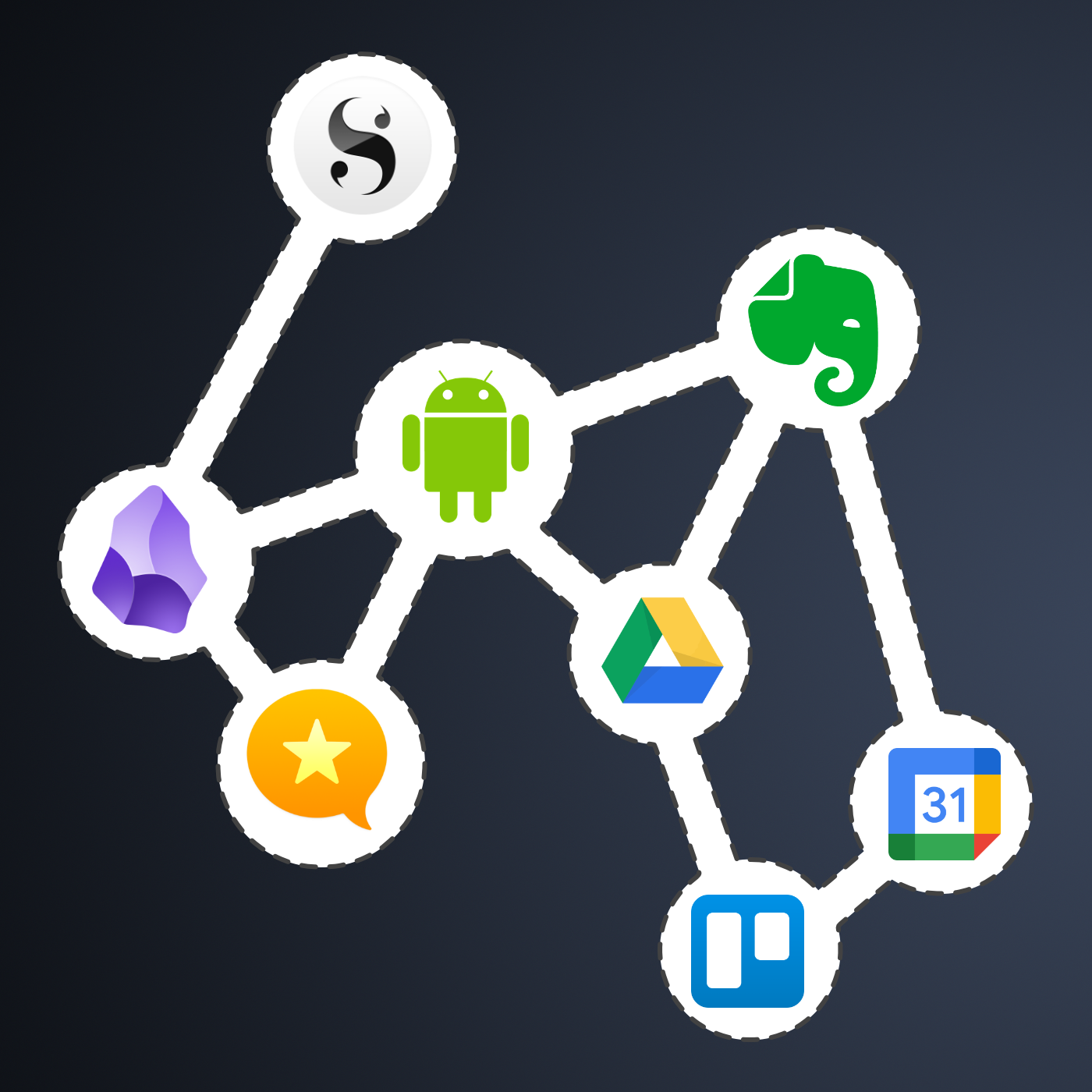
The Mighty Trio
For example, Trello, which I don’t personally use, is one of my preferred options when it comes to helping companies build workflows. My clients usually don’t have much time and don’t want to spend it with settings. They appreciate how simple and intuitive it is to understand and use Trello.
In other words, the team doesn’t waste time during the implementation of the new process or, after that, in production. Furthermore, it typically takes me only five online sessions to assist small business in establishing their workflows, acquiring knowledge of Agile and Kanban principles, and applying them to Trello.
The same is true for Evernote. I am constantly approached by CEOs and managers, who are overwhelmed with the amount of time they are wasting with all the possible configurations apps like Notion offer.
The fundamental components of Evernote, namely notes and notebooks, require minimal effort to understand and use. Then there’s the outstanding search. Give busy people a way to quickly find information, even in a messy environment, and they’ll be forever grateful.
Its simplicity is still unmatched today. That’s why I still use Evernote for many things, especially the ones related to the calendar, even though I’ve been using Obsidian a lot. More on that soon.
Its powerful search is also very much appreciated. For instance, if someone contacts me, and I’m not sure if we’ve met before, I’ll search for their email address on Evernote looking for notes related to past interactions. This is something I frequently do and it’s magical.
More recently, I moved my tasks back to Evernote to try two new features. The full-screen view and tasks on the calendar.
Then there’s Google Workspace, which is equally easy to use and intuitive. But that doesn’t make it less powerful. The real-time collaboration it offers is unparalleled and almost unbreakable. When you add in the fact that documents can be linked to Evernote, Trello, and so many other services, it’s a truly unique product. Sometimes it even works as a bridge between apps.
Many of my clients, from different industries, adopt a variation of a workflow that starts with outlines on an Evernote note and resources clipped into a notebook. When the time comes, a Google Doc is created and linked to that note. These two simple steps ensure that the research material, outline, and draft of the final document are all easily accessible.
Eventually, the document reaches a stage where more team members are required to collaborate on it, and it is now shared on a Trello board. Other times, it is shared on Slack, instead of Trello. And that’s fine because the document is always the same. No matter where it is, everyone will be able to work on it while Google’s real-time editing will be doing its magic.
It’s also a matter of taste. Like many of my clients, I simply cannot stand all the buttons and so many settings on Microsoft products. I’ve been a happy Workspace user since 2015 and have no intention of leaving anytime soon.
These apps are formidable, as they are all intuitive and work seamlessly together. I can’t remember how many companies I helped with this trio.
Obsidian
Some of you may recall the series of videos I made about moving the files I had in Evernote to Google Drive. That idea came from Obsidian, which I started using long before Evernote was acquired by Bending Spoons.
My written content has many media elements. Sometimes it is a thumbnail like the one you see in this article, other times it’s a clip that I plan to use in a future video. Sure, all these files can be added to Evernote, but there’s no easy way to work on them out of the note.
The thumbnail in this article, for instance, was initially created on Pixelmator before being converted to a JPG. And that is an ideal use case for Obsidian, which keeps notes and all files in our computer files system. We can access and use them from Obsidian or from the computer file system. It doesn’t matter. In other words, I can include the thumbnail in a note, like the one I created for this article, and, at the same time, edit it using whatever app I wish.
While we are discussing this topic, I have always had the desire to post directly from Evernote, but I was never able to find the proper solution. That’s not the case anymore. For a while now, all my articles and short posts start their lives as a note on Obsidian, which brings us to another tool I love.
Micro.blog is now my hub from where I manage all my online presence. It’s a great tool and there are many videos about it on my channel.
Another interesting workflow is the draft of my next book, which I can write on Obsidian and synchronize with Scrivener. Again, that’s only possible because of how Obsidian notes and files are stored on our computers.
I believe you got the point. I’m using Obsidian for all file-related workflows.
Workflow as a Concept
Since English is not my primary language, I frequently require assistance from technology. LanguageTool is my grammar and spelling tool of choice, particularly because it’s a European company with a strong privacy policy. Sadly, there is no Android app available, but that’s okay since most of the time I’m writing on a computer. Which brings us to a workflow I established for my writing.
As you can see in this video, LanguageTool saves temporary or permanent texts. When I have an idea, I create a permanent text, work on it for days, weeks, months or for as long as it takes, then I paste it to Obsidian, format it, and publish it on my blog from there. The last step is adjusting the text saving format to temporary, which will automatically delete it from LanguageTool after a few days.
That’s what I call a Workflow as a Concept. You don’t need to use a Kanban board or an app to plan and keep track of all the stages. If the process is clear to you, a simple temporary-permanent text setting will suffice.
Hardware
I recently started using a Supernote, and similar to what I described above, it is now part of a Workflow as a Concept. I don’t know why it happens, but very time I come back from a run, I have this storm of ideas that I have to write down.
Writing all of that on my computer or phone was never a viable option. There’s too much friction. What I do now is grab the Supernote and take notes with tags that will help me filter that information in the future. Sometimes it’s just an outline, other times it’s a sentence or two.
I’m in love with how simple and efficient this is and will soon talk about it on the Supernote series on my YouTube channel.
And talking about running, my watch of choice is a Garmin Instinct 2. I stand for all the reasons I listed in the 2-year-old video below. The only complaint I have is something I found out much latter. Its battery is not replaceable. And although it’s still averaging 20 days in between charges, a sealed device is something that makes no sense in today’s world.
There are, of course, more software like Firefox, Signal, Final Cut, Apple Motion and others, but this article is already too long, and I’d say the above are the ones that really make my workflow flow.
I had to go back to Evernote Tasks.
I was pretty happy with my system running on Google Tasks, but there are so many new things happening to Evernote Tasks that I had to go back.
Not too long ago, I wrote about moving my tasks from app to app and how good it is to rely on a system instead of an app. In other words, it means that I can basically make it work anywhere.
Yesterday I mentioned that Evernote had made the full-page Tasks available to many of us, including me, and that I would use it for a while before expressing my opinion. I also hinted to the possibility of tasks coming to the calendar. Well, as illustrated by the tweet below, that one was quick.
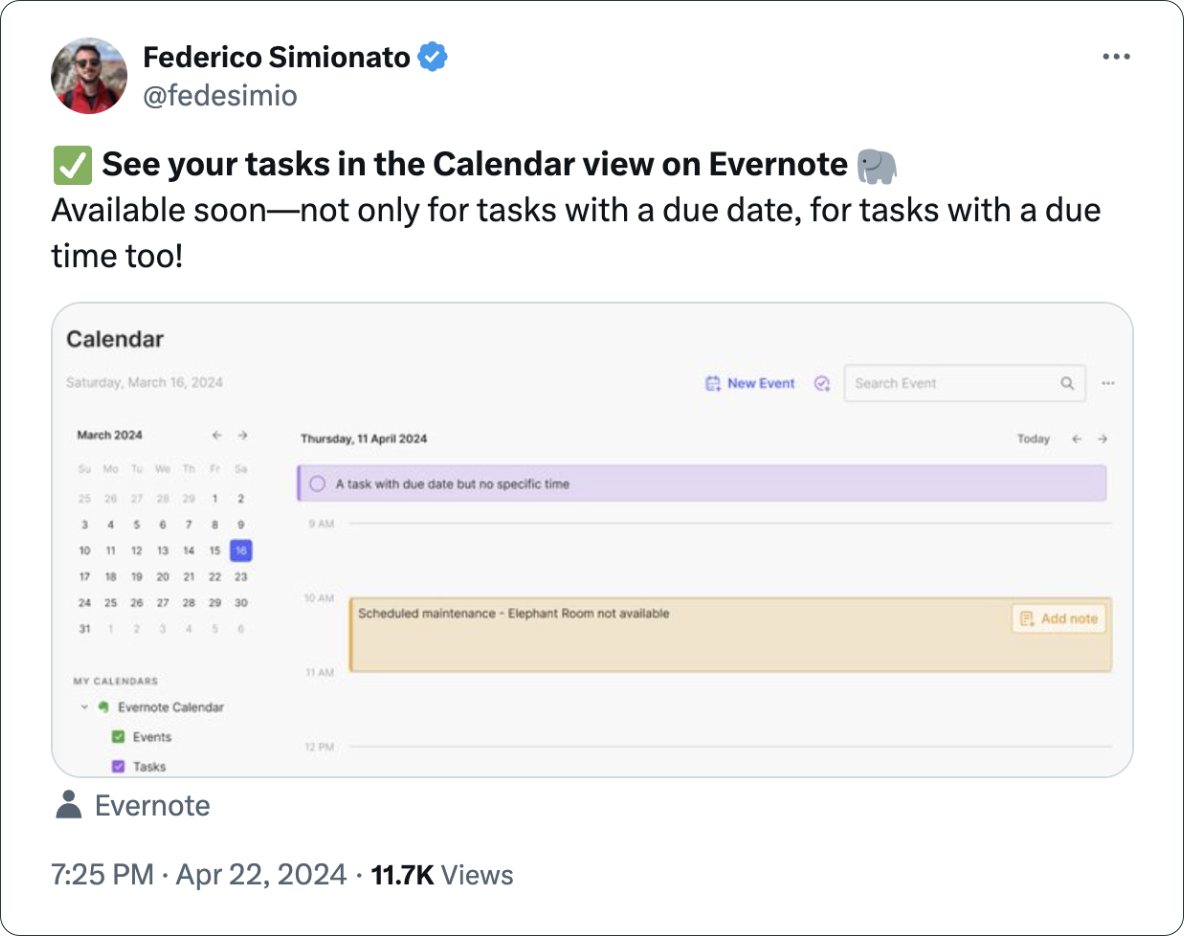
There you have it. I’m back to Evernote Tasks and will be sharing my insights with you along the way.
