Supernote
- 2024–09–19 Paris Itinerary
- 2024–09–19 Flight OPO-PAR-OPO
- There’s no eject option. One can simply physically remove the drive.
- There’s no way to rename the flash drive on the Supernote. Renaming it on my computer did not affect its functionality.
- Supernote files can be copied or moved to the drive, and I was able to edit notes on the drive, just like I demonstrated with the expansion card.
- The drive doesn’t appear in the list of folders that can be synchronized with the cloud.
The more I use the Supernote, the more I appreciate how the system incorporates chronology everywhere. Check out the Recent Files section. It fits perfectly with my Timeline System. How cool is that? Not to mention the Last Opened Document/Note. I use these three buttons all the time.
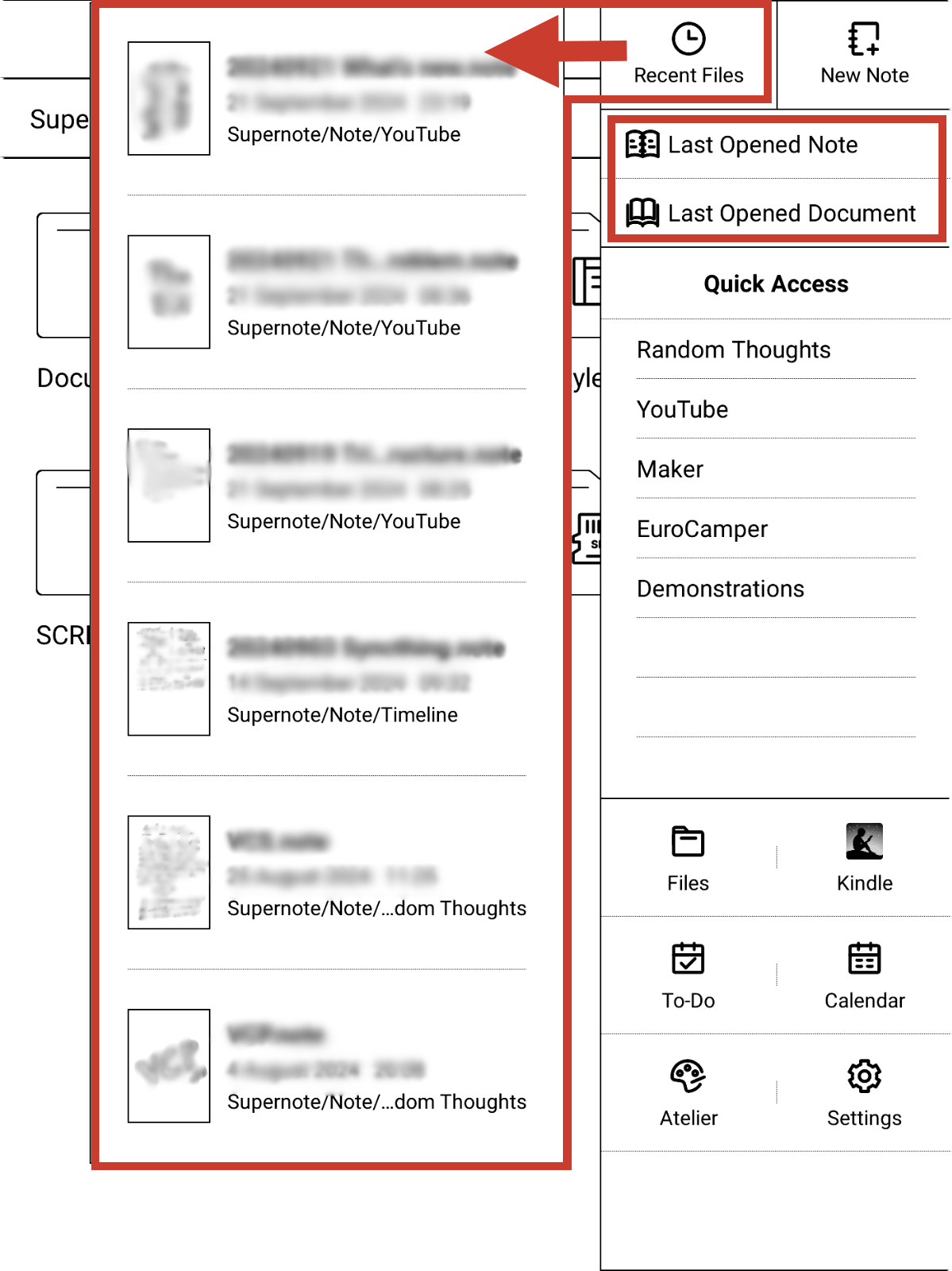
Tidying up my mess is inspiring me to create delightful memories on Obsidian
One important element of my [[vladcampos.com/Static/Timeline System|Timeline System]] is what I call the Containers of Information, which can be created using any grouping feature, even tags. However, I typically opt for folders, such as in the case of Obsidian and Supernote, or Notebooks, when utilizing the system on Evernote.
One of the Containers is the Timeline, which may initially appear to be an archive, but in reality it is a dynamic part of the system that also serves as a temporary storage space.
The others, known as Action Containers, are where I keep notes about activities in progress. When an activity is completed, the note is moved to the Timeline. But since information kept there, may need to be accessed or used again in the future, it has to be easy to find.
Since there is a book explaining the system coming soon, I am not going into further details about it in this post. I just wanted to give you a brief overview of how I use the Containers to convey a sense of doing or being done. My goal today is to tell you what the videos “Preparing Obsidian to Set Up My Timeline System” are about.
Preparing Obsidian for the Timeline System
When I start using a new device or app, I often don’t spend much time organizing things. My main focus is to learn how the information I’m saving there can benefit from some of the features I’m still figuring out how to use.
However, one thing I usually do is set up Containers, as they provide a dedicated space to intuitively save all the notes and files related to a specific ongoing topic. And that’s what I did when I started using Obsidian.
When the moment came to implement my Timeline System, I had to first figure out a categorization scheme that would allow me to find all information moved to the Timeline Container. I’m not 100% there yet, but it’s already good enough, and I started moving several notes, as shown in yesterday’s video. In other words, I’m currently tidying up the mess I left behind.
As I said in the video, I am now focusing on the Trips folder. But before I talk about that, here’s how I first organized my trips on Obsidian.
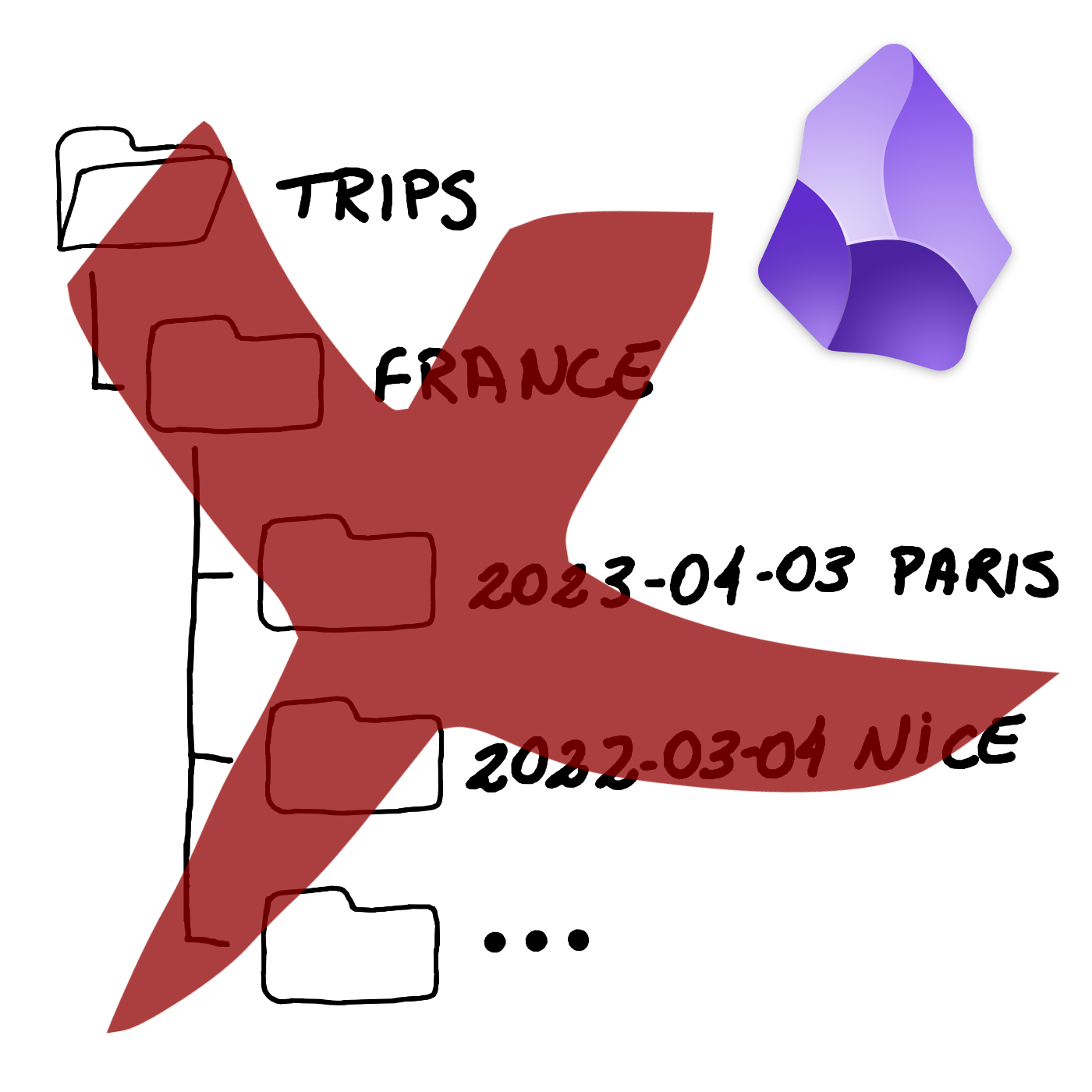
As you can see, I created a hierarchy of folders, which, by the way, is something I really don’t like. But it’s quick, and it gets the job done.
My goal now is to dismantle all that by moving PDFs and other files to the Files folder, explained in the first video of this series. Regarding the Itinerary note, which contains all the trip information and links to the files, it will be moved to the Timeline.
However, the first step is to date everything, including YYYY-MM-DD in each note’s title. I also explained the reason for this in that first video:
The Itinerary note also has the word “Itinerary” in the “type” property, and all the tags and geolocation coordinates to make it appear in the Map View plugin. By the way, I’m very excited about how cool that map will be when all of my relevant memories become a dot there.
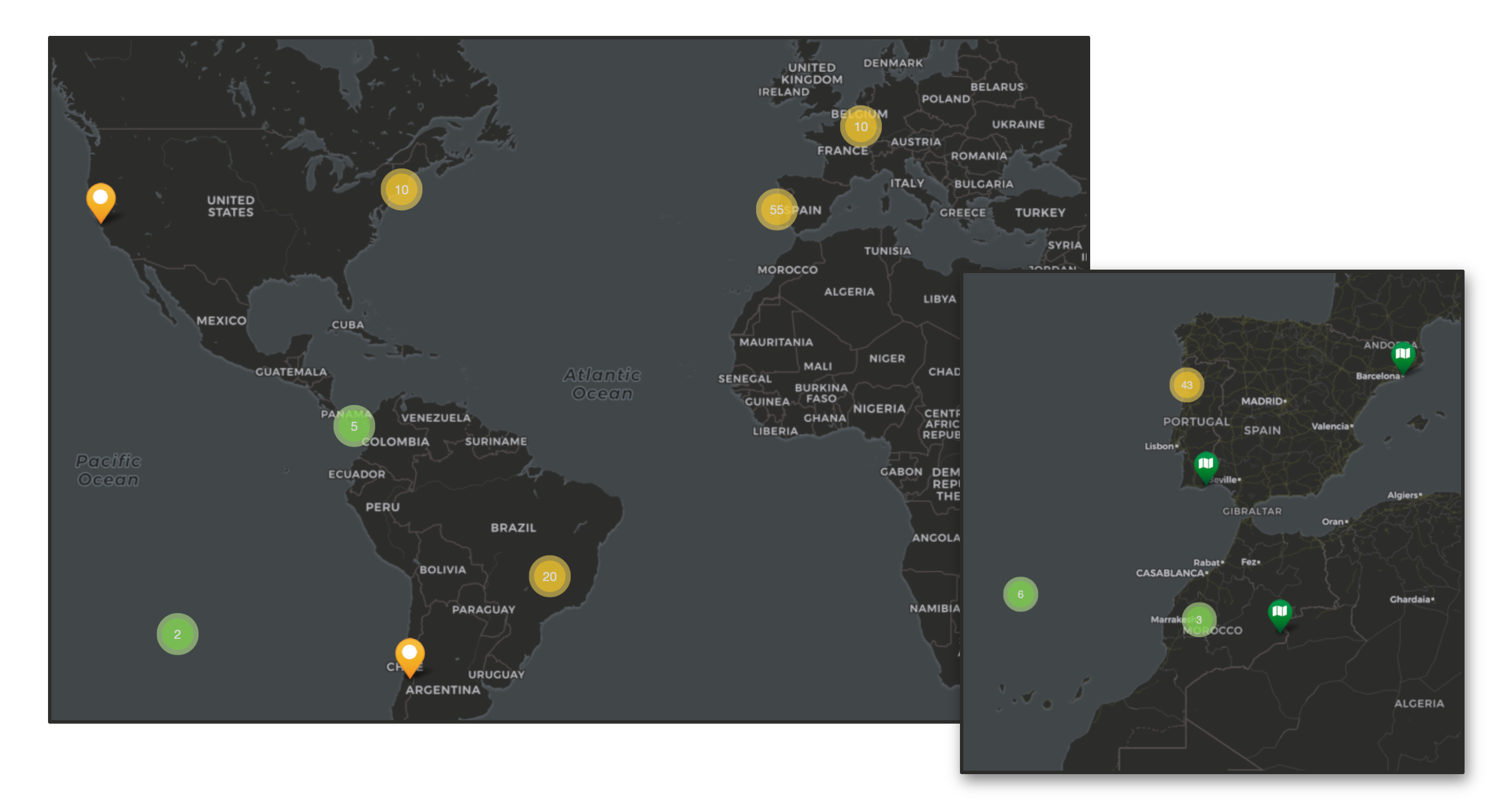
With all that done, I can start removing all files from the Trips folder, leaving only my next trips there. In other words, it will be converted into an Action Container. Meaning that whatever is inside is in progress. The final touch was to create the search below and save it as a bookmark to easily filter all my old Itinerary notes.
[type:Itinerary]
To learn how to create a search like the one above and to better visualize all the explanations in this article, please watch the video below.
Before I go, there’s actually one more thing. Remember my Photos folder? I came up with the idea of using it to save some precious photos from each trip and drag them to the correct position in the Itinerary note. And the same works for blog posts. I’m also dragging the ones I wrote while on a trip, creating this captivating snapshot of the entire journey.
And it doesn’t stop there. Anything in the Timeline related to the trip is also being added to the Itinerary notes, creating a mini journal inside a larger journal: the Timeline. I’m so overjoyed with it that I’ll definitely produce a video to show you how it works and how to build something like this.
This book weighs 1.1 Kg
That’s insane. It is likely the 786 pages containing text plus four inexplicable blank sheets at the end. Anyway, I picked this one up secondhand because it’s out of print and there’s no e-book version I know of.

I love reading on subways, trains, and planes, but, as you can imagine, bringing this book with me is always a challenge. It’s like reading and doing cross-fit at the same time 😂. Not to mention how unbalanced it was to hold when I began reading it. Now that I’m reaching half of it, it’s easier to manage. But as soon as I cross to the other side, things will become unbalanced again.
That’s probably why it’s taking me ages to finish it, so I came up with a plan to make it more portable. I started testing my idea yesterday and just completed the process. I can now read it on my Supernote, and you can learn how I did it watching the video below.
On how am I rediscovering my creative freedom with digital scribbling.
The Supernote is helping me to rediscover the joy of handwriting my scripts. It’s like using magical paper to seamlessly capture and reorganize ideas.
Years before Evernote, I would write many of my first podcast scripts on any piece of paper I could get my hands on. I’d usually have the ideas during of after jogging, and it still happens today for the YouTube videos. But even though writing them down was a great way to remember later, trust me, the final “document” was typically a big mess.
Let’s be honest, it’s tough to keep handwritten notes as organized as a bullet list. Ideas don’t always flow in a neat, linear way, so it can be a real challenge to make sense of them later. My drafts were often ugly and pretty challenging to understand because of all the small text inserts. On some occasions, I would use arrows and even a second piece of paper with numbers on both parts of a sentence to try to connect them. I suppose you can imagine that it was often difficult to decipher.
In hindsight, I’d say I’d moved to digital writing as soon as technology was portable enough, probably because of the impossibility of inserting new text in between lines on paper. When I finally started using a Palm, I wrote down so many notes on it that I became an expert at using the Graffiti alphabet.
Today, I frequently write on my computer; however, typing comes with its limitations. For example, sketching can be difficult to integrate with typed text. That’s great on paper, but again, there are all the problems mentioned above. Furthermore, I’m not good at drawing, so I frequently have to erase and fix things as I go.
For example, the thumbnail you see in the image below was created at a much larger size. It was the first thing I did on that page. When I was happy with it, I resized it to fit the corner of the screen (paper?). All the text you don’t see — more on that in a moment — was rearranged several times as I was writing, just like the pieces of a puzzle slowly falling into place.
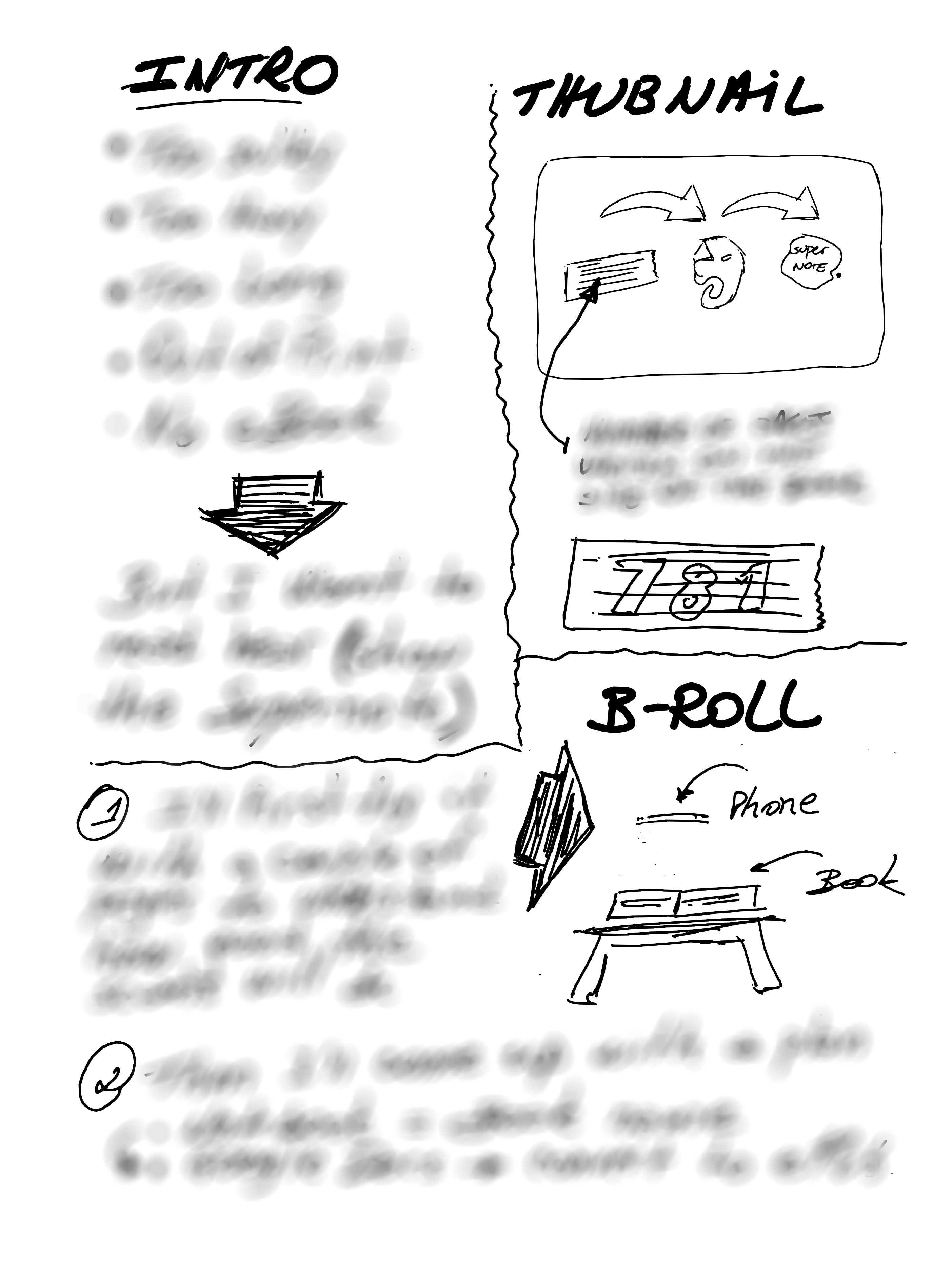
It’s impossible to do that on paper, but the Supernote brought back the freedom and joy I remember having many years ago, and improved the process. It is like having the best of both worlds. And the most convenient part is that I can easily send the final version to Evernote or Obsidian.
As for the hidden text, there’s no secret there. I’m just trying to keep a mystery aura because I have already started to produce this video and don’t want to spoil the surprise. But if you cannot contain yourself, the untouched drawing is available for supporters on Patreon and YouTube.
Anyway, I think that you can probably tell by the thumbnail and the other drawing that the video has something to do with sending content to the Supernote via Evernote.
Connecting a USB-C flash drive to the Supernote
Some people were asking me this, so I decided to test it. So I bought on to understand how the Supernote deals with it.
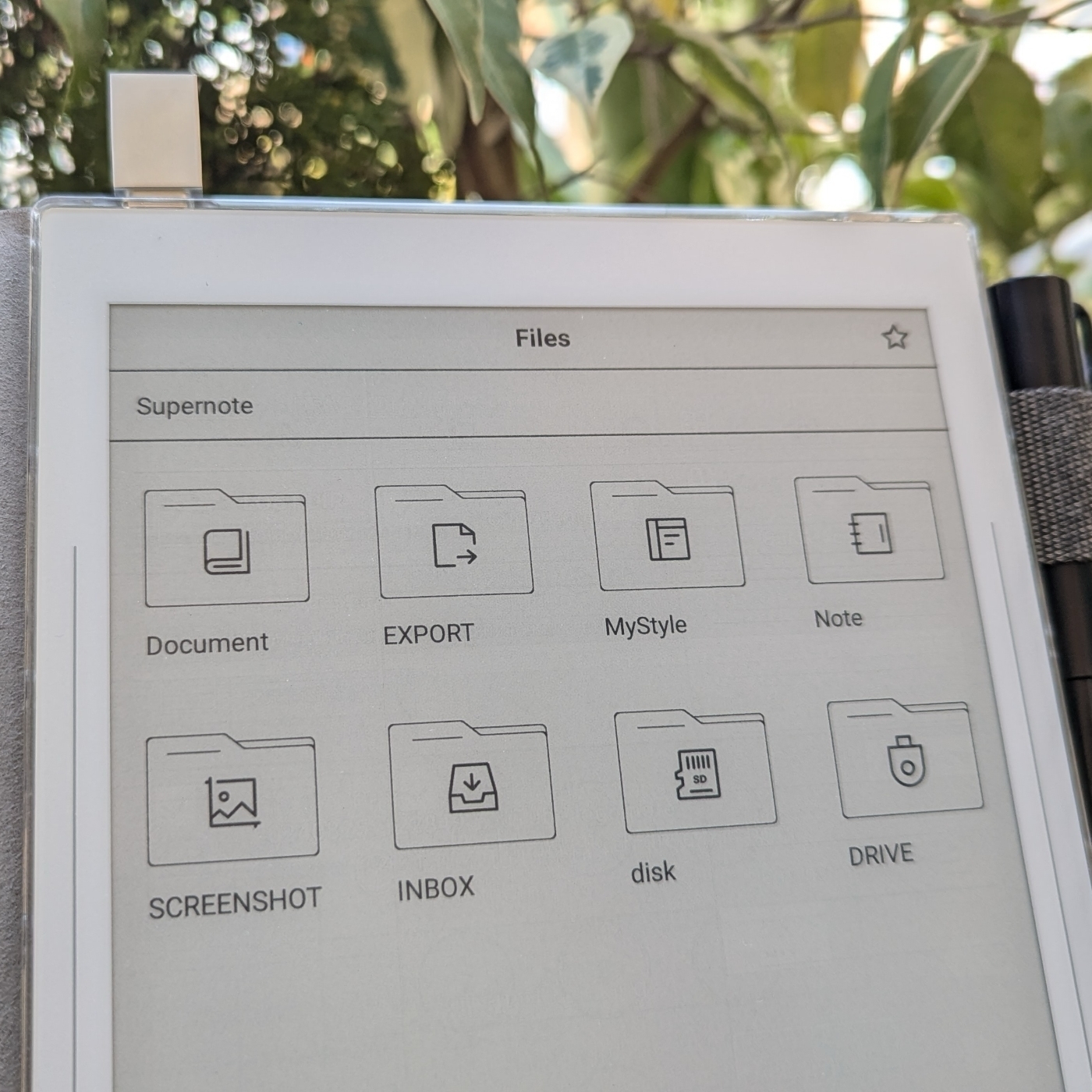
It is possible to connect a USB-C flash drive to the Supernote. Thus far, I have discovered that:
How to Listen to Books on Your Supernote Nomad
Remember my rant about the microSD expansion on the Supernote? It appears that it’s not as limited as I thought.
Yesterday, I was feeling a bit frustrated, as I couldn’t figure out the full potential of a using a microSD card on my Supernote Nomad (A6X2). But today, I stumbled upon something that started to change my perspective.
It turns out the Amazon Kindle app has a hidden gem: the setting that lets you save all your books directly to the expansion card on your phone also exists on the Supernote.
To activate it, simply open the Kindle app, go to ‘More’, and then ‘Settings’. There, you’ll find the option ‘Download to SD Card’.

After enabling this setting, I checked the card and found a new Android folder that looked remarkably similar to the one on my phone. That’s interesting to learn.
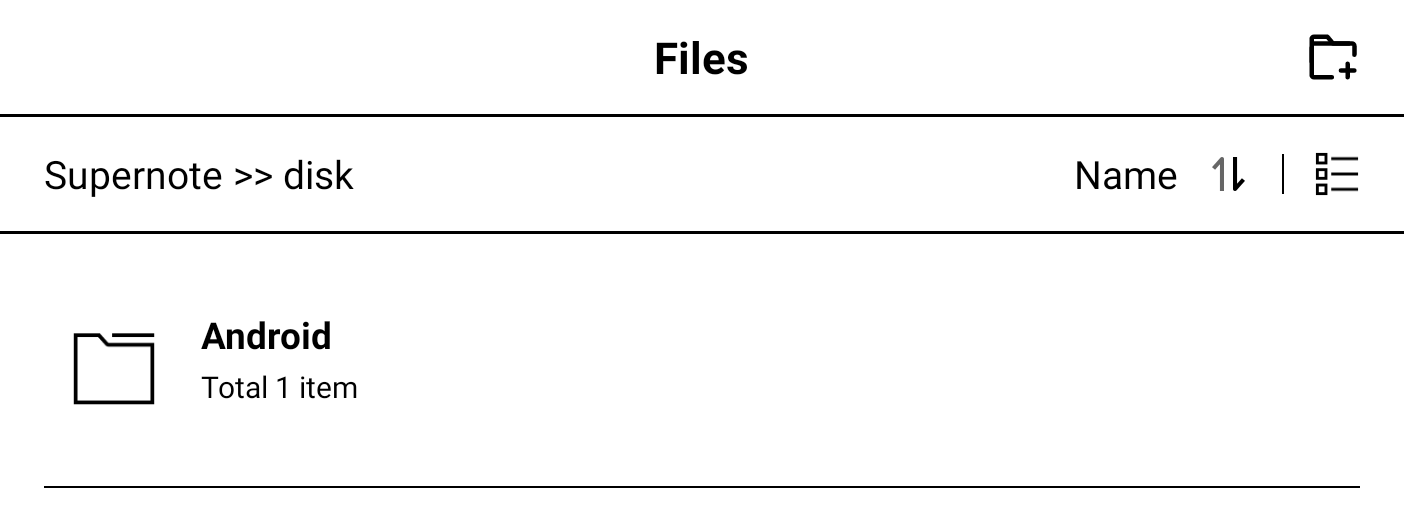
Finally, I went to the Supernote storage settings and confirmed that the card was indeed being used. But there’s more!
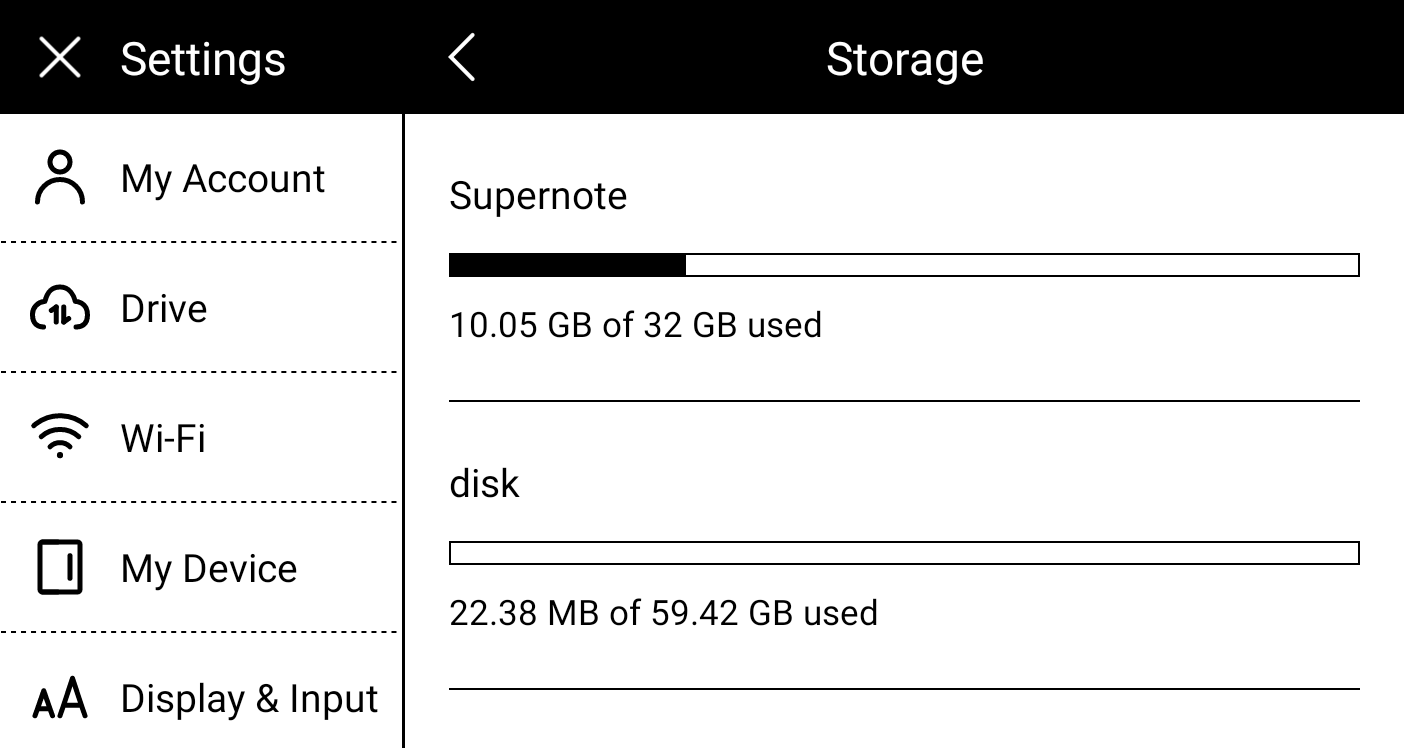
Now that the books are being stored on the card, I decided it would be worth it to try downloading and check if I could listen to audiobooks. There’s no headphone jack on the Supernote, but it is possible to connect a headset via Bluetooth, and I had to try this. By the way, there’s also an option in the settings to auto-download your audiobooks.

And the answer is yes, it is possible to listen to audiobooks. That microSD card is starting to look more promising now.
Supernote to Evernote—My Productivity Pipeline
Stuck in traffic? Let your mind wander! I turned a frustrating hour into a productive one. My secret? Capturing fleeting ideas with mental repetition and then using my Supernote to Evernote workflow to forever same them.
Last week, while stuck for nearly an hour in the mother of all traffic jams, I had some insights for an online course, and started building its structure mentally. And by frequently repeating the ideas to myself, I prevent them from fading away. This is a strategy I created and perfected over time to be able to remember the thoughts I frequently have when running.
As soon as I arrived home, I grabbed the Supernote out of my bag, wrote everything I had in mind, and exported the note to the Evernote folder. When I opened Evernote the next day, the ideas were right in front of me thanks to the automation I have in place (video below).
By the way, if you’d like to dive even deeper into my Supernote to Evernote workflow, I suggest also watching this other video.
[[vladcampos.com/Timeline/Blog/2020s/2024/2024-07-22 • Evernote—The Aha! Moment That Ended My Lifelong Organizing Struggle|I previously discussed the importance of chronology]] in my Evernote system, so I will not repeat myself. Let’s talk about what happened when I opened my laptop to work the next day.
My Evernote is set to always open on the home page, where I have the Notes widget showing me the most recent notes I worked on. In this case, it was the Supernote note.
When the automation sent that note to Evernote, that moment was set as the creation date of the note, making it the most recently used note in my Evernote.
Anyway, because my notebooks are ordered in revers chronological order, the first note in the Timeline notebook was also the Supernote note. In other words, it was remarkably easy to find the ideas I had the day before.
What I’m doing now is structuring all my thoughts in a notebook. First, I created a Summary note, which I pinned to the top of the notebook. Then I started creating a note for each chapter and dragging them to the Summary note. Chronology will mess up the order of the notes in the notebook, but that’s okay, as the Summary note will keep them in the right order.
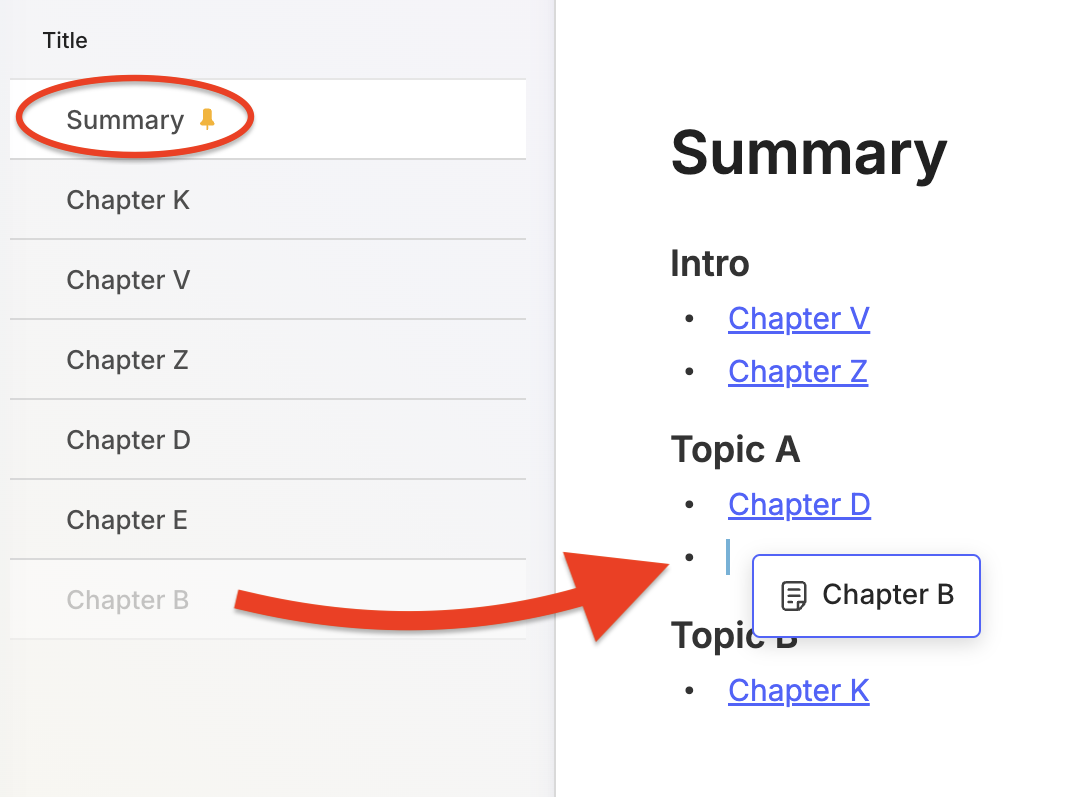
It might be possible to have the list of notes ordered correctly by adding chapter numbers to the titles and setting the notebook order to alphabetical. But this would create too much friction every time I wanted to reorder chapters or add a new one in between existing ones. In other words, there’s no point in doing this, as I can easily do it on the Summary note by dragging the items up and down.
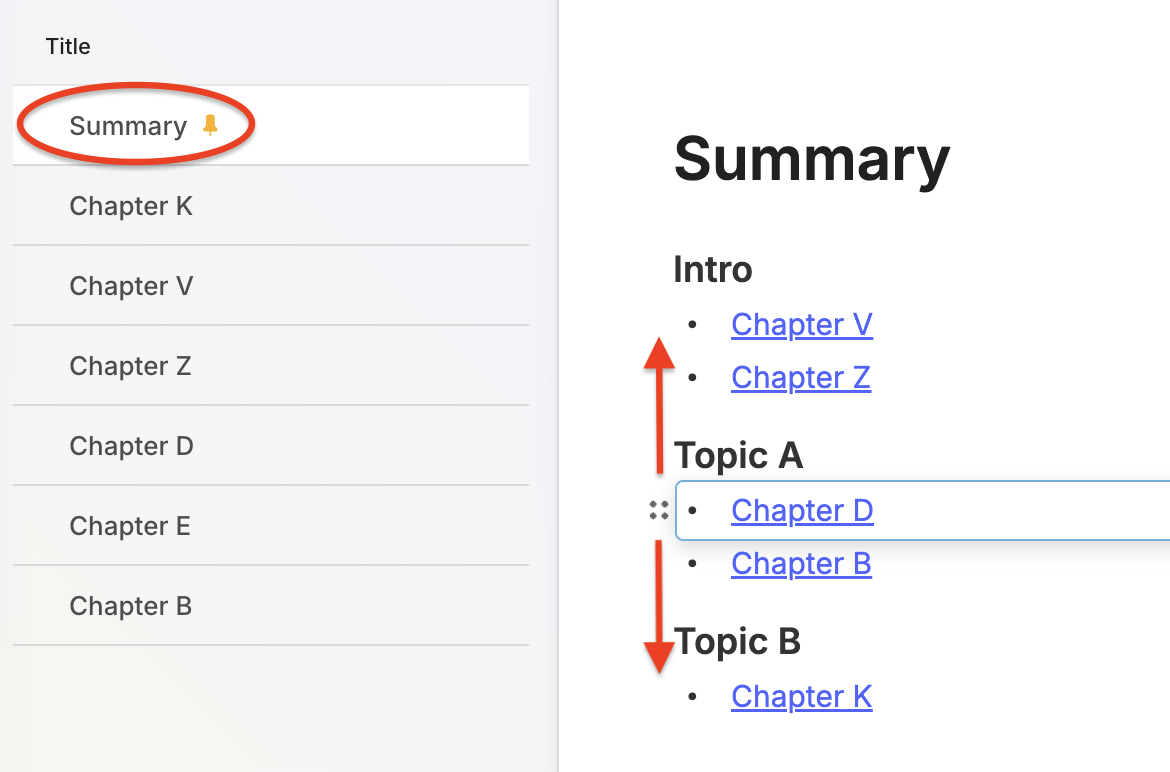
I have tried to use Evernote for this several times, but I have not been successful in the past. It was never as fluid as it is now. At first, I thought the new pinned note feature was making me more confident this time. It’s definitely helping because when I’m writing, I tend to jump from one chapter to another a lot.
However, another thing I frequently do when writing is reordering ideas (the chapters). So, after a while, I came to the conclusion that the not-so-new option to drag items up and down in a bullet list is also playing a significant part.
The book, or an online course, or both, is still in its very early stages. But if you are a supporter on Patreon or YouTube, there is a video for you where I demonstrate the notebook in my real account while discussing my process.
I made myself a tool to make it easier to film the Supernote. It is essentially a miniature table with an acrylic top to let the light through. I also cut it to fit the Pixel camera bump. And yes, the next video will be about sending Supernote files to Evernote 😉

No check-in, boarding or any other lines to wait in. Not even security check. Super quick boarding and deboarding. There is a lot of lag space, even in the economy class. And, to top it all off, there is the departure and arrival in the city center. It is impossible to not love trains.
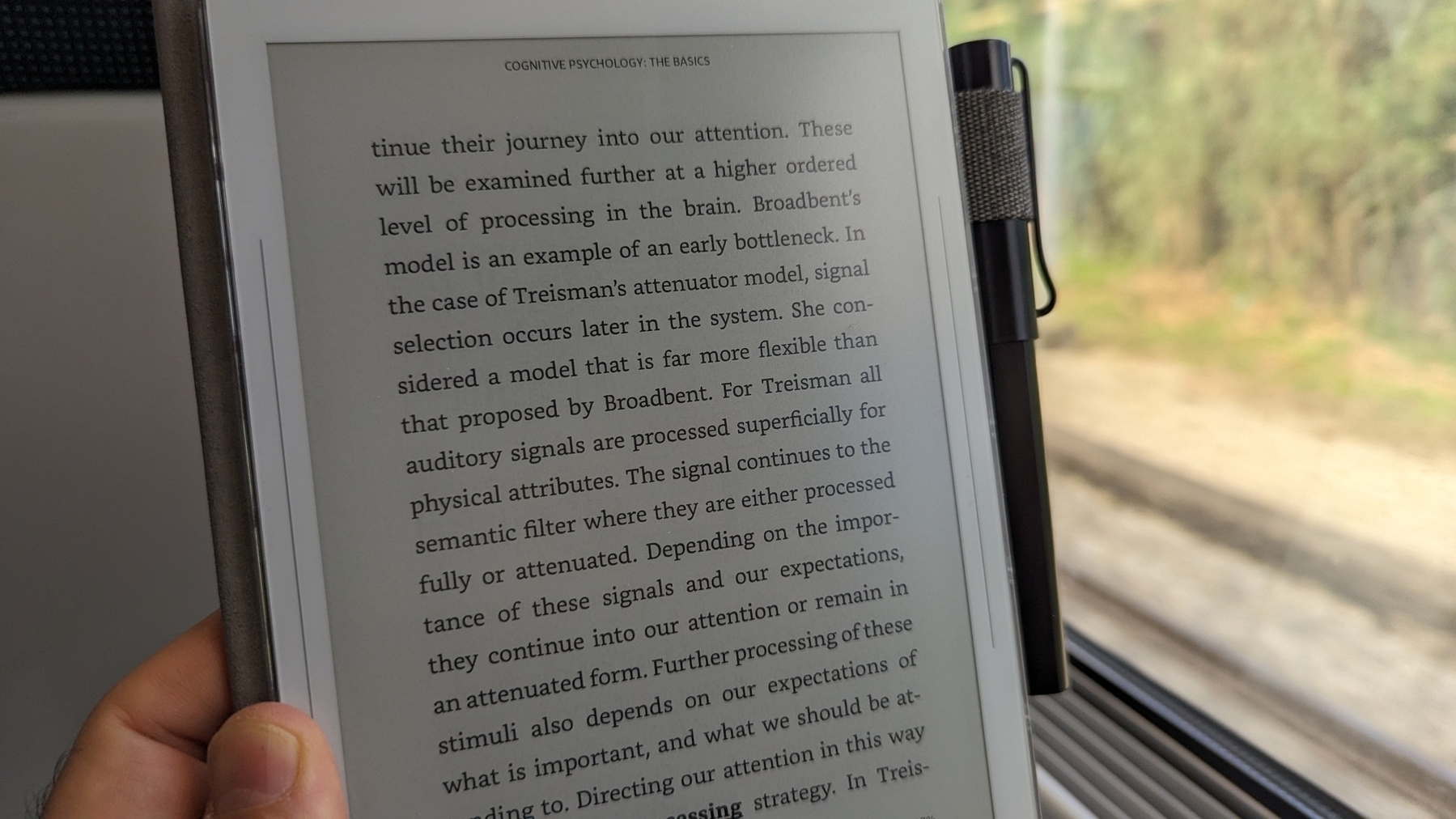 PS. 👆 That’s a Supernote.
PS. 👆 That’s a Supernote.
We now live in a world where knives can't have blades.
I consider myself to be an optimist, but sometimes humanity makes me question the bright future I see ahead of us.
When I saw the logo on that drawer-style box, there was no doubt. I felt my heart beat faster as I pulled one side of the drawer, slowly revealing what was inside. As if it were the most precious jewelry, a Swiss Army Knife lay protected in a carefully carved space adorned with white velvet.
I was probably too young to carry a knife with me when my father gave me such an exquisite gift, but he knew what he was doing. For as far as I can remember, guns and killing were always serious topics in our home. To give you an idea, I once used the expression ‘I will kill you,’ like many other children were doing, and had to listen to a long, very long speech. So, no killing, no guns (including toy guns), and respect for others were lessons I learned from a very young age.
Lucky Charm
That wonderful tool went with me everywhere. And I mean everywhere. It was always in my left pocket as a lucky charm. It went to my classes, concerts, planes, everywhere. Of course, that was a different world, and I never, ever thought of it as a weapon. It was always a MacGyver tool that I loved to use to fix and build things all the time.
When I got older and started appreciating wine and wearing glasses, I gave my beloved pocket knife to my son, as I purchased a new one with a corkscrew that doubles as a place to store a small screwdriver.

At some point, perhaps after September 11, we could not bring tools like that on board anymore, so the old one and then the new one started traveling in my check-in suitcase. I opened many wine bottles and even fixed the wheels of a large suitcase we dragged in India for too long. But lately, I’ve been doing fewer of these things on my trips.
It now only travels with me on train journeys, as most of our plane trips in Europe are on board low-cost carriers, bringing only cabin baggage. When we are not staying in an Airbnb, I always buy a cheap corkscrew that I leave behind in the hotel room. Not ecological at all.
It took me a while back then, but I eventually got used to the empty left pocket. Years later, my wallet took that spot as the mobile phone moved into the right pocket. I don’t know if you heard the news, but:
The maker of the Swiss Army Knife says it plans to begin offering pocket tools that don’t contain blades. (…) rising violence in certain parts of the world has prompted multiple governments to crack down on what types of blades people can brandish in public, possibly making it harder for consumers to carry the company’s iconic red multitools. (source)
I am not trying to make any point here, and I do prefer to be in a safer environment, but it is always difficult for me to understand why tools are the ones usually punished for human behavior.
Anyway, nowadays, I often have empty pockets because I carry a bag with me most of the time. Inside I have my glasses, my current pocketknife, phone charger, eye drops, the Supernote, and a bunch of other stuff that I probably won’t need but might be too worried about eventually not having with me.
Maybe that’s what a maker’s fate is. But that’s a story for another time.
I use Evernote, Obsidian, and others. Why isn't one app good enough?
Not all applications in my Toolbox are incorporated into my personal workflows.
There are two groups of apps in my Toolbox. First, there are the ones I use in my workflows and to help my clients. The second group consists of apps that I don’t use. They are options for my clients that are regularly selected from the numerous tests and experiments I’m constantly doing. Occasionally, they are also featured on my YouTube channel.
The Mighty Trio
For example, Trello, which I don’t personally use, is one of my preferred options when it comes to helping companies build workflows. My clients usually don’t have much time and don’t want to spend it with settings. They appreciate how simple and intuitive it is to understand and use Trello.
In other words, the team doesn’t waste time during the implementation of the new process or, after that, in production. Furthermore, it typically takes me only five online sessions to assist small business in establishing their workflows, acquiring knowledge of Agile and Kanban principles, and applying them to Trello.
The same is true for Evernote. I am constantly approached by CEOs and managers, who are overwhelmed with the amount of time they are wasting with all the possible configurations apps like Notion offer.
The fundamental components of Evernote, namely notes and notebooks, require minimal effort to understand and use. Then there’s the outstanding search. Give busy people a way to quickly find information, even in a messy environment, and they’ll be forever grateful.
Its simplicity is still unmatched today. That’s why I still use Evernote for many things, especially the ones related to the calendar, even though I’ve been using Obsidian a lot. More on that soon.
Its powerful search is also very much appreciated. For instance, if someone contacts me, and I’m not sure if we’ve met before, I’ll search for their email address on Evernote looking for notes related to past interactions. This is something I frequently do and it’s magical.
More recently, I moved my tasks back to Evernote to try two new features. The full-screen view and tasks on the calendar.
Then there’s Google Workspace, which is equally easy to use and intuitive. But that doesn’t make it less powerful. The real-time collaboration it offers is unparalleled and almost unbreakable. When you add in the fact that documents can be linked to Evernote, Trello, and so many other services, it’s a truly unique product. Sometimes it even works as a bridge between apps.
Many of my clients, from different industries, adopt a variation of a workflow that starts with outlines on an Evernote note and resources clipped into a notebook. When the time comes, a Google Doc is created and linked to that note. These two simple steps ensure that the research material, outline, and draft of the final document are all easily accessible.
Eventually, the document reaches a stage where more team members are required to collaborate on it, and it is now shared on a Trello board. Other times, it is shared on Slack, instead of Trello. And that’s fine because the document is always the same. No matter where it is, everyone will be able to work on it while Google’s real-time editing will be doing its magic.
It’s also a matter of taste. Like many of my clients, I simply cannot stand all the buttons and so many settings on Microsoft products. I’ve been a happy Workspace user since 2015 and have no intention of leaving anytime soon.
These apps are formidable, as they are all intuitive and work seamlessly together. I can’t remember how many companies I helped with this trio.
Obsidian
Some of you may recall the series of videos I made about moving the files I had in Evernote to Google Drive. That idea came from Obsidian, which I started using long before Evernote was acquired by Bending Spoons.
My written content has many media elements. Sometimes it is a thumbnail like the one you see in this article, other times it’s a clip that I plan to use in a future video. Sure, all these files can be added to Evernote, but there’s no easy way to work on them out of the note.
The thumbnail in this article, for instance, was initially created on Pixelmator before being converted to a JPG. And that is an ideal use case for Obsidian, which keeps notes and all files in our computer files system. We can access and use them from Obsidian or from the computer file system. It doesn’t matter. In other words, I can include the thumbnail in a note, like the one I created for this article, and, at the same time, edit it using whatever app I wish.
While we are discussing this topic, I have always had the desire to post directly from Evernote, but I was never able to find the proper solution. That’s not the case anymore. For a while now, all my articles and short posts start their lives as a note on Obsidian, which brings us to another tool I love.
Micro.blog is now my hub from where I manage all my online presence. It’s a great tool and there are many videos about it on my channel.
Another interesting workflow is the draft of my next book, which I can write on Obsidian and synchronize with Scrivener. Again, that’s only possible because of how Obsidian notes and files are stored on our computers.
I believe you got the point. I’m using Obsidian for all file-related workflows.
Workflow as a Concept
Since English is not my primary language, I frequently require assistance from technology. LanguageTool is my grammar and spelling tool of choice, particularly because it’s a European company with a strong privacy policy. Sadly, there is no Android app available, but that’s okay since most of the time I’m writing on a computer. Which brings us to a workflow I established for my writing.
As you can see in this video, LanguageTool saves temporary or permanent texts. When I have an idea, I create a permanent text, work on it for days, weeks, months or for as long as it takes, then I paste it to Obsidian, format it, and publish it on my blog from there. The last step is adjusting the text saving format to temporary, which will automatically delete it from LanguageTool after a few days.
That’s what I call a Workflow as a Concept. You don’t need to use a Kanban board or an app to plan and keep track of all the stages. If the process is clear to you, a simple temporary-permanent text setting will suffice.
Hardware
I recently started using a Supernote, and similar to what I described above, it is now part of a Workflow as a Concept. I don’t know why it happens, but very time I come back from a run, I have this storm of ideas that I have to write down.
Writing all of that on my computer or phone was never a viable option. There’s too much friction. What I do now is grab the Supernote and take notes with tags that will help me filter that information in the future. Sometimes it’s just an outline, other times it’s a sentence or two.
I’m in love with how simple and efficient this is and will soon talk about it on the Supernote series on my YouTube channel.
And talking about running, my watch of choice is a Garmin Instinct 2. I stand for all the reasons I listed in the 2-year-old video below. The only complaint I have is something I found out much latter. Its battery is not replaceable. And although it’s still averaging 20 days in between charges, a sealed device is something that makes no sense in today’s world.
There are, of course, more software like Firefox, Signal, Final Cut, Apple Motion and others, but this article is already too long, and I’d say the above are the ones that really make my workflow flow.
The first time I used an e-Ink screen device to write an article.
I’m torn. Part of me wants to make this work because that screen is so good, but at the same time, the writing experience is not as convenient as opening my MacBook Air and starting to type.
My obsession with how simple it is to sit down anywhere, open a lid, and start typing began with an 11-inch MacBook Air back in 2012. I loved that computer. It traveled with me around the globe, allowing me to write books, articles, and blog posts wherever I was. Furthermore, its size was perfect for trains and plane tray tables.
It was eventually replaced by the M1 Air, which is a little bigger, but I still carry it with me to far too many places. Regarding the small screen of both computers, it was never a problem since I always had an external display at my office.
And, yes, I have tried an iPad, but, regardless of what Apple claims, that’s not a computer. Mostly because of iPadOS limitation. Anyway, I quickly stopped using it because, more often than not, I had to also pack my laptop for the non-writing work. So, why bring two devices with me if I can do a much better job with just the MacBook Air.

Enters the Supernote
The Nomad, which is the one I have, is a little bigger than a Kindle, but much smaller and thinner than an iPad. It has an e-Ink screen and the Kindle app. And talking about reading, I love my Kindle and keep it in my bag all the time. Can you see where I’m going with this? But before that, let’s talk about my first attempt to organize my notes in the Supernote (video below).
I’m trying my best to document and share my learning process, but inevitably the videos about the Supernote will always be a few days and many features behind my real-life experience. So, what I showed in the video above has already evolved to a system that I’m thrilled with.
I’m easily capturing and organizing my ideas like never before. There’s almost no friction and, of course, I’ll publish a new video about it in the following days. Anyway, what I’m trying to say is that with the above solved, I thought I could probably give the Nomad an extra job.
Yesterday I packed a generic foldable Bluetooth keyboard and a tablet stand and went to a coffee shop. Writers tend to spend far too much time looking at screens, and that combined with the time I spend editing videos has taken a toll on my eyes. So, the first thing I felt when using the Supernote to write was an immense relief. The comfort is almost indescribable. What a gorgeous screen to look at.
However, before that, I had grabbed the Supernote pen, navigated to the article, unfolded a keyboard, unfolded a stand, and only then start typing. Arguably, there are also many steps when using a laptop, but it is a single piece of equipment and there’s no need to lift the hands off the keyboard and trackpad to get to the app and start writing.
Extra gear and fewer features
Using the Kindle app on the iPad was never an option because of the screen, but I can now leave my beloved Kindle behind, and make room for the Supernote.
However, if my goal is to write long texts when away from my home or office, I’ll have to always carry that keyboard and stand with me. I’ll also miss some useful tools, like LanguageTool. Not to mention that I have already expressed my negative thoughts about devices like this.
Fortunately, I’m already old enough to understand that only the fool never changes their minds. Maybe less strain on my eyes and a more mindful writing experience is what I need for a while.
The only way to know it for sure is by trying, and if this extra job I’m giving the Supernote ends up failing, I’ll be fine with it. Like I mentioned above, this lovely device has already become my quick go-to notepad for jotting down and organizing ideas. In other words, it’s already in my everyday bag, coming with me everywhere.
First note on my Supernote.
It doesn’t feel exactly like paper because, well, it’s not paper. But wow, the friction is similar to writing with a harder pencil, and it’s so good.

A Supernote is expected to arrive at my office on Monday.
Some people keep journals, I jot notes down multiple times a day. Together, they form a digital timeline I’ve been crafting since 1999, when I picked up a Palm IIIx. Now, a Supernote is being added to my note-taking workflow.
I first learned about it on cam shand’s YouTube channel, and immediately noticed it checks so many boxes on what I had in mind for a device like this.
Firstly, it is user-serviceable, and as you already know, I like to make, adapt, and fix things myself. Then, there’s the e-Ink screen, the type I prefer on my devices. They not only make reading comfortable, they check another box on my list: battery life. Like my watch and Kindle, I’m expecting the Supernote’s battery to last for a long time between charges.
Have I told you there’s no need to charge the stylus?
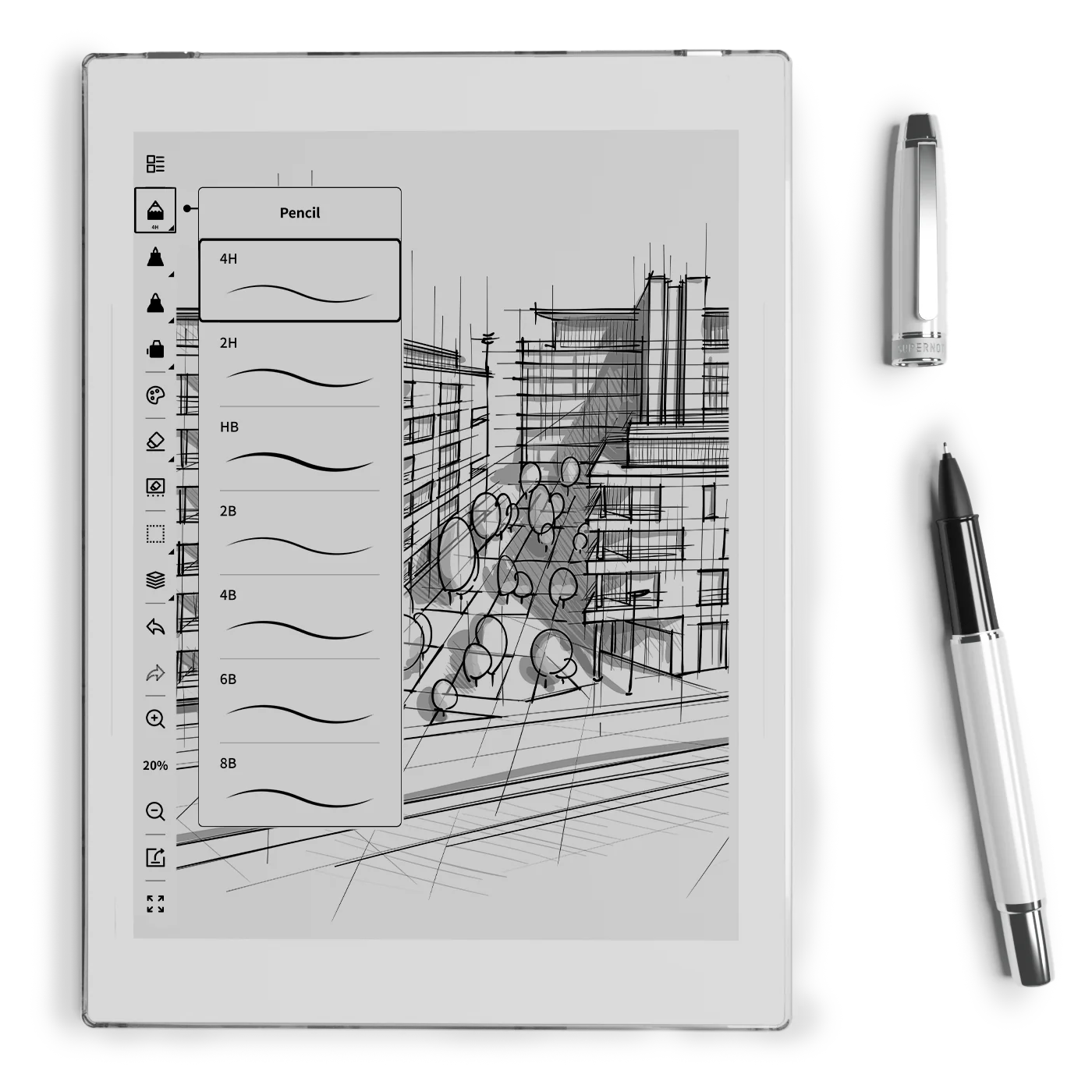
I have many ideas I would like to explore and numerous experimental projects I plan to do, such as connecting it to Obsidian. I’m not sure how many of them I will be able to accomplish, but you are joining me on this journey. We’re going to learn how to use it as we creatively push it to its limits.
If this is a topic you are interested in, please subscribe to my YouTube channel and stay tuned. The first video about the Supernote will be released next week.
Have a wonderful weekend!