Articles
Evernote will have a Files folder! Wow!
Yesterday, Federico Simionato, the product lead at Evernote, posted a tweet that completely blew my mind. It was an image showing a new Files section in Evernote’s sidebar. This is so huge, that even though I have not seen it working yet, I had to share my opinion with you.
What was the Local Notes feature on Evernote?
Before the release of Evernote 10, it was possible to set a group of notes to remain unsynchronized with the Evernote servers. The Local Notes as they were known, were kept and could only be accessed on the computer where they were created.
At minute 11 of the video below, Federico mentions that Evernote will not bring back the Local Notes feature. I had to explain this because I have a sense that people may think he’s talking about offline notes.
As for offline notes, as long as you have the Evernote app installed on your computer, all of your notes are accessible, even if you do not have Internet access.
Stay tuned. I just had a great conversation with Federico about #Evernote's new phase.
Did you notice that Federico Simionato, product lead at Evernote, has been tweeting non-stop about new features in development and some ideas for the future? I had to find out what was happening, so I invited him for a conversation. He talked about this new phase, where the inspiration for the new features is coming from, and much more.
I have already looked through the footage, and everything looks great. Stay tuned. The video is coming up in a few days.

I knew this day was coming.
My studio is between two other offices that were the only ones empty on my floor. They’ve been vacant for the last 3 years, so it was only a matter of time before people started moving in.
In December of last year, a renovation was started on one of them. As far as I can tell, whatever they were up to is over. However, there are now loud noises coming from the other side.
It is not an option to stop producing my videos, so expect some strange noises here and there, as well as some home-office recordings.
Google Tasks is just too convenient not to use
I had already moved my Evernote tasks to Obsidian with the help of the Tasks plugin, but I found out that Google Tasks was a better fit for my needs.
Even though I don’t like tasks, if you check out my videos about Evernote Tasks, you’ll see that I had a system in place for birthdays, bills, and other paperwork for my company. For everything else, I always use Kanban boards.
Similar to many other journeys I shared with you in the past, this one is also about experimenting and finding the best option for my specific needs. As I always say, it’s more important to create a good system that works for you than to try to find a magical app.
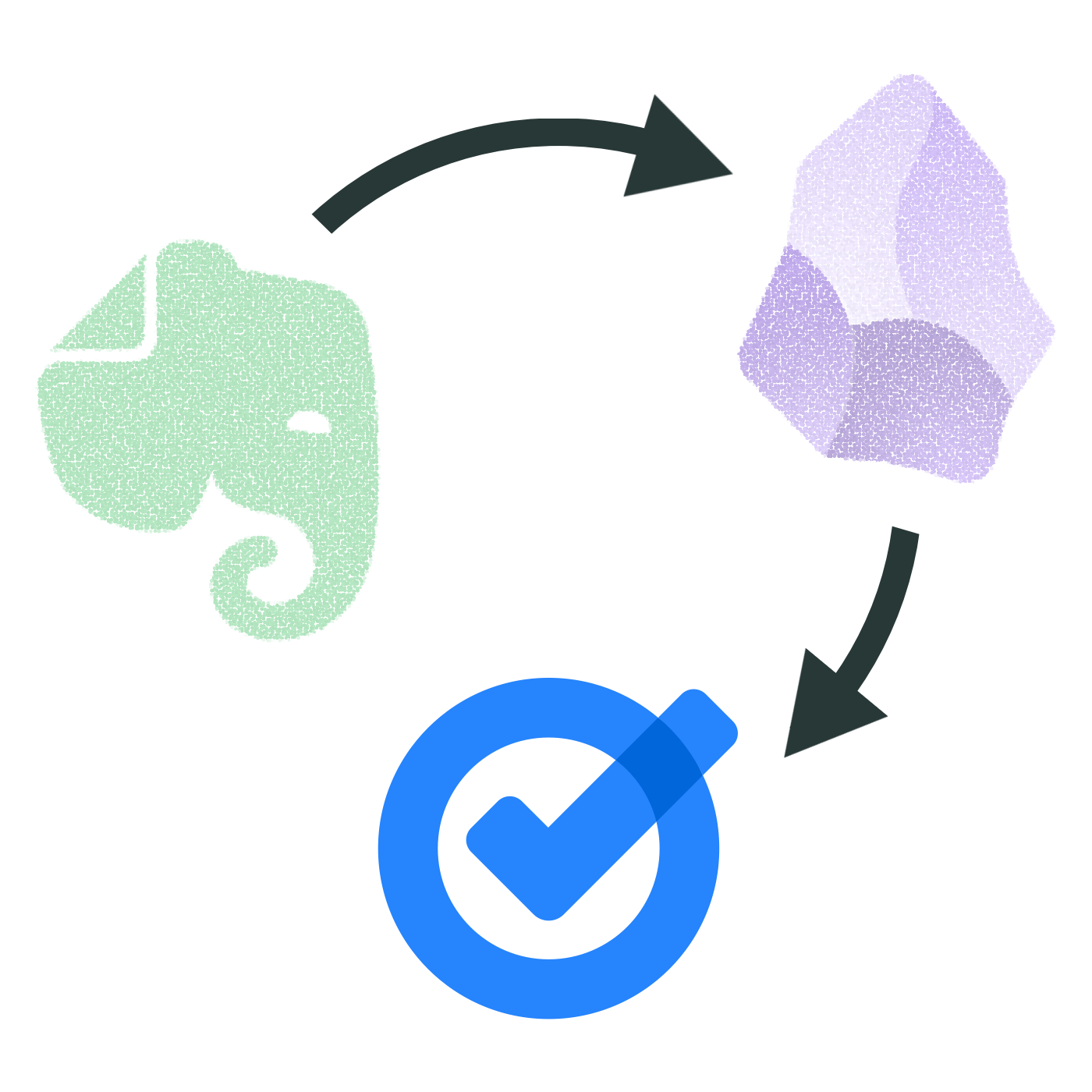
Did you know?
Although the Android and iOS apps were available from the very beginning, it used to be that the task drawer (1) was the only way to interact with your to-dos in a browser. That changed a while ago. You can also use Tasks as standalone application by clicking the icon at the top of the screen (2) or visiting tasks.google.com.
All the features are identical, but the dedicated page is more visual. You can reorder lists or move tasks to different positions in a list or to different lists. It behaves more like a Kanban board, but that’s not the reason I switched to Google Tasks.
Another important piece of information to keep in mind is that it doesn’t matter how many lists you create or delete; the first one provided by Google will always be the default list. You can rename or reorder it, but there’s no way to delete the default list. More on that latter.
Why have I switched?
There are many reasons. Let’s start with the fact that I have Google Assistant devices all over my home and office, and that makes it super easy for me to create tasks hands-free. There is a caveat, though. All tasks created this way will be saved in the default list. And because of this detail, I had to make a small modification to my system. We’ll get there.
Another convenient feature is seeing my tasks on the Hub Max. It recognizes my face when I look at it and shows my upcoming calendar entries and tasks. And that’s not all. I can even use the touchscreen to see more tasks and mark them as completed.
Then there is my Android phone, where I can also interact with the assistant using voice commands, even when I’m jogging. And, of course, I can use the widget to see what tasks are coming up.
These features are too convenient to ignore.
My system
I only have two lists. The first one is called Activities and it’s all about recurring dates. To understand it, I invite you to watch the video below, even if you are not an Evernote user. That’s the exact system that I have transferred to Obsidian and am currently using on Google Tasks. Including the emojis 😉.
Regarding the other list, it is the default list, even though it is ordered as the second one in my system. Everything I need to buy, from groceries to items for woodworking and other similar projects, goes on that list. It must be the default list because, more often than not, I ask Google Assistant to add items there.
I don’t know why, but at the time of writing this article, there’s no way to make another list the default one. I have learned this the hard way, but you don’t need to. Plan ahead and figure out what kind of tasks you’ll be asking the Assistant to add more often. That should help you with your default list.
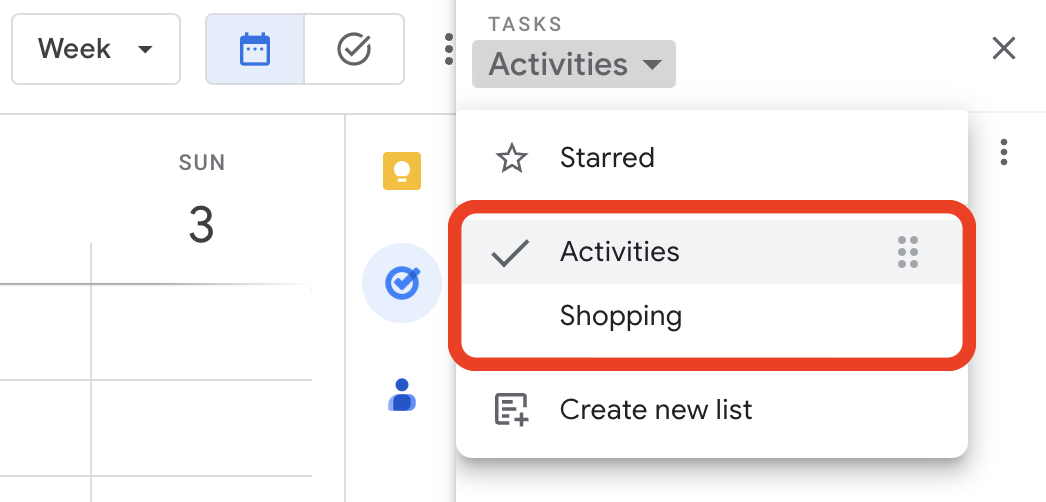
Activities is the list I want to always keep an eye on, and that’s why it’s the first one. Every time I open the calendar, I see it. As for the other one, I only need it when I’m shopping and can easily open Google Tasks on my phone to check the items.
But what if I told you that I never open the Tasks app on my phone? Each list has its own widget, which allows me to view the tasks, mark them as completed, and even create new ones. Again, Google Tasks is too convenient to ignore.
One thing I’m always trying to do is remove potential complications from my systems. In the past, I tried splitting shopping items into a grocery list and a projects list, but that only added more friction to the system, as I had a third list to deal with. Since I rarely have a lot of items to buy, my human brain is capable enough to easily tell what is what on the Shopping list.
Naturally, the number of items that have been completed on this that will increase exponentially, but that’s okay because they go to a collapsed space when marked as completed. However, if you really want a spotless list, the ‘Delete all completed tasks’ option will delete only the completed items on that list. So I can easily clean up my Shopping list without messing with my Activities list.
That’s it. As I said before, I manage everything else using Kanban boards because they give me a much better view of the status of each project. But that’s a story for another day.
Finding my perfect match: #Evernote or #Obsidian?
After all the content I’ve published about Evernote, I’m sure many of you are wondering why the most recent shift towards Obsidian. The truth is that there is more to it than simply switching to another app. If we zoom in on how they work, each one is clearly a suitable match for different types of users. But what if I am a combination of two different groups of users?
Thank you to all 5K of you! 🎉
A few days ago, my YouTube channel reached a milestone of 5K subscribers. That would never be possible without you. Thank you so much!
My first channel, in Portuguese, has already crossed 100K subscribers a good while ago, but what keeps me going on both channels is always the community.
You are absolutely amazing and I hope you’re still here at 10K.
Heads up! Evernote Legacy is no more.
Are you still using Evernote legacy? I suggest you read this post on Evernote’s blog because all versions before 10 on macOS, Windows, and Android will stop working on March 23, 2024. The iOS version has already been decommissioned. Jon Tromans also wrote a great article about it.
mental detour
The other day, the YouTube algorithm led me into a rabbit hole about devices where we can only do one thing: type. Most of them have a small screen and a keyboard. That’s it. After watching more videos about this topic than I should have, I couldn’t stop thinking about how different people are.
That would never work for me. I frequently need to escape from my writing when I’m stuck. And if I’m being honest, I’m always escaping, regardless of what I’m doing. Distractions are an integral part of my creative process. I need them!
Okay, time to get back to the article I was working on 🫣
I switched to Google Tasks
I’ve recently switched to Google Tasks, and there are a few clues as to why in this article. But detailed information is coming soon. I’m currently working on a script for a video explaining the hacks I used to build my system and why it might be a better choice, depending on what Apps and devices you use.
And talking about tasks, there are many videos on my channel about Evernote Tasks and the tutorial below explaining how to set up and use the Obsidian Tasks plugin.
