Obsidian Canvas as a resources space with images and PDFs—my new experiment
I have a new idea that I’d like to share with you. Yes, again. Changing things up, like I’ve been doing lately, makes me feel inspired.
I believe I’ve finally found a good way to use Obsidian Canvas. Instead of creating notes just to be able to filter them by tags, I’m trying Canvas groups for images or PDFs.
This approach may not work for everything, but the zoom in and out feature may make it easier to find the resources I use on my Maker and IT-related projects, especially when compared to sorting notes by tags. It’s a visual space, so I believe it will be easy to spot the item based on the color and format of the image or PDF. Time will tell, though.
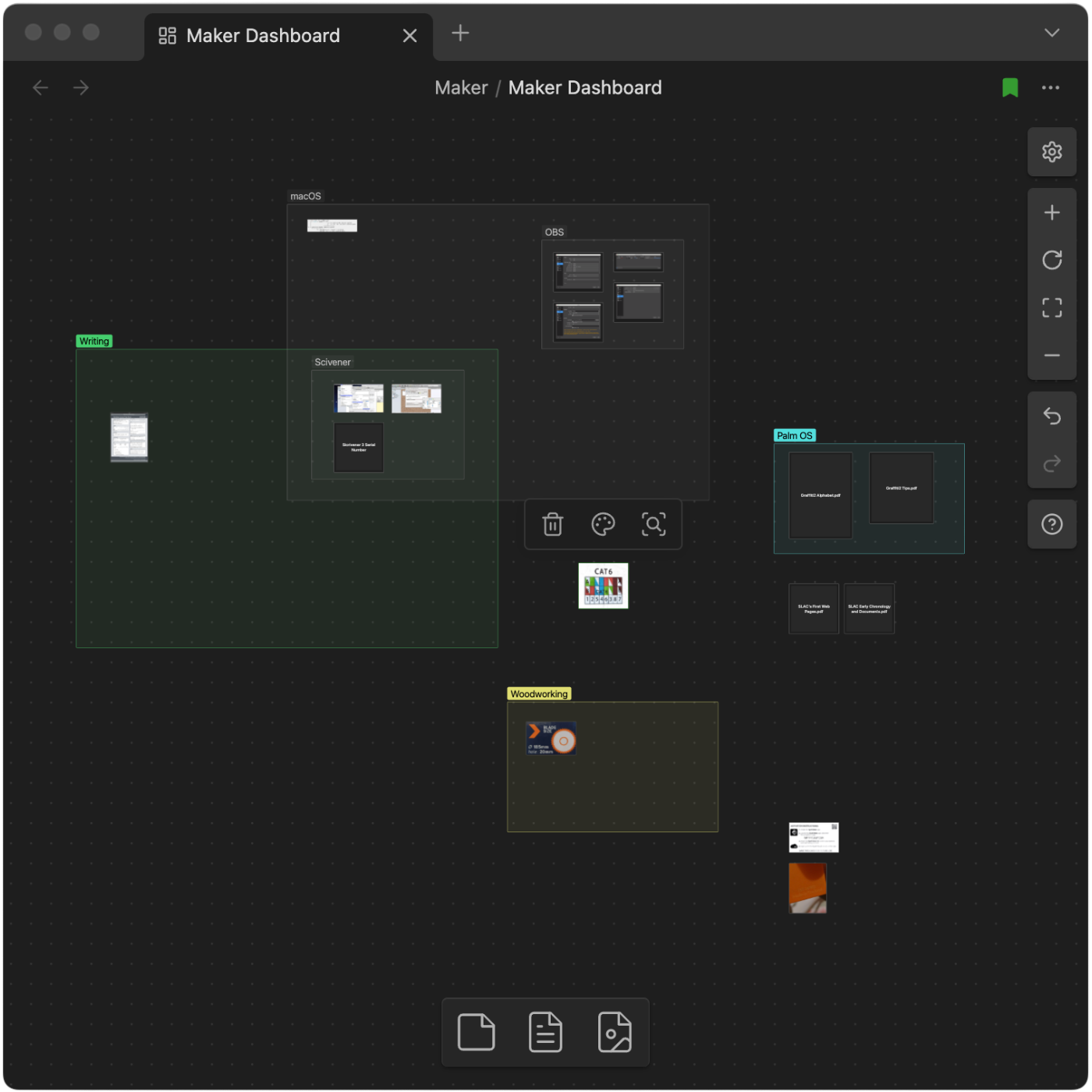
For testing how efficient, or not this will be, I’ve created the “Maker Dashboard” Canvas that I’m using for everything related to my creativity process. For now, it has just a few notes (image above), and the following groups: macOS, Writer, Woodworking, and some loose content that I’m sure will end up being grouped with other future images or PDFs.
Side note: Keen eyes will notice that there’s also a “Palm OS” group, and, although it is not possible to clearly see, there are some images related to other vintage passions of mine next to that group.
And just like what I mentioned yesterday regarding the single folder for all my pictures, all these files can also be easily added to other Obsidian notes, or used from my computer file system.
Since I am currently on a reorganization spree, I decided to experiment with an idea. At the moment, I have multiple subfolders for images used on my blog posts, Journal, Office, and Home folders on Obsidian. Maybe even others. One thing I always wanted to try was to have some folders dedicated to certain types of files, such as images, PDFs, etc.
Here’s the plan. I’ll consolidate all the images into one folder, which will serve two purposes. First, it will work as an album. However, it will also serve as a centralized storage space from which I can drag pictures to use in any of my notes.
And because of the way Obsidian works, those pictures will also be easily accessible from the computer’s file system if I need them for other projects. Below, you can see how easy it is to interact with the images using the Mac file system (Finder). By the way, the kids in the picture are my sister and me, captured during my first move to Boston. I absolutely love that city.
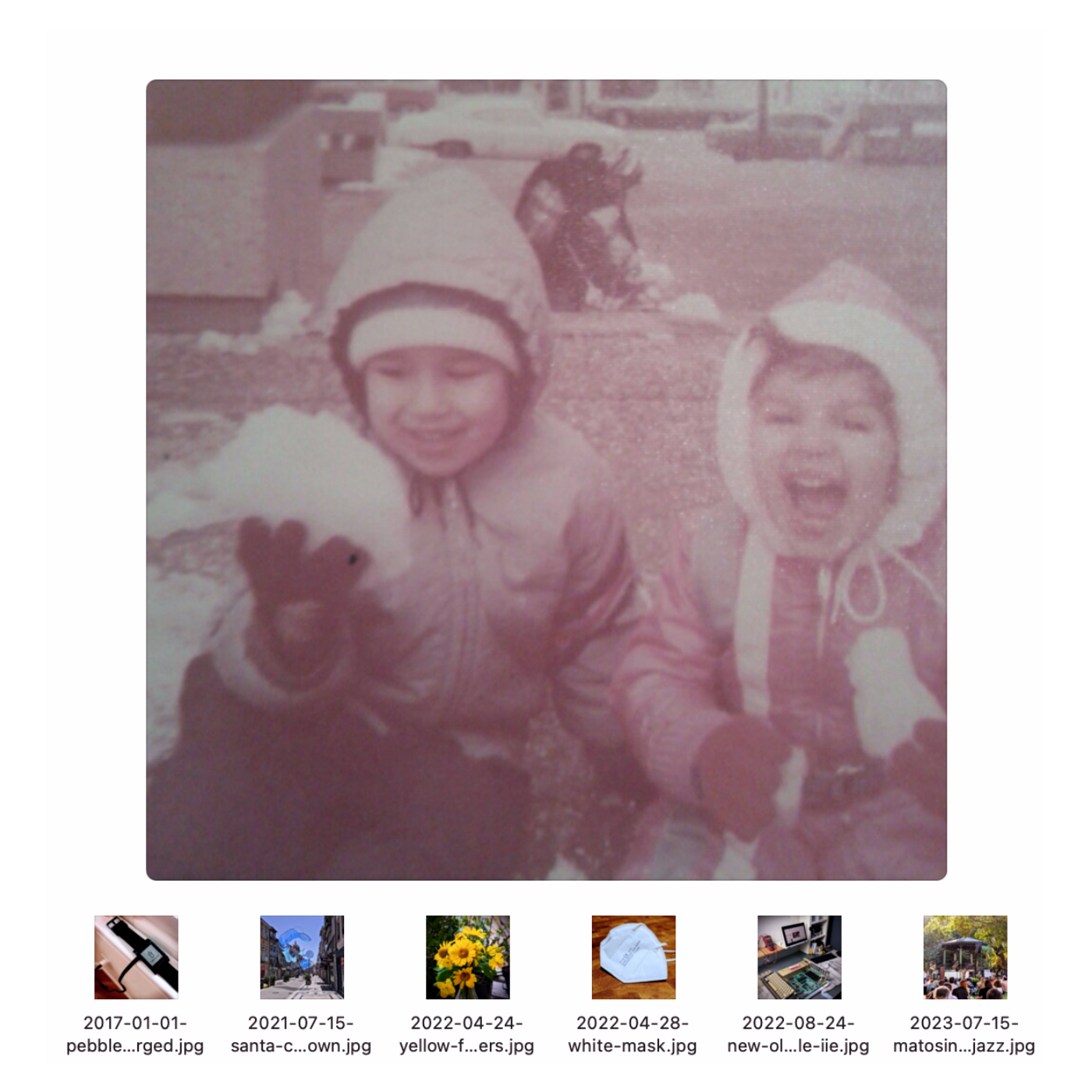
Another benefit is how straight-forward it is to save pictures there. I can simply use the “save as” option on any image editor and choose the Photos folder on the file system, which in reality is located in Obsidian.
I’ve successfully moved 40 images and am pleased with the results. But there’s a catch. Because of the way I imported some of my content to Obsidian, the creation dates of many files are all messed up. So, I’m also adding the date (YYYY-MM-DD) to the beginning of each file name (thumbnails above). This will help me see the pictures in chronological order by ordering the files alphabetically. I hope that makes sense.
If this works, I may try the same with PDF files. Stay tuned.
I’m down to 5 plugins on Obsidian now, and I’m happy with that. However, there is still work to be done regarding the organization of information between Obsidian and Evernote. 🤔 Maybe there is an opportunity for a video on this.
How to reset the Garmin Instinct 2
My Garmin Instinct 2 screen froze Sunday before a run, and even though there’s a surprisingly simple fix, it took me a while to find it. So, here it is, in case you need it.
To reset the Garmin Instinct 2, hold down the CTRL key for about 15 seconds. The screen will turn off, and after a few moments, it will come back, showing the Garmin logo. If it doesn’t open your selected watch face from there, just press CTRL again for a few seconds.
This was the very first time I had any problems with my Instinct 2. It’s remarkable how reliable this watch is. I love it and stand by everything I said in my first impressions video below.
I don’t have any clients today, but I’ve decided not to write scripts or edit videos. I am putting my energy into unraveling the mess I created after simultaneously using Evernote and Obsidian for a while now. Both have strengths and weaknesses, so my goal is to figure out what to use each one for.
There are things I can easily piece together. For example, I love how Evernote handles tasks, and I find the Obsidian Tasks plugin overwhelming. The same is true for the calendar. Evernote does a much better job of bundling it with our notes. At least, in my opinion.
But Obsidian is so well integrated into our computer file system, and I love to use that when creating my Unexpected Workflows.
Roughly speaking, the plan is to keep tasks and business-related content in Evernote. Especially meetings with clientes and companies I collaborate with. As for Obsidian, it will still house my Knowledge Base, as it deals much better with PDFs, blog posts, and files I’m currently using (or used) for my books, courses and video production.
I am also trying to keep the minimum number of plugins possible, having already removed many of them. That includes—don’t panic!—Davaview.
As for my personal documents, that’s still undecided.
And while testing all the ideas above, I’m experimenting with posting without using titles. After making so many posts today, I am looking at it as a far better formatting style for the blog, as well as a much cleaner way to cross-post to other social media platforms.
Connecting a USB-C flash drive to the Supernote
Some people were asking me this, so I decided to test it. So I bought on to understand how the Supernote deals with it.
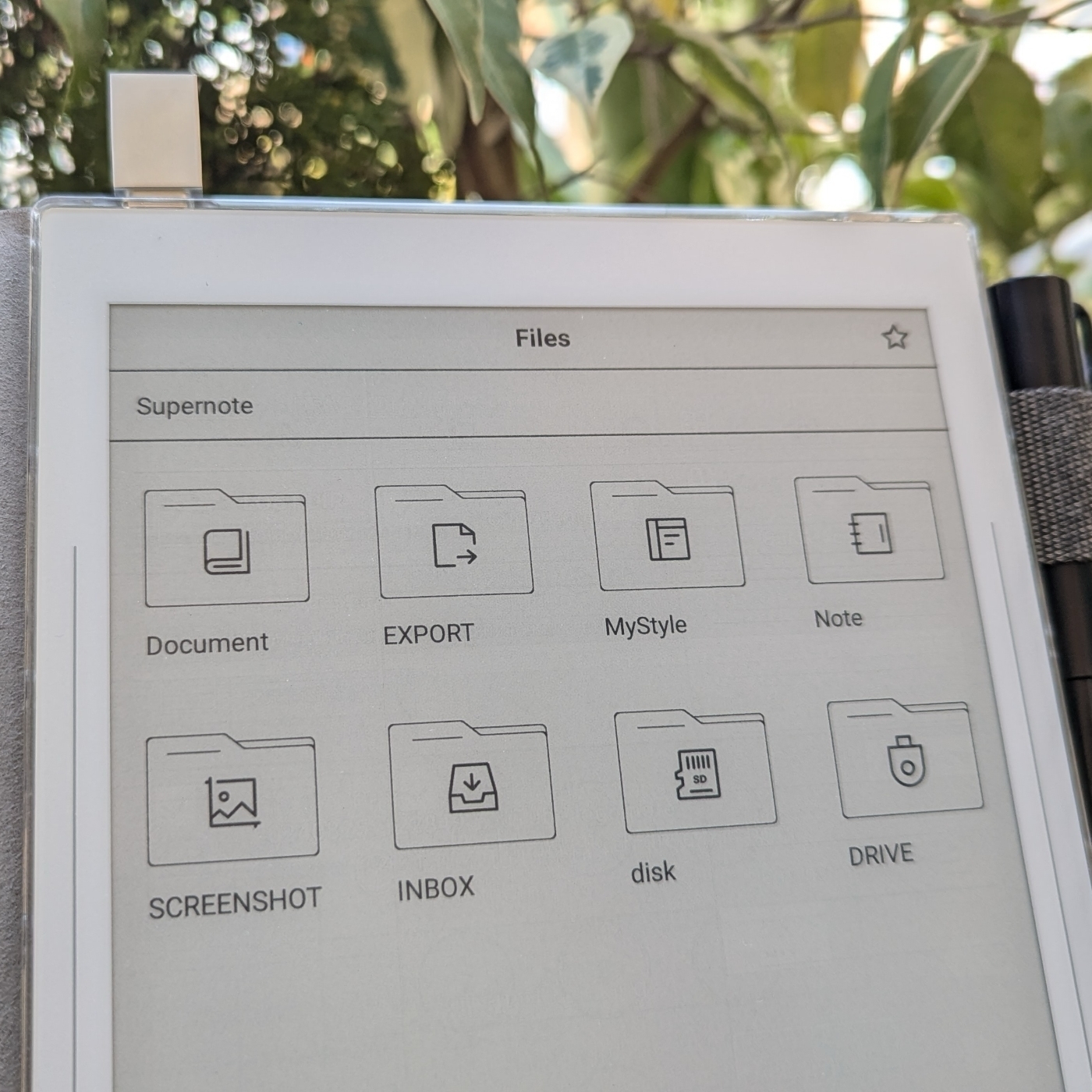
It is possible to connect a USB-C flash drive to the Supernote. Thus far, I have discovered that:
- There’s no eject option. One can simply physically remove the drive.
- There’s no way to rename the flash drive on the Supernote. Renaming it on my computer did not affect its functionality.
- Supernote files can be copied or moved to the drive, and I was able to edit notes on the drive, just like I demonstrated with the expansion card.
- The drive doesn’t appear in the list of folders that can be synchronized with the cloud.
How to Listen to Books on Your Supernote Nomad
Remember my rant about the microSD expansion on the Supernote? It appears that it’s not as limited as I thought.
Yesterday, I was feeling a bit frustrated, as I couldn’t figure out the full potential of a using a microSD card on my Supernote Nomad (A6X2). But today, I stumbled upon something that started to change my perspective.
It turns out the Amazon Kindle app has a hidden gem: the setting that lets you save all your books directly to the expansion card on your phone also exists on the Supernote.
To activate it, simply open the Kindle app, go to ‘More’, and then ‘Settings’. There, you’ll find the option ‘Download to SD Card’.

After enabling this setting, I checked the card and found a new Android folder that looked remarkably similar to the one on my phone. That’s interesting to learn.
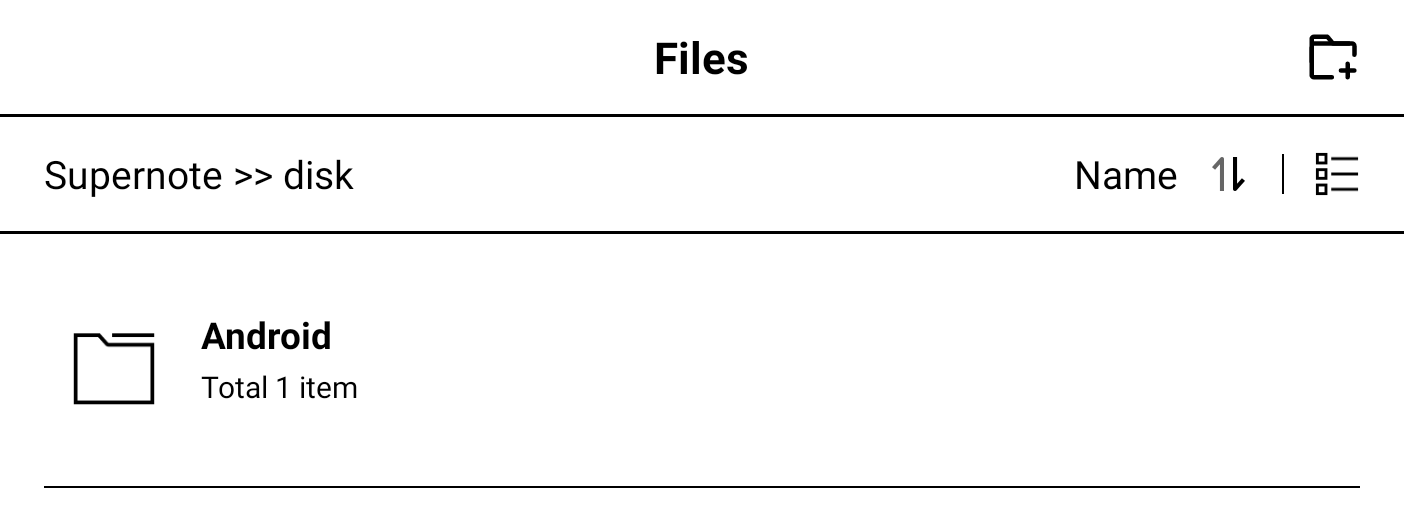
Finally, I went to the Supernote storage settings and confirmed that the card was indeed being used. But there’s more!
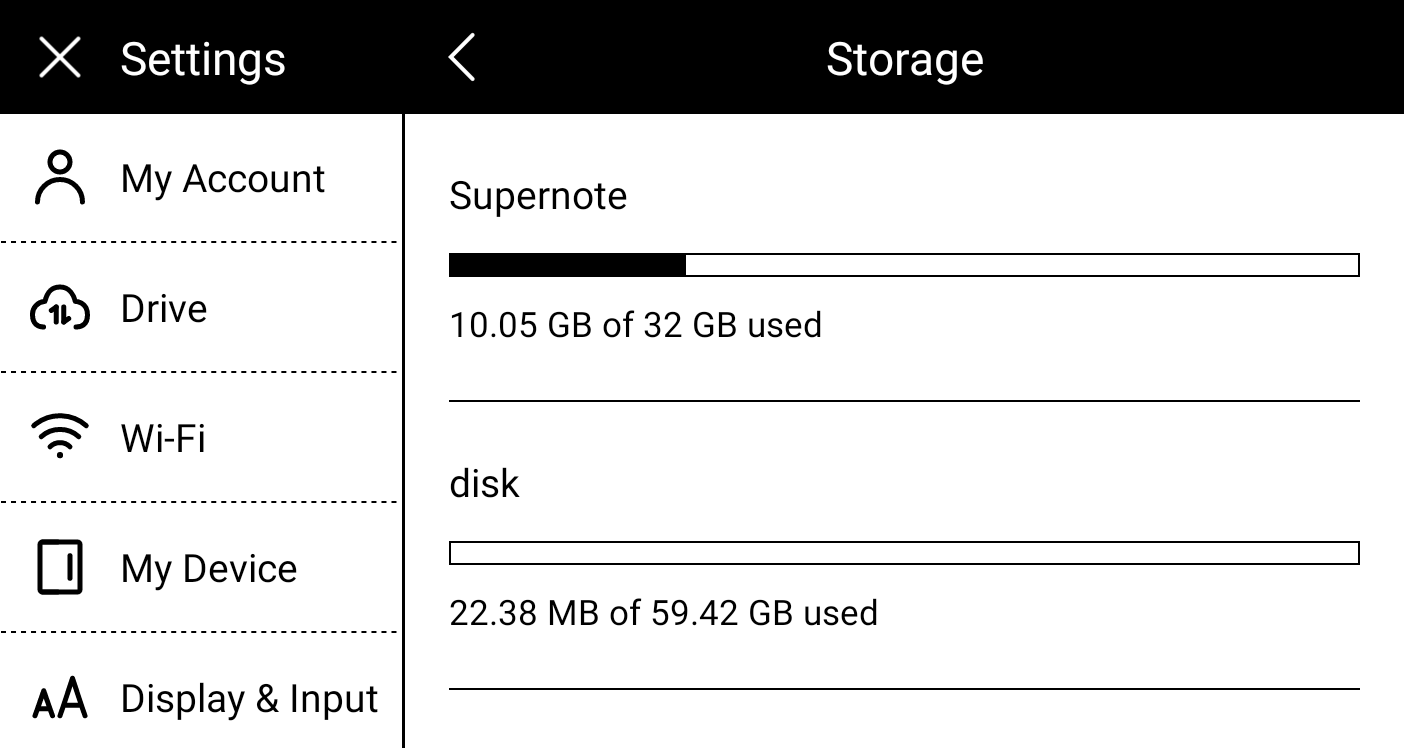
Now that the books are being stored on the card, I decided it would be worth it to try downloading and check if I could listen to audiobooks. There’s no headphone jack on the Supernote, but it is possible to connect a headset via Bluetooth, and I had to try this. By the way, there’s also an option in the settings to auto-download your audiobooks.

And the answer is yes, it is possible to listen to audiobooks. That microSD card is starting to look more promising now.
The Value of Experience
I feel foolish in retrospect for not considering some advice given to me by my parents and grandparents. Things change from generation to generation, and it’s easy to fall into the trap of believing they don’t know anything about our generation. The real lesson we seem to never grasp as young people is how to deal with life’s challenges and setbacks. And that’s generation-agnostic.
When I noticed my kids behaving just like I was in the past, I started each piece of advice with, “Do whatever you see fit with this information; I’m just telling you what happened to me”. Believe it or not, that made them at least pay more attention to whatever I was explaining. Only time will tell if it actually worked or not.
Have a lovely week.
It’s always challenging to decide whether to bring my dog on our quick trips. Caffeine was not with us on Sunday, but I couldn’t help but wonder why I didn’t bring him. Every time we go to Galicia, we find new malls and shops like this. Thank you, guys, for helping us enjoy our furry friends even during the hot summer days 🐾

Will creators have to pay the price?
Apple’s App Store fees have the potential to make things harder for creators on Patreon.
As a shareholder, I understand that many of Apple’s decisions are driven by the need to make the company more valuable. But sometimes their policies go too far.
If the numbers presented in the video below are accurate, Patreon, the company, is unable to assume the App Store fees. I’ll even go as far as to say that it is mathematically impossible, as Patreon fees are lower than those of Apple. Which leaves two options: either the creator or the supporter will have to bear Apple fees.
I understand that Apple has a great system with almost zero friction, and that there are costs to operate it. What I don’t understand is the percentage. How can Patreon charge much less and even support all its operational expenses? Furthermore, does the amount charged by Apple even make sense when creators or supporters will be the ones paying for it?
My tiers on Patreon are pretty low because I’m not trying to explore anyone. I’m looking to build a community of people who are as passionate as I am and wish to help me by supporting my work. However, when Apple’s policies come into effect in the near future, I’ll have to switch to charging the App Store fee from the new supporters paying from there.
Apple, of course, is entitled to make its own business decisions, but forcing end users to pay more is unfair and, I dare say, unethical. Companies using the App Store should be allowed to explain that there’s a cheaper option to purchase a service. The way I see it, Apple is simply not giving users a choice.
This situation is another reminder that I have to keep my policy of not using any of Apple’s wall-gardened services, despite their quality. It’s also a good example of why the European Commission is constantly creating regulations to prevent big companies from doing whatever they want.
“The entropy of the universe tends to a maximum”
—Rudolf Clausius
So does the entropy of your notes. It’s okay to not obsess over a perfect system, as it may be a waste of your time. Remember that you cannot predict everything, and variables are forever changing.
If you are an Evernote user, and you are finding yourself lost in the multitude of information you created, try AI-Powered Search. It might surprise you 😉
Why I think using an Inbox is a terrible idea.
What if I told you that years ago I decided to ditch the endless inbox organization in Evernote in favor of a more efficient workflow?
Some people collect ideas, tasks and other types of information in an inbox style folder, or notebook, when using Evernote. A periodic cleaning routine is what makes sure the items will be redistributed to the appropriate spaces from time to time. Other people, myself include, do the opposite. We select the destination when saving the information.
I do it because I consider those periodic routines, that some call revisions, to be a waste of time. One can argue that it doesn’t matter whether you choose the destination before or afterwords, as it will take roughly the same time to organize things. That’s true, but it’s not where the problem lies.
When redistributing information in a future moment, one has to go through all the items to remember what each one is about, and only after that, move them to the appropriate spaces. That time spent with the screening process will not happen when picking the destination at the same time the information is being created.
For example, if I have an idea for a YouTube video, it’s instantly clear to me that it belongs to my Creator notebook in my Evernote. It’s effortless because the topic is fresh in my mind. Meaning that I’ll automatically save the information in the correct notebook.
The other option means that I would have all sorts of note topics, from ideas for videos to meeting notes with clients, in the inbox notebook. It’s too divers, and I would always have to waste time going through many notes to remember what they are, and only after that, move them to the correct notebook. That revision, or whatever you prefer to call it, is time I never waste.
But there’s a catch. If you don’t have or know what are the right notebooks or folders, there’s no way to choose the correct one. That’s why I try to keep all the ones I use frequently as accessible as possible. To accomplish that, I’m constantly paying attention to how I’m doing things. When I notice friction, I always make sure to rearrange things to fit my needs, like I show in the video below.
Have I mentioned that one great benefit of doing things like this is that I don’t experience inbox-zero anxiety?
What about you? Do you use an inbox to process information in the future, or do you pick the destination to save information in the correct place?
Supernote to Evernote—My Productivity Pipeline
Stuck in traffic? Let your mind wander! I turned a frustrating hour into a productive one. My secret? Capturing fleeting ideas with mental repetition and then using my Supernote to Evernote workflow to forever same them.
Last week, while stuck for nearly an hour in the mother of all traffic jams, I had some insights for an online course, and started building its structure mentally. And by frequently repeating the ideas to myself, I prevent them from fading away. This is a strategy I created and perfected over time to be able to remember the thoughts I frequently have when running.
As soon as I arrived home, I grabbed the Supernote out of my bag, wrote everything I had in mind, and exported the note to the Evernote folder. When I opened Evernote the next day, the ideas were right in front of me thanks to the automation I have in place (video below).
By the way, if you’d like to dive even deeper into my Supernote to Evernote workflow, I suggest also watching this other video.
[[vladcampos.com/Timeline/Blog/2020s/2024/2024-07-22 • Evernote—The Aha! Moment That Ended My Lifelong Organizing Struggle|I previously discussed the importance of chronology]] in my Evernote system, so I will not repeat myself. Let’s talk about what happened when I opened my laptop to work the next day.
My Evernote is set to always open on the home page, where I have the Notes widget showing me the most recent notes I worked on. In this case, it was the Supernote note.
When the automation sent that note to Evernote, that moment was set as the creation date of the note, making it the most recently used note in my Evernote.
Anyway, because my notebooks are ordered in revers chronological order, the first note in the Timeline notebook was also the Supernote note. In other words, it was remarkably easy to find the ideas I had the day before.
What I’m doing now is structuring all my thoughts in a notebook. First, I created a Summary note, which I pinned to the top of the notebook. Then I started creating a note for each chapter and dragging them to the Summary note. Chronology will mess up the order of the notes in the notebook, but that’s okay, as the Summary note will keep them in the right order.
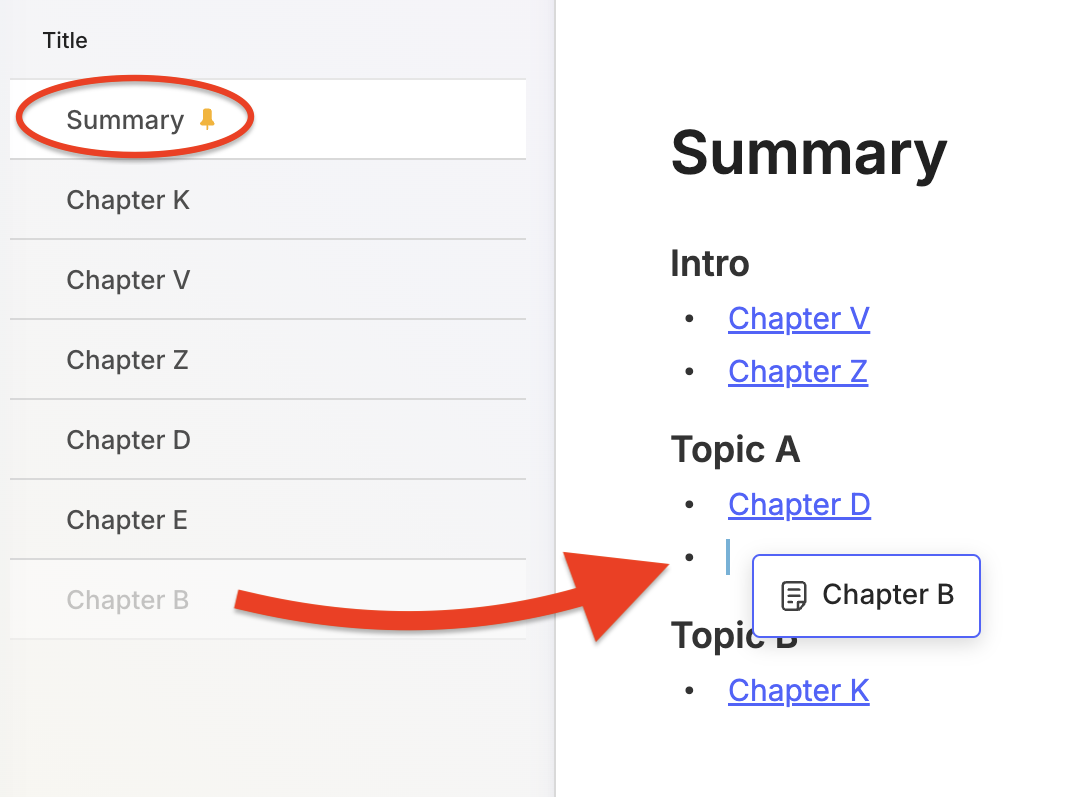
It might be possible to have the list of notes ordered correctly by adding chapter numbers to the titles and setting the notebook order to alphabetical. But this would create too much friction every time I wanted to reorder chapters or add a new one in between existing ones. In other words, there’s no point in doing this, as I can easily do it on the Summary note by dragging the items up and down.
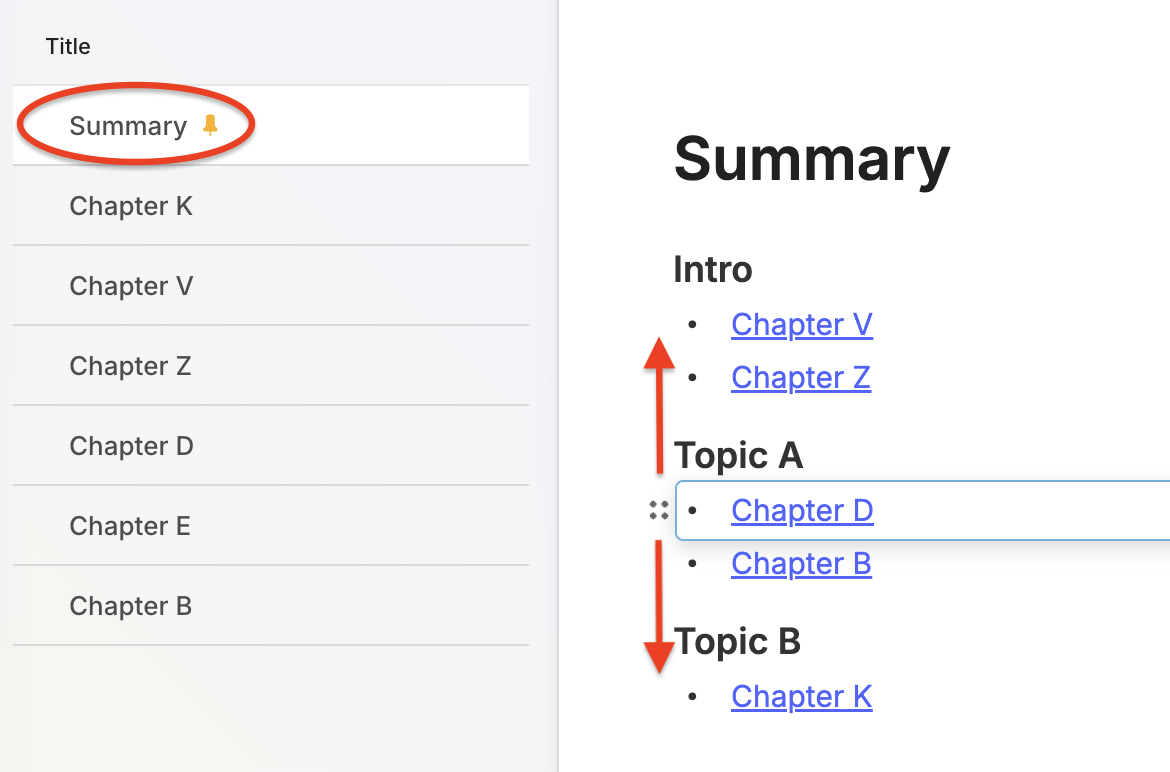
I have tried to use Evernote for this several times, but I have not been successful in the past. It was never as fluid as it is now. At first, I thought the new pinned note feature was making me more confident this time. It’s definitely helping because when I’m writing, I tend to jump from one chapter to another a lot.
However, another thing I frequently do when writing is reordering ideas (the chapters). So, after a while, I came to the conclusion that the not-so-new option to drag items up and down in a bullet list is also playing a significant part.
The book, or an online course, or both, is still in its very early stages. But if you are a supporter on Patreon or YouTube, there is a video for you where I demonstrate the notebook in my real account while discussing my process.
One-Time Setup, Longtime Rewards using Evernote Advanced Search
Unlock the hidden power of Advanced Search! One simple setup can transform the way you use Evernote.
Evernote search was always excellent, but before the AI-Powered Search, the only way to go a step further was by using the Advanced Search, also known as Evernote Grammar. The simplest way to describe it is as a set of commands that we can combine with each other and type in the search box to filter notes in a very specific way.
The Grammar is so powerful that it serves as the backbone for the AI-Powered Search. When you perform an AI search, the AI first converts the information you typed into an Advanced Search syntax. That’s what is used to filter a group of notes that are sent to the large language model, which then generates the answer you end up seeing.
The commands, also known as terms, are not that difficult to understand, but some are pretty hard to memorize. Which means that with the introduction of the AI-Powered Search, there’s no point in using them for everyday searches. However, I see them as super useful for creating dynamic Saved Searches or Widgets.
I could, for example, use the codes below to create a Filtered Notes Widget on Evernote Home that would show me all notes in my ‘Creator’ notebook without the tag ‘Done’.
notebook:Creator -tag:done
If you type the above into the ‘Keywords’ box of the Filtered Notes Widget, you’ll create a dynamic group of notes. Every time you add the tag ‘Done’ to a note in the ‘Creator’ notebook, that note will automatically be removed from the widget.
There’s a series of videos I’m producing to help you understand and use the Advanced Search. You can check out the most recent one below about Reminders to understand how powerful it is. If you decide that the Advanced Search can help you create a better system for your Evernote, take a look at the other videos and have fun.
Brainstorming ideas to add a Chipolo tag to my dog's collar.
Testing and idea to attach a Chipolo (Google’s Find Device) to my dog’s collar using velcro. It’s inspired by something I did many years ago to attach a Nike+ iPod accessory to a non-Nike running shoe
I’m sure I’ll have to sew and glue parts for the final version. For now, I’m just trying to imagine some real life scenarios, like having to remove the tag to prevent it from getting wet or to replace its battery.



Evernote—The Aha! Moment That Ended My Lifelong Organizing Struggle.
I spent years searching for a solution! Here’s how Evernote finally helped me conquer information overload and organize everything.
While enjoying some old pictures yesterday, I noticed something that brought back a very specific memory.
Some of them, which date back to my childhood, have a code on the back. I can’t remember exactly what it means, but I know that the comma separates two types of information.
One is related to the order of that picture in a sequence. The other indicates the group, which would translate into something like the digital albums some people create nowadays.
In the example below, it would mean something like the second picture of a group (album) with the number 13. It may also be the other way around. I don’t know which one it was. The codes would be written in a paper notebook with additional information, such as descriptions of the album and pictures.

I used a variation of this system for many yeas. For example, when I started using a computer to write my letters, I had a two-digit code associated to the name of each person and the date in reverse order. Something like AC19930429. Similar to the pictures, the codes had a description associated with them, but at that point I was using a spreadsheet on my computer to log everything.
When I learned how to use databases, the system further evolved. In addition to storing the codes, the database had keywords from letters, documents, books, and articles from printed magazines.
I spent too many years perfecting this system, but the reality is that it was horrible. Probably because the digital database was only capable of cross-referencing the keywords I added to it. All the related information was still in physical media, and archiving and retrieving it was never a pleasant or efficient experience.
Time to simplify things
I eventually gave up. In addition to being a terrible system, this happened during the 1980s and 90s, a period known for rapid development of computers and the lack of cheap and reliable backup solutions.
However, I was not abandoning the idea of creating a system for my memories. As an early user of the Palm Pilot at the end of the 90s, I created a basic version of my system that I could carry with me everywhere.
Years latter, when Apple released Spotlight, it blew my mind. I understood that I would no longer need to organize information. At some point in the future, I would be able to simply ask for it and the computer would show me the related documents.
Little did I know that that dream would take many years to come true. Furthermore, there was a practical issue to consider. Spotlight was a Mac-only feature, and I needed something that would also run on my Palm Pilot, or simply Palm, as it was known at this point.
Despite there being no apparent solution, I kept adding my personal and professional stuff to that remarkable little computer, which I carried with me everywhere. I was so passionate about it that a website dedicated entirely to it ended up being my first online venture. And in October 2000, I was even asked to write a piece about how the Palm was going to change the world.
In the end, the smartphone did what I thought Palm would do. That’s okay. But one thing that saddens me is that I always thought that shared knowledge would make us a better civilization. I was probably too naive, since I never thought we would become so divided as a society. But that’s a topic for another moment.
16 years ago
I officially began using Evernote exactly 16 years ago today. I know this because I saved the welcome email using Web Clipper. However, it took me many months to fully commit to it.
That was the first time I had to deal with a chronological system to organize notes, with only one level of folders (notebooks). Back then, stacks didn’t even exist. As someone who had only used folders, a complicated coding system, and databases, I guess my perception of Evernote was destined to be the most negative possible.
I stopped using it several times in the first few months. The only thing that kept me coming back was being able to synchronize my notes across multiple platforms. Remember that back then, even the Apple ecosystem would not allow us to synchronize Mac notes with the iPhone.
But what ultimately made me stay was the fact that I decided to fully embrace the simple structure of notes inside a notebook and the chronological order of the notes, which I stand for until these days.
Like magic
I couldn’t see it at first, but Evernote instantly merged the two parts of my unusable childhood system. I could finally have the information and the database in the same place. Even better, I didn’t even have to build the database. It was finally just a matter of searching and finding.
Other times it was just a matter of looking at Evernote and finding. The way it arranges and presents our notes evokes a sense of clairvoyance. But it’s simply the way our brains work.
If I just used a note, it is highly possible that I’ll need it again shortly. Evernote has many features, such as Recent Notes, Switch To, and even the Notes Widget, which displays notes ordered by recently used. If you need to find something, visiting one of these places can be magical.
Even though I graduated as an economist, I always liked reading psychology books about memory. They helped me see how chronology plays a big part in how we remember things. The more I studied and learned, the more I realized how bad of an idea it was to keep excessively categorizing things.
However, it was the book Algorithms to Live By, which I read in 2016, that really connected all the dots. I consider that book to be my manual for organizing everything in both the real and digital worlds.
Old habits die hard
Thanks to a simple 2,13 code on the back of a black and white picture, I now understand that the system I’m currently building is the culmination of something I started many decades ago. I could not accomplish it back then because technology was not there yet.
We now have access to advancements well ahead of anything I could ever imagine. Not only is Evernote finding and showing me related notes, but it is also giving me answers based on my notes.
You’ve been watching me dismantle my entire collection of notebooks in Evernote and letting the tags and chronology help me find related information. What you probably don’t know is that I started sharing some of these ideas many years ago in my workshops, podcasts, and blogs, but I never fully embraced it until very recently.
I’m finally letting it go and trusting Evernote like never before to find what I need. As you know, the few notebooks I still have are there to help me do my work, not to be a knowledge or storage category. I’m still using tags, though. But I hope to also let that go as the search results start serving me the correct information.
2,13 is long outdated and has to go.
To celebrate my 16 years using Evernote, I released a video for supporters on Patreon and YouTube showing and talking about (almost 🫣) all the items I have in my big collection.

A little tweak to my system.
The YouTube notebook was renamed to Creator. Here’s why:
- Notes in the YouTube notebook already had to have the “YouTube” tag because that’s how I can filter them once they are moved to the Timeline notebook.
- I was already using the YouTube notebook for other creator related notes, like ideas for my articles.
What’s good about having all the Creator related notes in a single place is the fact that when I have an idea, I usually don’t know if that will become a post like this, a video, or an article. I just write it down.
Moreover, it’s not unusual for an idea to become a video and an article. Which means that I can now use a single note with two different tags.
These are the tags I’m currently using for the notes in that notebook:
- YouTube
- Articles
- Posts
PS.: If you missed the explanation about the ECE notebook, please watch this video.
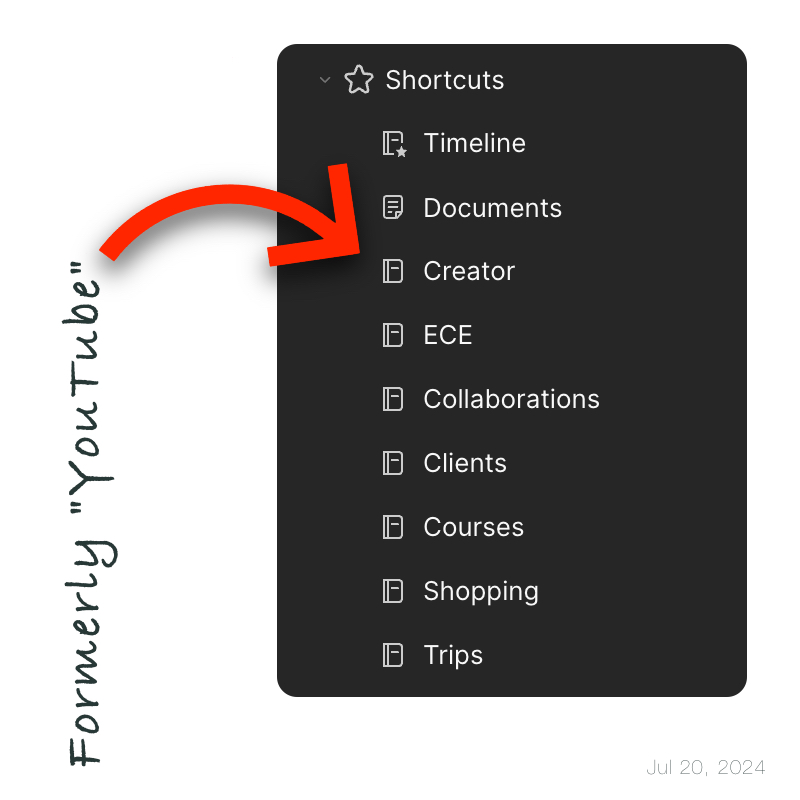
Simplify for Evernote Efficiency
It’s unlikely that sugarcoating will make our system more efficient.
I used to keep notes for each session with my clients or meeting with partners, and other notes for each team member, and even some for other purposes. Since they were all connected, the system worked pretty well.
This was mostly done for two reasons:
- To have that information automatically dated, as each note has a creation date.
- To be able to reuse the information in other notes. For example, a team member note would be dragged to and linked to a meeting note.
Furthermore, the number of different types of notes would automatically provide statistics based on the backlinks. For instance, I could know how many meetings a client had or how often a team member attended meetings. However, if you ask me how many times I have used this information so far, the answer will be an overwhelming zero.
As you already know, I have been simplifying things on my Evernote. Recently, I decided to try to organize all the above information in single notes with the the help of new Evernote features like headings, links to headings, calendar entries, etc. No statistics, of course. But that’s okay. Although they were always quite cool to look at, I didn’t use them at all.
Anyway, I’m still not quite there yet, but I’ll keep working on it. And, as usual, I will share the results on my channel as soon as I’m satisfied with the new system.
Perhaps we avoid it because it is challenging to simplify things. That’s the reason I keep reminding myself that there are always things that can be removed, especially unnecessary processes.
It’s rare that sugarcoating, categorizing, and a myriad of other routines will result in efficiency.