TLS
- 2024–09–19 Paris Itinerary
- 2024–09–19 Flight OPO-PAR-OPO
The more I use the Supernote, the more I appreciate how the system incorporates chronology everywhere. Check out the Recent Files section. It fits perfectly with my Timeline System. How cool is that? Not to mention the Last Opened Document/Note. I use these three buttons all the time.
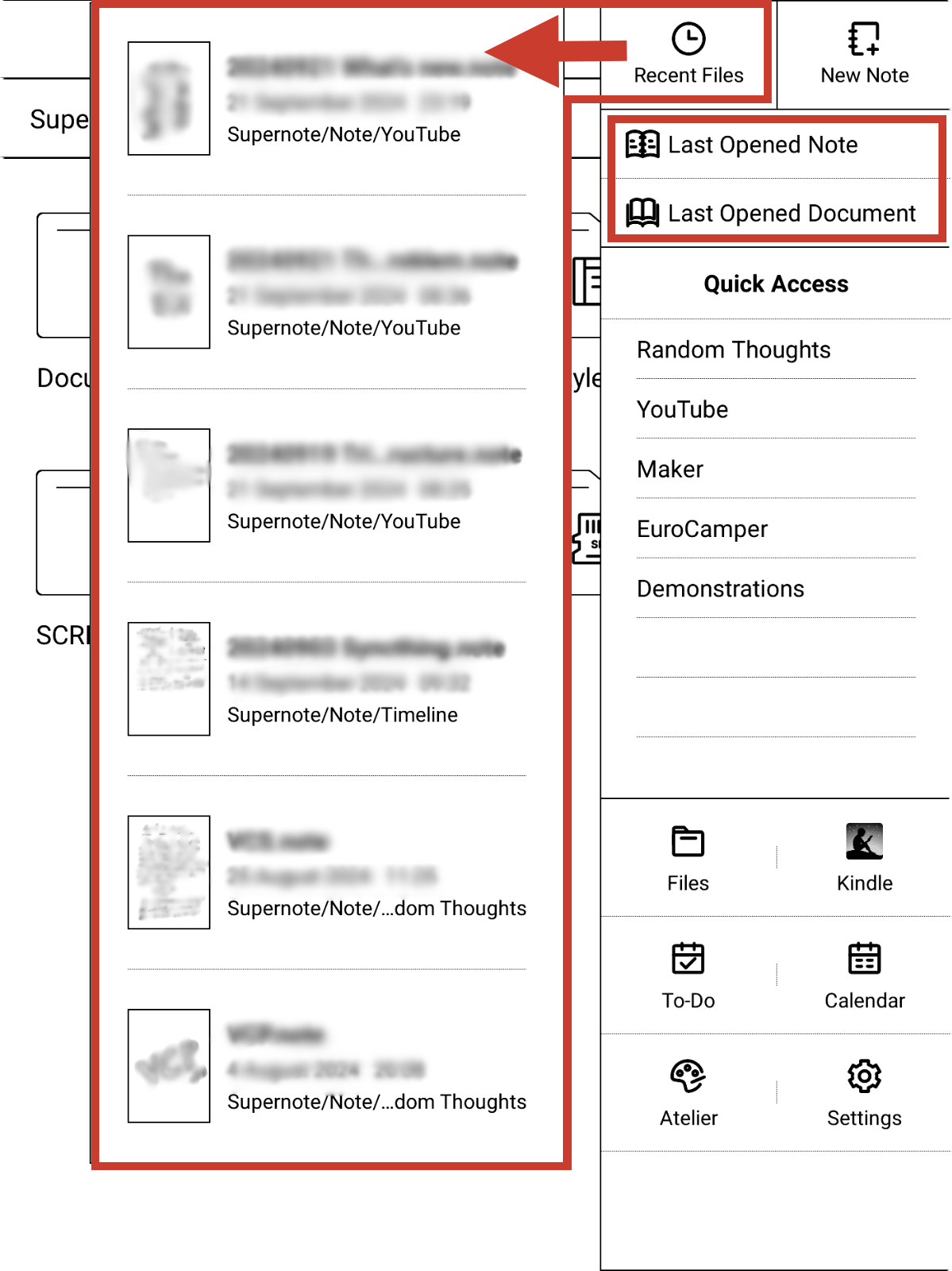
Tidying up my mess is inspiring me to create delightful memories on Obsidian
One important element of my [[vladcampos.com/Static/Timeline System|Timeline System]] is what I call the Containers of Information, which can be created using any grouping feature, even tags. However, I typically opt for folders, such as in the case of Obsidian and Supernote, or Notebooks, when utilizing the system on Evernote.
One of the Containers is the Timeline, which may initially appear to be an archive, but in reality it is a dynamic part of the system that also serves as a temporary storage space.
The others, known as Action Containers, are where I keep notes about activities in progress. When an activity is completed, the note is moved to the Timeline. But since information kept there, may need to be accessed or used again in the future, it has to be easy to find.
Since there is a book explaining the system coming soon, I am not going into further details about it in this post. I just wanted to give you a brief overview of how I use the Containers to convey a sense of doing or being done. My goal today is to tell you what the videos “Preparing Obsidian to Set Up My Timeline System” are about.
Preparing Obsidian for the Timeline System
When I start using a new device or app, I often don’t spend much time organizing things. My main focus is to learn how the information I’m saving there can benefit from some of the features I’m still figuring out how to use.
However, one thing I usually do is set up Containers, as they provide a dedicated space to intuitively save all the notes and files related to a specific ongoing topic. And that’s what I did when I started using Obsidian.
When the moment came to implement my Timeline System, I had to first figure out a categorization scheme that would allow me to find all information moved to the Timeline Container. I’m not 100% there yet, but it’s already good enough, and I started moving several notes, as shown in yesterday’s video. In other words, I’m currently tidying up the mess I left behind.
As I said in the video, I am now focusing on the Trips folder. But before I talk about that, here’s how I first organized my trips on Obsidian.
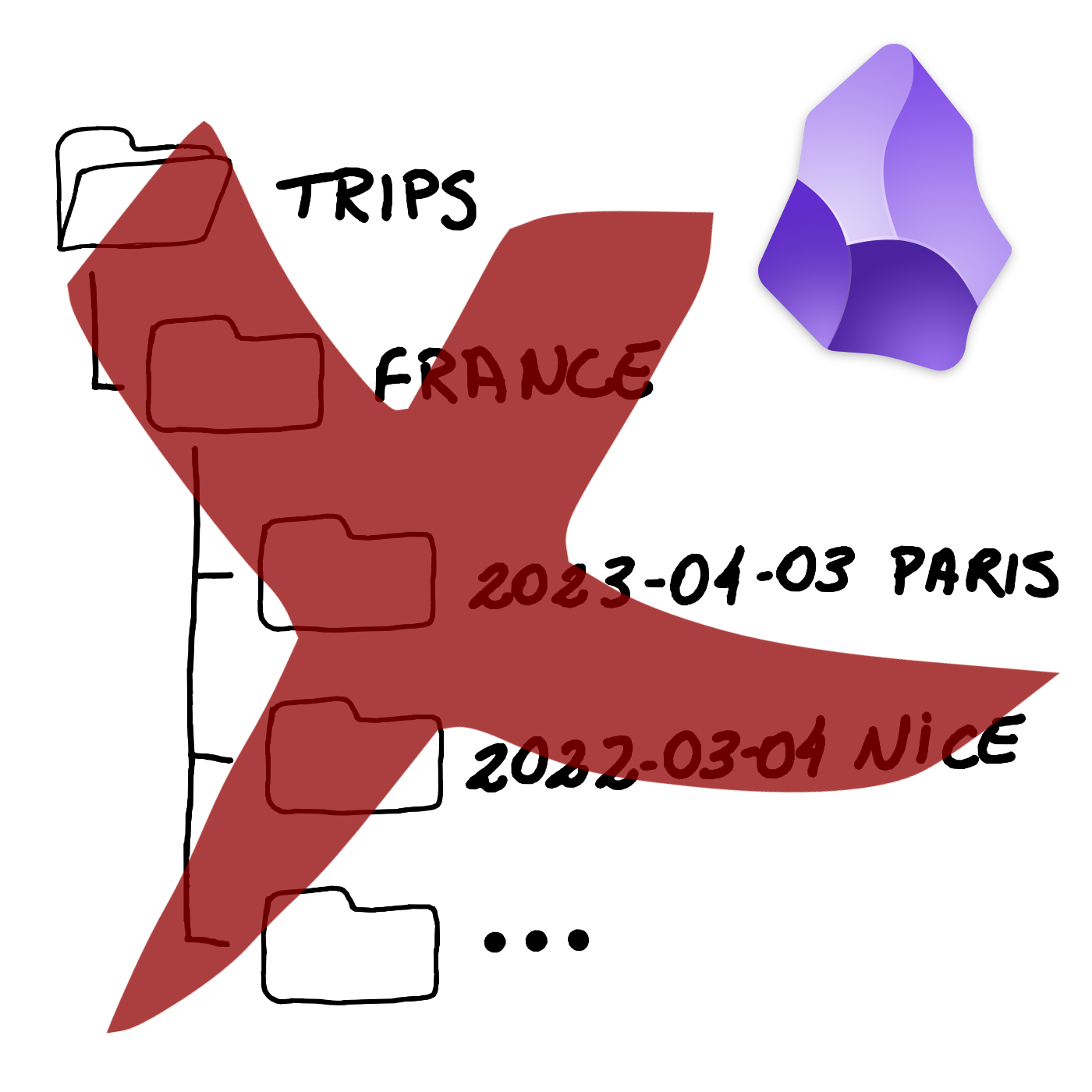
As you can see, I created a hierarchy of folders, which, by the way, is something I really don’t like. But it’s quick, and it gets the job done.
My goal now is to dismantle all that by moving PDFs and other files to the Files folder, explained in the first video of this series. Regarding the Itinerary note, which contains all the trip information and links to the files, it will be moved to the Timeline.
However, the first step is to date everything, including YYYY-MM-DD in each note’s title. I also explained the reason for this in that first video:
The Itinerary note also has the word “Itinerary” in the “type” property, and all the tags and geolocation coordinates to make it appear in the Map View plugin. By the way, I’m very excited about how cool that map will be when all of my relevant memories become a dot there.
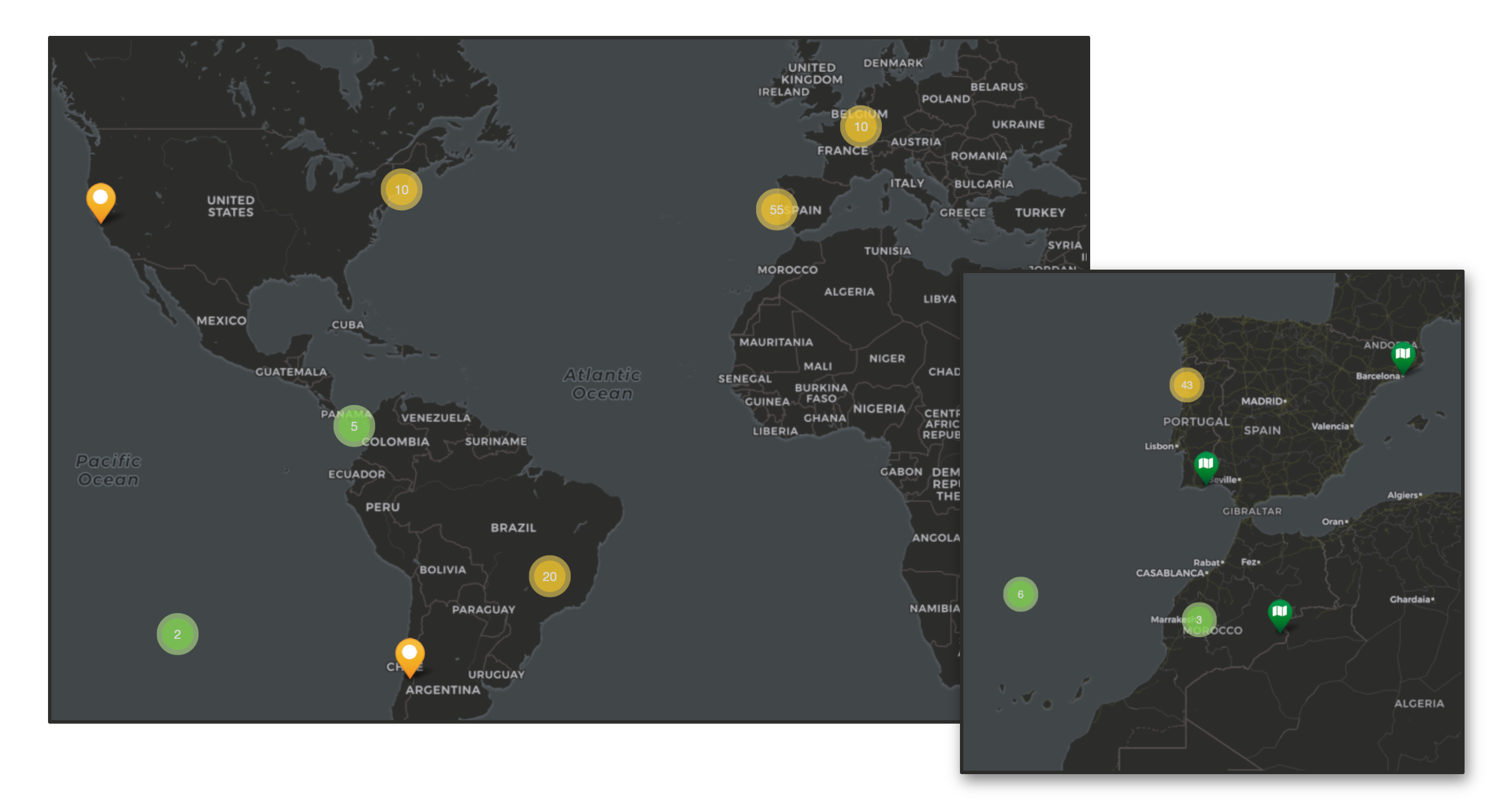
With all that done, I can start removing all files from the Trips folder, leaving only my next trips there. In other words, it will be converted into an Action Container. Meaning that whatever is inside is in progress. The final touch was to create the search below and save it as a bookmark to easily filter all my old Itinerary notes.
[type:Itinerary]
To learn how to create a search like the one above and to better visualize all the explanations in this article, please watch the video below.
Before I go, there’s actually one more thing. Remember my Photos folder? I came up with the idea of using it to save some precious photos from each trip and drag them to the correct position in the Itinerary note. And the same works for blog posts. I’m also dragging the ones I wrote while on a trip, creating this captivating snapshot of the entire journey.
And it doesn’t stop there. Anything in the Timeline related to the trip is also being added to the Itinerary notes, creating a mini journal inside a larger journal: the Timeline. I’m so overjoyed with it that I’ll definitely produce a video to show you how it works and how to build something like this.
I always wanted to produce my content in English
When I started my YouTube channel in English three years ago, I thought it would be one of the most challenging things I’d ever do. I always wanted to produce my content in English, but fear held me back for years. Thankfully, I finally took the plunge.
Despite living in the US several times, I’ve always struggled with the language’s nuances and quirks. I’m sure you can easily remember at least one time I used the wrong pronoun, verb, expression, or pronunciation. I can clearly see my mistakes in older videos.
Yes, I do watch past videos, as this helps me do my best to improve with each new one, but English will never be my first language, and mistakes are inevitable. The bright side is that things are getting easier every day. Or should I say less hard?
But why simplify when you can always complicate a bit? I have published books before, but always in my native language. As some of you may be aware, I recently started writing a new book, but this time in English. Which, like the channel on YouTube, has been just as intimidating.
Thank you for your patience and support. You guys are spectacular! By the way, what’s something that scares you? Maybe it’s time to take the leap and do it!
PS.: This is the first video I published in English. However, the channel is not only about Evernote anymore.
Entropy, the illusion of ultimate perfection, and the birth of the Timeline System
Remember the last time you spent hours searching for an important document or email? I’ve been there, too. I know how the frustration of not finding things can negatively impact our daily activities.
Many years ago, motivated by a lifelong passion for organization, I embarked on a quest to create a system that I wanted to be straightforward to adopt and use. It should have as few steps as possible to set up and use, and it had to be as natural as possible to adopt and maintain. As you can probably imagine, that’s much easier said than done.
Long before thinking about my system, when I started working for big corporations, I realized how much of a problem it was not having a simple way to find information and keep up with activities. However, after trying many existing solutions, it quickly became clear to me that they often felt rigid and unnatural, forcing users to adapt to the system rather than the other way around.
That frequently led to frustration, which in turn meant the team would slowly abandon the plan. But I didn’t give up. There had to be a better approach. Perhaps something more in tune with human behaviors. It would still take several years to find the right solution. In reality, I spent so much energy trying to make this work that it eventually became my job.
Even today, as a consultant, I still dedicate a fair amount of time to listening to how the person does things before coming up with a solution. I then try to build a workflow and adopt software or any technologies that better match how the person does their work. Experience tells me that this approach means more time and effort put into building the system, but it also means it will be a long-term solution.
Helping people resulted in a lot of feedback, which in turn led to the perfecting of the system. It was only over a decade of this feedback loop that I began to realize that basing the system principles and mechanisms on how people naturally think and do things was the correct decision.
I don’t claim to have found perfection because, in a way, it’s physically impossible. As Rudolf Clausius puts it,
“The entropy of the universe tends to a maximum.”
To which I add,
“So does the entropy of your notes and ideas. It’s okay to not obsess over a perfect system, as it is often a waste of your time. Remember that you cannot predict everything, as variables are forever changing.”
It now feels like all this journey has to be converted into a book. But although all these ideas have been in my head for so many years, it doesn’t make it an easy task to organize everything in a comprehensible way. It will take a while to finish, but rest assured that the Timeline System is being documented.
Supernote to Evernote—My Productivity Pipeline
Stuck in traffic? Let your mind wander! I turned a frustrating hour into a productive one. My secret? Capturing fleeting ideas with mental repetition and then using my Supernote to Evernote workflow to forever same them.
Last week, while stuck for nearly an hour in the mother of all traffic jams, I had some insights for an online course, and started building its structure mentally. And by frequently repeating the ideas to myself, I prevent them from fading away. This is a strategy I created and perfected over time to be able to remember the thoughts I frequently have when running.
As soon as I arrived home, I grabbed the Supernote out of my bag, wrote everything I had in mind, and exported the note to the Evernote folder. When I opened Evernote the next day, the ideas were right in front of me thanks to the automation I have in place (video below).
By the way, if you’d like to dive even deeper into my Supernote to Evernote workflow, I suggest also watching this other video.
[[vladcampos.com/Timeline/Blog/2020s/2024/2024-07-22 • Evernote—The Aha! Moment That Ended My Lifelong Organizing Struggle|I previously discussed the importance of chronology]] in my Evernote system, so I will not repeat myself. Let’s talk about what happened when I opened my laptop to work the next day.
My Evernote is set to always open on the home page, where I have the Notes widget showing me the most recent notes I worked on. In this case, it was the Supernote note.
When the automation sent that note to Evernote, that moment was set as the creation date of the note, making it the most recently used note in my Evernote.
Anyway, because my notebooks are ordered in revers chronological order, the first note in the Timeline notebook was also the Supernote note. In other words, it was remarkably easy to find the ideas I had the day before.
What I’m doing now is structuring all my thoughts in a notebook. First, I created a Summary note, which I pinned to the top of the notebook. Then I started creating a note for each chapter and dragging them to the Summary note. Chronology will mess up the order of the notes in the notebook, but that’s okay, as the Summary note will keep them in the right order.
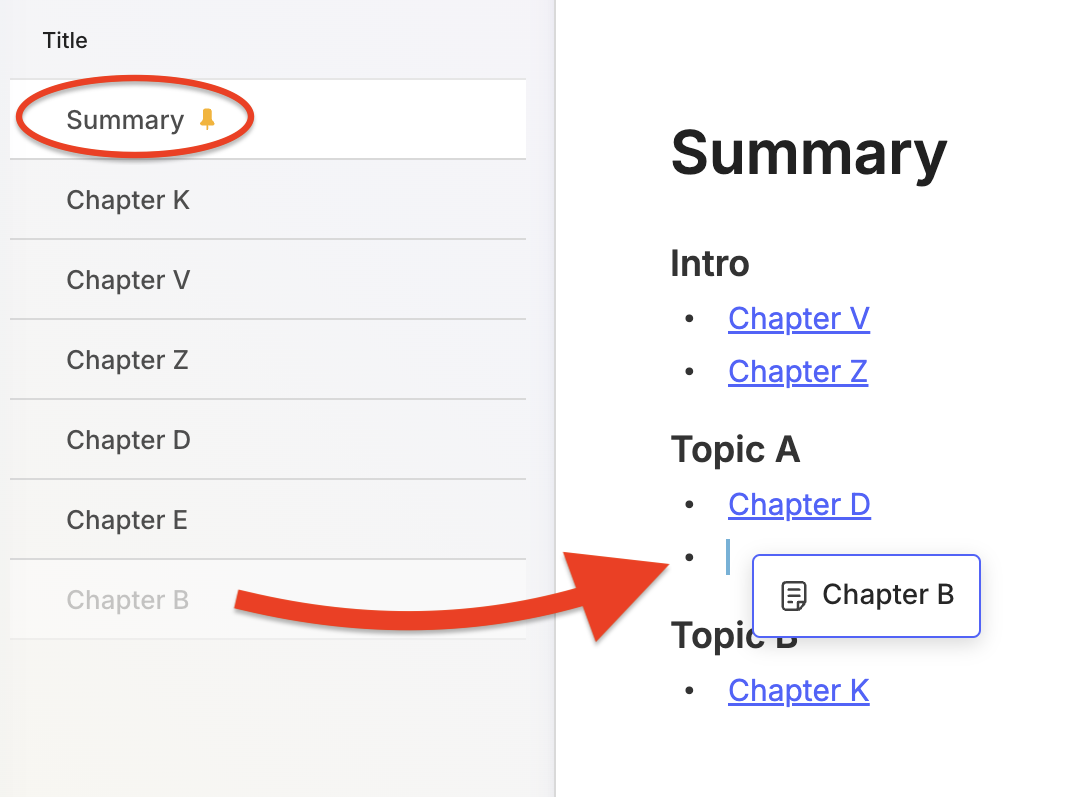
It might be possible to have the list of notes ordered correctly by adding chapter numbers to the titles and setting the notebook order to alphabetical. But this would create too much friction every time I wanted to reorder chapters or add a new one in between existing ones. In other words, there’s no point in doing this, as I can easily do it on the Summary note by dragging the items up and down.
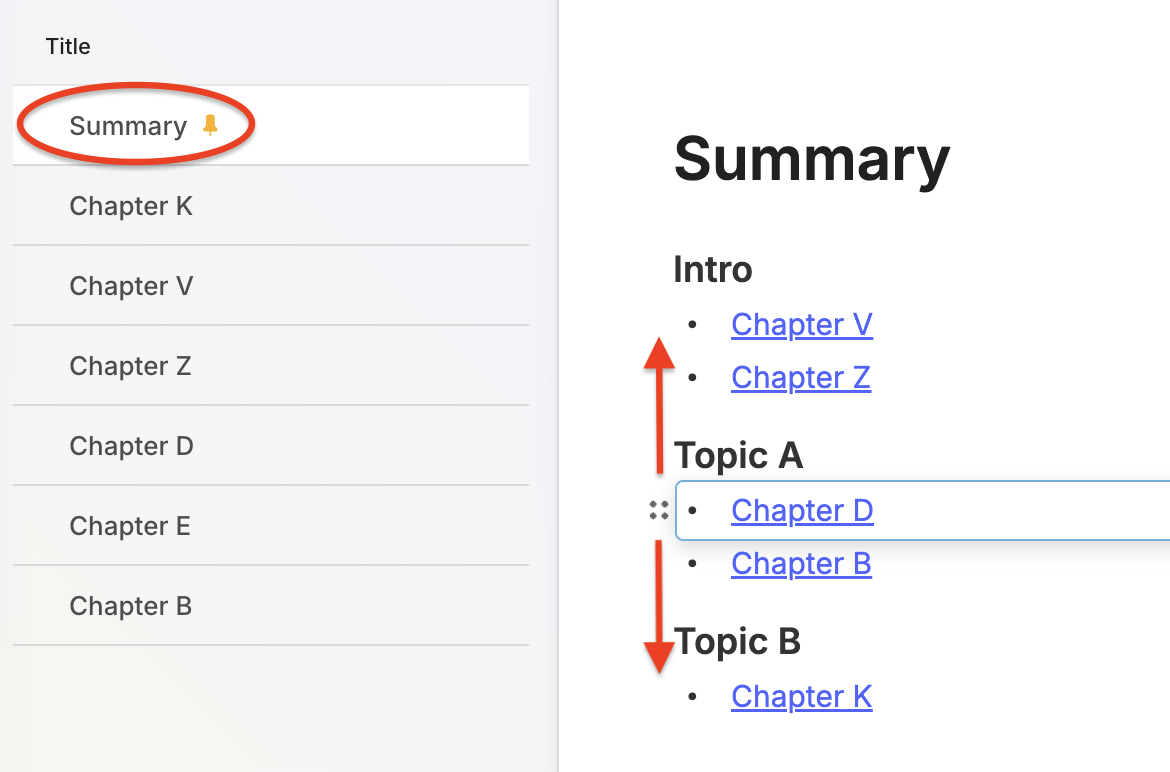
I have tried to use Evernote for this several times, but I have not been successful in the past. It was never as fluid as it is now. At first, I thought the new pinned note feature was making me more confident this time. It’s definitely helping because when I’m writing, I tend to jump from one chapter to another a lot.
However, another thing I frequently do when writing is reordering ideas (the chapters). So, after a while, I came to the conclusion that the not-so-new option to drag items up and down in a bullet list is also playing a significant part.
The book, or an online course, or both, is still in its very early stages. But if you are a supporter on Patreon or YouTube, there is a video for you where I demonstrate the notebook in my real account while discussing my process.
Evernote—The Aha! Moment That Ended My Lifelong Organizing Struggle.
I spent years searching for a solution! Here’s how Evernote finally helped me conquer information overload and organize everything.
While enjoying some old pictures yesterday, I noticed something that brought back a very specific memory.
Some of them, which date back to my childhood, have a code on the back. I can’t remember exactly what it means, but I know that the comma separates two types of information.
One is related to the order of that picture in a sequence. The other indicates the group, which would translate into something like the digital albums some people create nowadays.
In the example below, it would mean something like the second picture of a group (album) with the number 13. It may also be the other way around. I don’t know which one it was. The codes would be written in a paper notebook with additional information, such as descriptions of the album and pictures.

I used a variation of this system for many yeas. For example, when I started using a computer to write my letters, I had a two-digit code associated to the name of each person and the date in reverse order. Something like AC19930429. Similar to the pictures, the codes had a description associated with them, but at that point I was using a spreadsheet on my computer to log everything.
When I learned how to use databases, the system further evolved. In addition to storing the codes, the database had keywords from letters, documents, books, and articles from printed magazines.
I spent too many years perfecting this system, but the reality is that it was horrible. Probably because the digital database was only capable of cross-referencing the keywords I added to it. All the related information was still in physical media, and archiving and retrieving it was never a pleasant or efficient experience.
Time to simplify things
I eventually gave up. In addition to being a terrible system, this happened during the 1980s and 90s, a period known for rapid development of computers and the lack of cheap and reliable backup solutions.
However, I was not abandoning the idea of creating a system for my memories. As an early user of the Palm Pilot at the end of the 90s, I created a basic version of my system that I could carry with me everywhere.
Years latter, when Apple released Spotlight, it blew my mind. I understood that I would no longer need to organize information. At some point in the future, I would be able to simply ask for it and the computer would show me the related documents.
Little did I know that that dream would take many years to come true. Furthermore, there was a practical issue to consider. Spotlight was a Mac-only feature, and I needed something that would also run on my Palm Pilot, or simply Palm, as it was known at this point.
Despite there being no apparent solution, I kept adding my personal and professional stuff to that remarkable little computer, which I carried with me everywhere. I was so passionate about it that a website dedicated entirely to it ended up being my first online venture. And in October 2000, I was even asked to write a piece about how the Palm was going to change the world.
In the end, the smartphone did what I thought Palm would do. That’s okay. But one thing that saddens me is that I always thought that shared knowledge would make us a better civilization. I was probably too naive, since I never thought we would become so divided as a society. But that’s a topic for another moment.
16 years ago
I officially began using Evernote exactly 16 years ago today. I know this because I saved the welcome email using Web Clipper. However, it took me many months to fully commit to it.
That was the first time I had to deal with a chronological system to organize notes, with only one level of folders (notebooks). Back then, stacks didn’t even exist. As someone who had only used folders, a complicated coding system, and databases, I guess my perception of Evernote was destined to be the most negative possible.
I stopped using it several times in the first few months. The only thing that kept me coming back was being able to synchronize my notes across multiple platforms. Remember that back then, even the Apple ecosystem would not allow us to synchronize Mac notes with the iPhone.
But what ultimately made me stay was the fact that I decided to fully embrace the simple structure of notes inside a notebook and the chronological order of the notes, which I stand for until these days.
Like magic
I couldn’t see it at first, but Evernote instantly merged the two parts of my unusable childhood system. I could finally have the information and the database in the same place. Even better, I didn’t even have to build the database. It was finally just a matter of searching and finding.
Other times it was just a matter of looking at Evernote and finding. The way it arranges and presents our notes evokes a sense of clairvoyance. But it’s simply the way our brains work.
If I just used a note, it is highly possible that I’ll need it again shortly. Evernote has many features, such as Recent Notes, Switch To, and even the Notes Widget, which displays notes ordered by recently used. If you need to find something, visiting one of these places can be magical.
Even though I graduated as an economist, I always liked reading psychology books about memory. They helped me see how chronology plays a big part in how we remember things. The more I studied and learned, the more I realized how bad of an idea it was to keep excessively categorizing things.
However, it was the book Algorithms to Live By, which I read in 2016, that really connected all the dots. I consider that book to be my manual for organizing everything in both the real and digital worlds.
Old habits die hard
Thanks to a simple 2,13 code on the back of a black and white picture, I now understand that the system I’m currently building is the culmination of something I started many decades ago. I could not accomplish it back then because technology was not there yet.
We now have access to advancements well ahead of anything I could ever imagine. Not only is Evernote finding and showing me related notes, but it is also giving me answers based on my notes.
You’ve been watching me dismantle my entire collection of notebooks in Evernote and letting the tags and chronology help me find related information. What you probably don’t know is that I started sharing some of these ideas many years ago in my workshops, podcasts, and blogs, but I never fully embraced it until very recently.
I’m finally letting it go and trusting Evernote like never before to find what I need. As you know, the few notebooks I still have are there to help me do my work, not to be a knowledge or storage category. I’m still using tags, though. But I hope to also let that go as the search results start serving me the correct information.
2,13 is long outdated and has to go.
To celebrate my 16 years using Evernote, I released a video for supporters on Patreon and YouTube showing and talking about (almost 🫣) all the items I have in my big collection.

Thank you, Evernote, for helping me take good care of my furry friend.
I would prefer not to share this story today, but real life is certainly not all roses.
My lovely dog, who is incapable of hurting a flea, was bitten yesterday. He was enjoying himself at the dog park when another dog rushed towards him and bit him for no apparent reason. To my untrained eye, that was a giant wound that terrified me to death. But later at the vet, I was told that everything was alright since it was only the skin that was cut. Regardless, almost 4 cm (1.5 in) still seems like a lot to me.
Needless to say, this broke my heart, and it took me a long time to fall asleep yesterday. To be honest, I’m still a bit shocked, and this is definitely a story I would prefer not to add to my Elephant’s Journal. But life isn’t always perfect, is it?
Anyway, it happened late at night, and his usual vet doesn’t have an ER. When we reached out to him, he suggested the one we ended up going to. But since this was our first visit to the place, they did not have a file with my dog’s information. His microchip helped with basic details and some vaccines, but Evernote played an important role as it’s where I keep his entire life history.

As I said in yesterday’s video, all my family documents are in the Family notebook. They all have at least two tags: Documents and the name of the person or dog 🐾 that document belongs to. His birth certificate, passport, vaccine card, etc. are all there. And they are all listed in the Documents note, with links back to each of the notes containing the documents.
So, I can either open the Documents note to see a list of the most used documents, or use the tag with his name to filter all his notes in the Timeline notebook.
Another note that I keep in the Family notebook is called Caffeine’s Routines. Yes, his name is Caffeine 🖤. This note starts with a list of all the veterinary appointments in reverse chronological order, linking back to the notes in my new Timeline notebook. All of them also have at least two tags: Caffeine and Veterinary.
Again, I have two options to get to the notes. I can either open the Caffeine’s Routines note to see the list and click on a specific item, or use the Caffeine plus Veterinary tags to filter and see all the notes.
Below that list, I have several tasks, such as his vaccinations and deworming. I even have a task to remind me to give him a bath 😊. All these tasks will automatically show up on the Tasks' widget I keep on Evernote Home.
There is also a link to the Caffeine’s Routines note in the Documents note. Yesterday, at the vet, all I had to do was open Evernote, which in my case is set to open on the Shortcuts page. From there, I taped on Documents (note) and had access to a list of his more relevant notes to answer all the questions the veterinary had.
When I got home, I used Evernote to scan the receipt and the veterinary recommendations, then added the Caffeine, Veterinary, and Health tags, and saved the note in the Timeline notebook. Finally, I added a link to that note to the list on the Caffeine’s Routines note. It took me less than a minute to update the information, which will give me peace of mind in the future.
I’m sure my furry friend will get better soon, but I’m still heartbroken. When I feel less stressed about all of this, I will make a video to better illustrate all the steps above. For now, please show your pet some love. These little guys are absolutely wonderful.
The best productivity and organization books in my library (not what you think)
People often ask me for book recommendations on topics such as productivity and organization, but I can never think of anything to suggest. Instead, I tell them that the books that help me are usually not the traditional ones explaining methods or techniques.
We are all unique and have different needs. Furthermore, we are exposed to such diverse environments. How is it possible that a single method will be effective for everyone? Some authors even claim that, although their method is excellent if fully implemented, you are free to use the parts and processes that best fit you. How convenient is that?
Containers
The way I organize my information is through what I call containers. I have notebooks in Evernote or folders in Obsidian that let me quickly switch from one project or reference material to another whenever I need to or want to do so. And by the way, there’s no archive in my system. Everything is always exposed because that’s where creativity feeds from.
For example, if I’m working on something and have an insight for another project, all I have to do is open the other notebook or folder, take some notes, and then go back to what I was doing before. The cmd + j (Mac) or Ctrl + q (Win) commands on Evernote make it a breeze. Unfortunately, I am still looking for something as efficient on Obsidian.
But if what comes to my mind is entirely new, I will create a new container and decide what to do with it in the future.
I have a video on my organization system coming soon. For now, I suggest you watch the one below to give you an idea of when a new container is created and how it evolves.
When I have reached my limits working on a topic and need a moment or two to relax, switching to another personal or work-related project is what helps me.
I can leave and work on another container because I have all the information and progress in each one. So, when I arrive at the subsequent container or revisit a previous one in the future, everything will be there exactly as I left it.
The Best Books
Let’s get back to the books. The best ones usually have nothing to do with productivity or organization. The more I read about different topics, the more it seems like every book has something that can help me become more efficient. Sometimes, it’s a single sentence, other times a paragraph or two from a 600-page book.
I’m currently reading the biography of Louis Mountbatten, and I came across two strategies that I’ve been using for a while and that I’ve seen mentioned repeatedly in the oddest books and articles.
My System
I learned very early on that I had to take notes to make sure I didn’t forget something. It took me a long time to figure out a system, but when I stopped looking for external solutions and focused on my needs, it all came together.
Creating my own version of a basic CRM with notes about everyone I met was the first thing I did. This happened before Evernote, so I used the description section of each contact on my Palm Pilot to take my notes about the person and each meeting. It was both simple and extremely helpful. People were always amazed at my memory. And every time I told them about my secret, they were even more impressed.
I have never stopped doing it, and the system evolved when I moved to Evernote and then to Obsidian. But what if I told you this idea is as old as time? Take a look at the passage below. Mountbatten was doing the exact same thing in the 1930s.
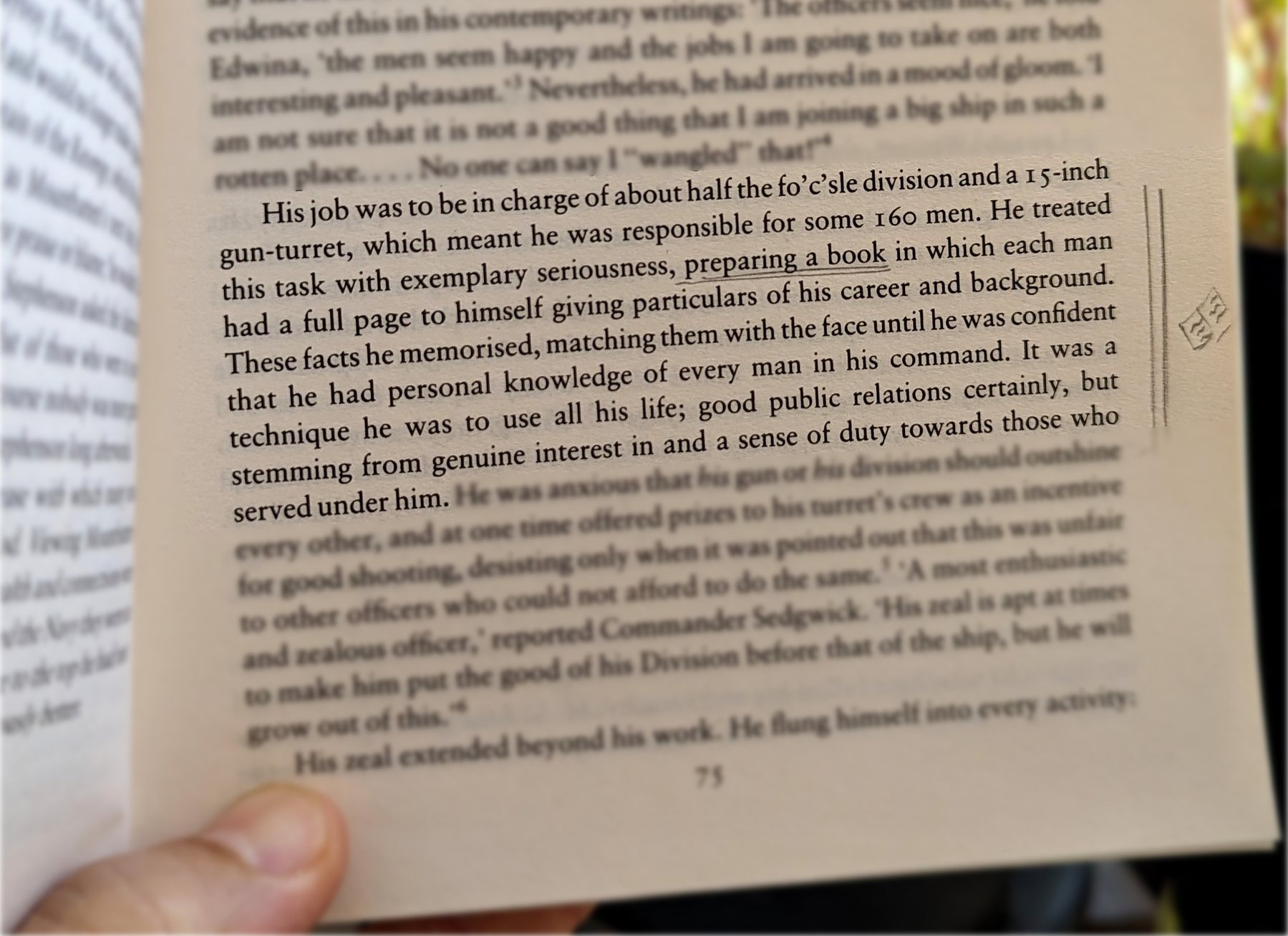
Do you remember my containers with information? Those were also born on my Palm Pilot, but they were in the Memo Pad app. The topics were organized so that I could easily add or find information.
However, it was only when I started using Evernote that I was able to create containers that would allow me to switch from one project or topic to another when I needed to escape exhaustion. Once again, I will soon release a video detailing my approach to managing all the information I keep in these containers. For now, let’s take a look at the other strategy used by Mountbatten.
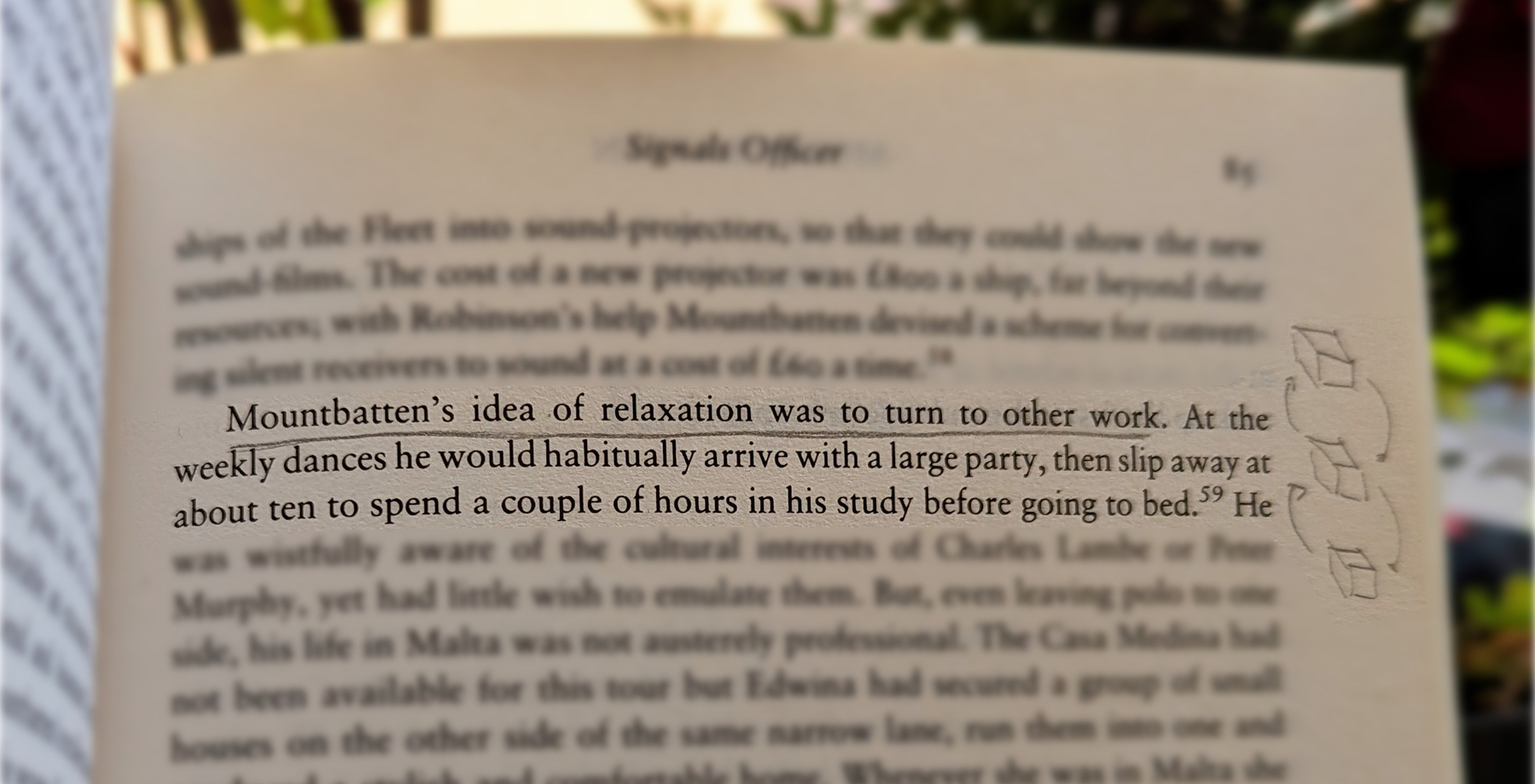
When he needed to relax, he would turn his attention to another project. Isn’t that cool?
Now, who is Mountbatten, you ask? A last-century specialist in organization and productivity? Far from it, but I’ll let you do your investigation on that.