Evernote
Two Web Clipper solutions I use to send information to Obsidian.
Collecting information is an important part of my learning process, but Obsidian doesn’t have something as powerful as the Evernote Web Clipper.
To find a solution, I tried different ideas until I came up with one that works well for me. I use two different tools, and I hope that they will inspire you to create your own system.
There are two types of clippings I do.
Sometimes, I need to preserve the page format, and even Evernote’s Web Clipper is not always good at that. This is the reason why I began using the print to PDF function and then dragging the PDF into a note in Evernote. You can see how I do it by watching the video below.
For this specific type of clipping, I am doing the same on Obsidian. But, since there’s nothing there similar to the ‘forward email to Evernote’ feature, I’m also ‘printing to PDF’ the emails I what to keep. However, like I explained in a recent video, I’m not creating notes for PDFs anymore. I’m simply saving them as files in the related folders.
The other type of clipping I do is text. Most of the time, all I need is the information, the text, and Evernote’s Web Clipper was always excellent at that. As for Obsidian, here’s where Steph Ango amazing solution was super helpful.
Like other Obsidian features and plugins, there are many options and a different one may be more suitable for your needs. In my case, I am enjoying the Web Clipper created by the CEO. A post on his blog even provides instructions for customizing it, which I did. How cool is that?
His post has everything you need to understand how to install, use and customize the Web Clipper. And in my video below, I share my reasoning for doing what I do and how I customized his solution to better work with the Proprieties I use in my Obsidian notes.
The best productivity and organization books in my library (not what you think)
People often ask me for book recommendations on topics such as productivity and organization, but I can never think of anything to suggest. Instead, I tell them that the books that help me are usually not the traditional ones explaining methods or techniques.
We are all unique and have different needs. Furthermore, we are exposed to such diverse environments. How is it possible that a single method will be effective for everyone? Some authors even claim that, although their method is excellent if fully implemented, you are free to use the parts and processes that best fit you. How convenient is that?
Containers
The way I organize my information is through what I call containers. I have notebooks in Evernote or folders in Obsidian that let me quickly switch from one project or reference material to another whenever I need to or want to do so. And by the way, there’s no archive in my system. Everything is always exposed because that’s where creativity feeds from.
For example, if I’m working on something and have an insight for another project, all I have to do is open the other notebook or folder, take some notes, and then go back to what I was doing before. The cmd + j (Mac) or Ctrl + q (Win) commands on Evernote make it a breeze. Unfortunately, I am still looking for something as efficient on Obsidian.
But if what comes to my mind is entirely new, I will create a new container and decide what to do with it in the future.
I have a video on my organization system coming soon. For now, I suggest you watch the one below to give you an idea of when a new container is created and how it evolves.
When I have reached my limits working on a topic and need a moment or two to relax, switching to another personal or work-related project is what helps me.
I can leave and work on another container because I have all the information and progress in each one. So, when I arrive at the subsequent container or revisit a previous one in the future, everything will be there exactly as I left it.
The Best Books
Let’s get back to the books. The best ones usually have nothing to do with productivity or organization. The more I read about different topics, the more it seems like every book has something that can help me become more efficient. Sometimes, it’s a single sentence, other times a paragraph or two from a 600-page book.
I’m currently reading the biography of Louis Mountbatten, and I came across two strategies that I’ve been using for a while and that I’ve seen mentioned repeatedly in the oddest books and articles.
My System
I learned very early on that I had to take notes to make sure I didn’t forget something. It took me a long time to figure out a system, but when I stopped looking for external solutions and focused on my needs, it all came together.
Creating my own version of a basic CRM with notes about everyone I met was the first thing I did. This happened before Evernote, so I used the description section of each contact on my Palm Pilot to take my notes about the person and each meeting. It was both simple and extremely helpful. People were always amazed at my memory. And every time I told them about my secret, they were even more impressed.
I have never stopped doing it, and the system evolved when I moved to Evernote and then to Obsidian. But what if I told you this idea is as old as time? Take a look at the passage below. Mountbatten was doing the exact same thing in the 1930s.
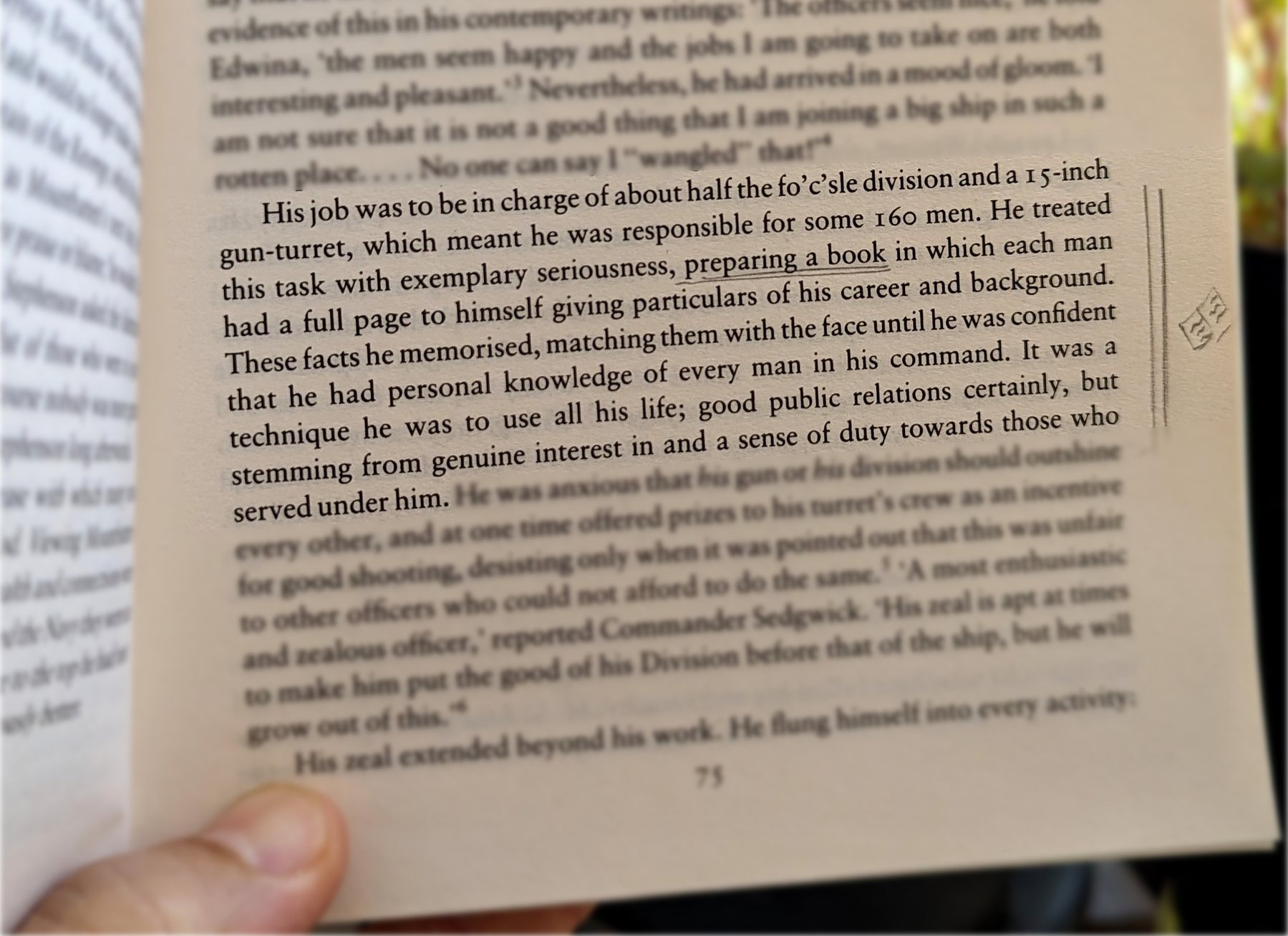
Do you remember my containers with information? Those were also born on my Palm Pilot, but they were in the Memo Pad app. The topics were organized so that I could easily add or find information.
However, it was only when I started using Evernote that I was able to create containers that would allow me to switch from one project or topic to another when I needed to escape exhaustion. Once again, I will soon release a video detailing my approach to managing all the information I keep in these containers. For now, let’s take a look at the other strategy used by Mountbatten.
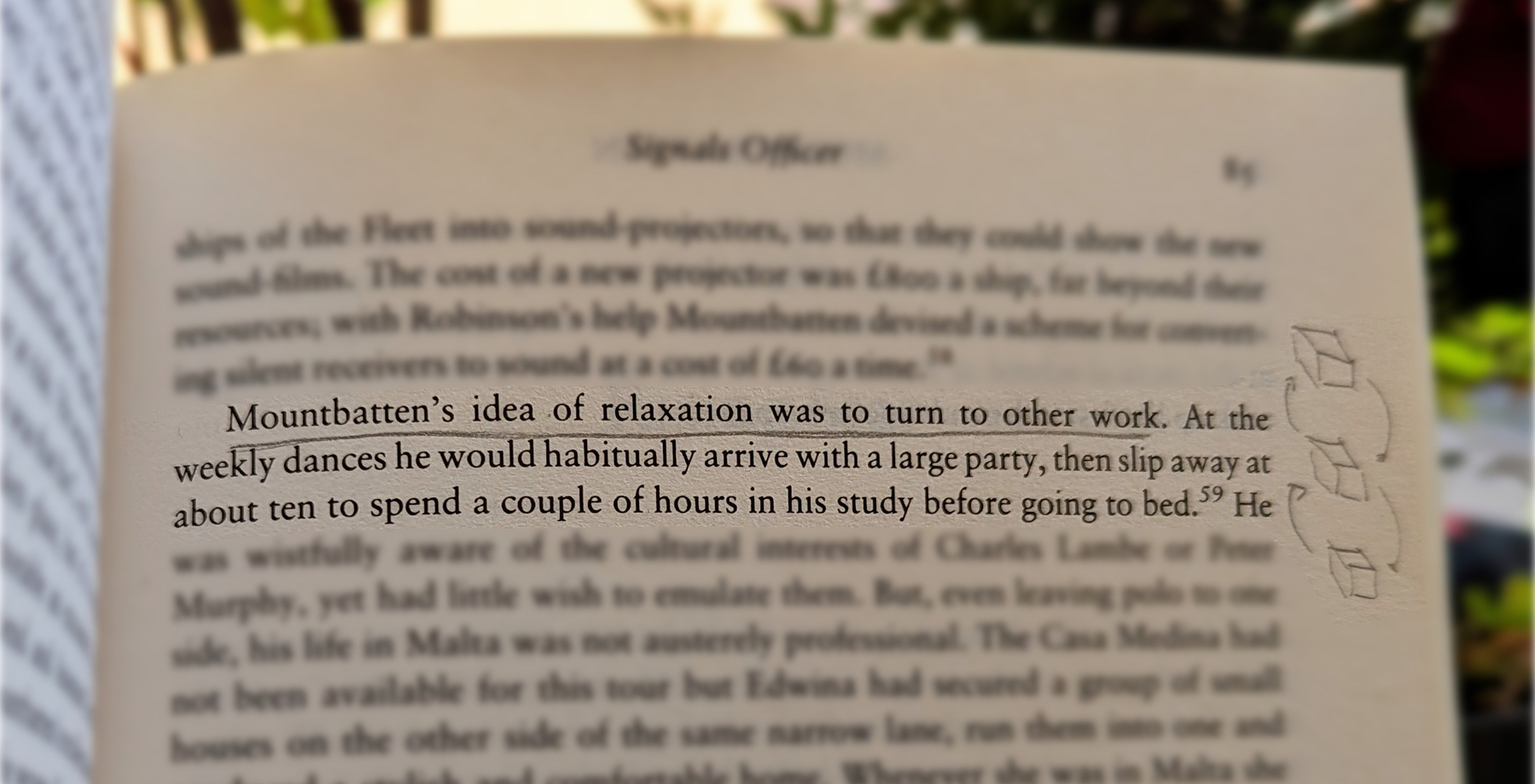
When he needed to relax, he would turn his attention to another project. Isn’t that cool?
Now, who is Mountbatten, you ask? A last-century specialist in organization and productivity? Far from it, but I’ll let you do your investigation on that.
Is Evernote becoming an everything app?
There are many changes coming to Evernote. I don’t see any problem with the app becoming more feature-rich, but I do have concerns about how it is done.
Two recent tweets from Federico Simionato, the product lead at Evernote, have led me to believe that the app is on track to become something different. There is currently a space for files being built, and many new features for Tasks are being discussed. Additionally, he told me in a recent conversation that he sees potential for Evernote to become a personal hub.
I don’t see any problem with the app becoming more feature-rich, but I do have concerns about how it is done. Evernote has a very intuitive structure. Notes, inside notebooks and tags to filter notes in a notebook or across many notebooks. That’s how simple it is to understand and use.
Thus far, each new feature that has been incorporated is layered upon this framework. Here’s an example: tasks and calendar entries are always connected to notes. And thankfully, it doesn’t look like the proposed Files feature is trying to compete with Dropbox, Google Drive, etc. It seems to be just another way to interact with the files we already have in our notes.
Out of Place
But based on the recent image shared on Twitter, it seems like the ‘new Tasks’ will not be aligned with Evernote’s framework anymore. It feels to me that it doesn’t belong there, as if an existing task management app has been implanted in Evernote. If this is the case, it may create some problems.
Some of the new ideas, such as ‘Projects,’ may introduce a new layer of classification and categorization of information, which may break the simple structure that makes the app so intuitive.
The Spaces feature on Evernote Teams is a great example of what I’m trying to convey. Just like a Stack, a Space is a group of notebooks. So when should one use one or another? To further complicate the understanding of how things work there, a note can be created outside a notebook in Evernote Teams. If you are an Evernote user, please tell me if this doesn’t feel like a crime.
To be honest, Stacks and Spaces exist for different purposes and are intended for different uses. But they look the same. So much so that it takes me some time to help my clients understand and assimilate the differences between a Stack and a Space.
There’s no other way to say it: Evernote Teams is not intuitive at all. If you have never used it, I suggest you watch the video below to see how confusing things can get.
Another Tasks App
Evernote was never a task management app. Tasks were elegantly incorporated, respecting the note-notebook system, and that’s what makes Evernote Tasks unique.
To be clear, I’m not questioning the need for or use of “Projects” or any other possible new feature like “Priority”. However, adding them has the potential to create distraction, since Evernote will have to compete with well-established task apps. Think about it: how many new features or variations of a feature are enough? How many colors of Flags do you need? How many types of Priorities? What about “Subprojects” or other ideas people have in the future?
Users will never be fully satisfied because there are too many ways to do things. They’ll start to compare Evernote Tasks to dedicated apps like Things, Todoist, etc. In other words, this will constantly create pressure on the development team to catch up.
Evernote is already lacking basic options and settings for features like Templates, Calendar, and even the editor. The situation is the same when we look at other apps that try to do everything. It’s like the old saying: try to do everything, and you won’t be good at anything.
I believe that using the simple, yet powerful framework of the app would allow people to create whatever innovative tasks system they come up with without having to wait for Bending Spoons to release the desired features.
Notebooks names could be used as a filter for grouping tasks inside a notebook, instead of introducing the new “Projects” layer. And if tags could be added to tasks, it would mean another filter option allowing each person to create their own priorities, flags, and anything else they want. This would make Evernote Tasks a space for users to create their own systems instead of complaining about Bending Spoons not working on new features.
Unfortunately, I believe the short-term easy option will prevail. They’ll just give the users another Tasks app like so many out there and hope for the best. Which seems to me like opening a can of worms. I can even imagine it leading to a dedicated task app. After all, there’s no way to compete on equal terms if your tasks are inside a notes app. It takes far too many steps to create a task.
Can you see how this can lead to an uncontrollable situation?
Loosing Focus
The current simplicity of Evernote results in limitations that serve as boundaries, and as a result, numerous non-tech-savvy individuals can efficiently organize their lives. People frequently tell me Evernote’s simple framework helps them with focus. This is not a small group of people, but they are silent on social media. So, I am trying to be as loud as possible for them.
However, I’m just one voice, and we may be already witnessing the birth of an entirely new experience with many new features and layers upon layers of configurations and categorizations. An Evernote that unfortunately has the potential to make many people’s lives much harder.
What was the Local Notes feature on Evernote?
Before the release of Evernote 10, it was possible to set a group of notes to remain unsynchronized with the Evernote servers. The Local Notes as they were known, were kept and could only be accessed on the computer where they were created.
At minute 11 of the video below, Federico mentions that Evernote will not bring back the Local Notes feature. I had to explain this because I have a sense that people may think he’s talking about offline notes.
As for offline notes, as long as you have the Evernote app installed on your computer, all of your notes are accessible, even if you do not have Internet access.
Google Tasks is just too convenient not to use
I had already moved my Evernote tasks to Obsidian with the help of the Tasks plugin, but I found out that Google Tasks was a better fit for my needs.
Even though I don’t like tasks, if you check out my videos about Evernote Tasks, you’ll see that I had a system in place for birthdays, bills, and other paperwork for my company. For everything else, I always use Kanban boards.
Similar to many other journeys I shared with you in the past, this one is also about experimenting and finding the best option for my specific needs. As I always say, it’s more important to [[vladcampos.com/Timeline/Blog/2020s/2024/2024-01-10 • There’s no such thing as the perfect App or a magical template|create a good system that works for you than to try to find a magical app]].
Did you know?
Although the Android and iOS apps were available from the very beginning, it used to be that the task drawer (1) was the only way to interact with your to-dos in a browser. That changed a while ago. You can also use Tasks as standalone application by clicking the icon at the top of the screen (2) or visiting tasks.google.com.
All the features are identical, but the dedicated page is more visual. You can reorder lists or move tasks to different positions in a list or to different lists. It behaves more like a Kanban board, but that’s not the reason I switched to Google Tasks.
Another important piece of information to keep in mind is that it doesn’t matter how many lists you create or delete; the first one provided by Google will always be the default list. You can rename or reorder it, but there’s no way to delete the default list. More on that latter.
Why have I switched?
There are many reasons. Let’s start with the fact that I have Google Assistant devices all over my home and office, and that makes it super easy for me to create tasks hands-free. There is a caveat, though. All tasks created this way will be saved in the default list. And because of this detail, I had to make a small modification to my system. We’ll get there.
Another convenient feature is seeing my tasks on the Hub Max. It recognizes my face when I look at it and shows my upcoming calendar entries and tasks. And that’s not all. I can even use the touchscreen to see more tasks and mark them as completed.
Then there is my Android phone, where I can also interact with the assistant using voice commands, even when I’m jogging. And, of course, I can use the widget to see what tasks are coming up.
These features are too convenient to ignore.
My system
I only have two lists. The first one is called Activities and it’s all about recurring dates. To understand it, I invite you to watch the video below, even if you are not an Evernote user. That’s the exact system that I have transferred to Obsidian and am currently using on Google Tasks. Including the emojis 😉.
Regarding the other list, it is the default list, even though it is ordered as the second one in my system. Everything I need to buy, from groceries to items for woodworking and other similar projects, goes on that list. It must be the default list because, more often than not, I ask Google Assistant to add items there.
I don’t know why, but at the time of writing this article, there’s no way to make another list the default one. I have learned this the hard way, but you don’t need to. Plan ahead and figure out what kind of tasks you’ll be asking the Assistant to add more often. That should help you with your default list.
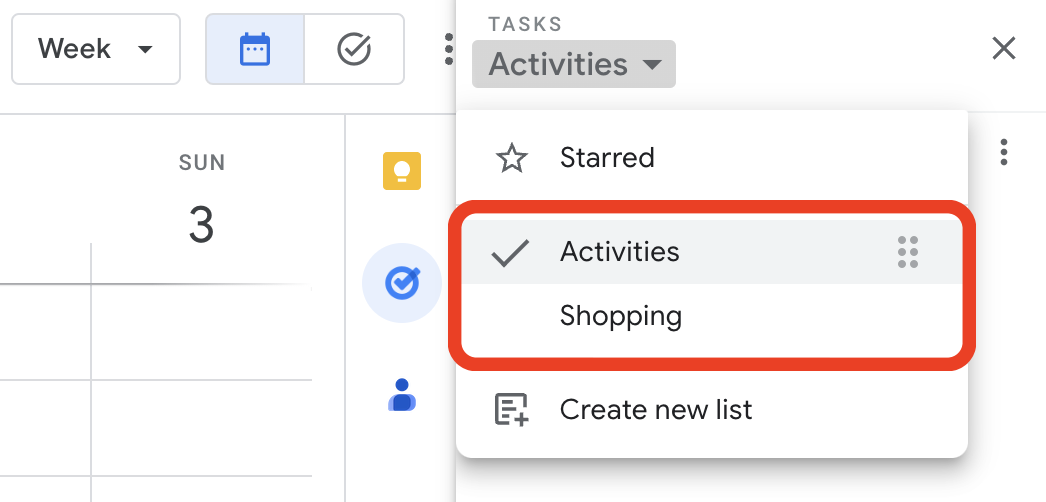
Activities is the list I want to always keep an eye on, and that’s why it’s the first one. Every time I open the calendar, I see it. As for the other one, I only need it when I’m shopping and can easily open Google Tasks on my phone to check the items.
But what if I told you that I never open the Tasks app on my phone? Each list has its own widget, which allows me to view the tasks, mark them as completed, and even create new ones. Again, Google Tasks is too convenient to ignore.
One thing I’m always trying to do is remove potential complications from my systems. In the past, I tried splitting shopping items into a grocery list and a projects list, but that only added more friction to the system, as I had a third list to deal with. Since I rarely have a lot of items to buy, my human brain is capable enough to easily tell what is what on the Shopping list.
Naturally, the number of items that have been completed on this that will increase exponentially, but that’s okay because they go to a collapsed space when marked as completed. However, if you really want a spotless list, the ‘Delete all completed tasks’ option will delete only the completed items on that list. So I can easily clean up my Shopping list without messing with my Activities list.
That’s it. As I said before, I manage everything else using Kanban boards because they give me a much better view of the status of each project. But that’s a story for another day.
Heads up! Evernote Legacy is no more.
Are you still using Evernote legacy? I suggest you read this post on Evernote’s blog because all versions before 10 on macOS, Windows, and Android will stop working on March 23, 2024. The iOS version has already been decommissioned. Jon Tromans also wrote a great article about it.
He was very close to locking himself out of Evernote
This is the story of how I helped him save his notes
Evernote, like many other companies, lets us use two-factor authentication. This means that, once you enable this function, you’ll always need to use a randomly generated code in addition to your password to gain access to your account. I see it as a good security feature that we all should turn on in every App where it’s available.
It’s usually activated by scanning a QR code with a so-called Authenticator App, which then starts generating random numbers. But here’s the catch: if you lose access to that App, you are in trouble because no one else has those codes.
As a last resort, there is always a list of one-time-use numbers that can unlock the account in case of an emergency. But not everyone saves that list, despite being instructed to do it every time we turn on two-factor authentication in an App.
The Problem
This unique combination of problems is beyond my comprehension, but criticizing him for not having the printed list of codes would not help. The facts are that this person only had Evernote logged in on his iPad, and he lost access to the Authenticator App.
I don’t believe the support team at Evernote or any other company would be able to help someone in this situation. After all, the codes are generated on the person’s device.
The suggestion
Before anything else, I asked him to try something that would probably not work on the iPad, but who knows? I’ve heard that some people have disabled the authentication layer by accessing the Evernote settings on the computer App. Unfortunately, as expected, it didn’t work on his iPad.
Time for a more drastic approach.
The plan was to move all his notes to a new account. On the iPad, he would have to go to each notebook and share it with the new account. On the new account, he would then create a local notebook and move the shared notes to it.
An important detail to remember is that one can only move 100 notes at a time, and there’s no way to select multiple notes on mobile clients. So, the easiest way to do everything on his new account is on a computer with Evernote’s App installed.
How can you prevent this from happening?
First, you should remember to take care of the Authenticator App you are using and to print the one-time-use numbers list. By the way, a good place to put this list is wherever you keep all your personal documents.
A password management App is another option. Many of them can read the original QR code and generate the authentication codes. As they are synchronized with the cloud, you will still have access to the information, even in the event of losing or permanently damaging your phone.
However, if you don’t like this type of Apps, you may want to also print the first QR code you have to scan when you create the code generator for that account. That QR code can be used to recreate the code generator on a different Authenticator App. Just be extra careful with where you keep it because anyone with that QR code can recreate the code generator.
Choose Evernote instead
Being good at something doesn’t mean it’s easy or that everyone will be able to do it. After helping clients for more than a decade, I can confidently say that the number of people who are not good with technology is much larger than we think.
Today, I started helping a new client who had already told me about his lack of proficiency in technology. In situations like this, Evernote is always my top choice because it’s easy to understand and use.
In about 20 minutes, my client was comfortable with the user interface and the simple structure of notes and notebooks. Tags and tasks were also part of the explanation, but I told him to ignore them for now. Even in such a short time, I was able to show him all the basics and how Evernote Home can be used as a summary of all the information he has in the app.
Next, I helped him strategically think about and create some notebooks that he’ll be using to add content for the next few days.
In half an hour, a person who is very uncomfortable with technology was already creating notebooks, adding information, and moving notes to organize things on his own. That’s how intuitive Evernote is.
If everything goes as planned, he will arrive at the next session with many more notes and some discomfort with organizing and finding information. Yes, you read that right. It is intuitive, but it can’t do miracles.
This is when we’ll start creating his mindful workflow. I’ll be helping him make sense of all his content while introducing strategies using tags, widgets, or whatever else. It will all depend on how he describes what he is having a hard time finding or doing.
Baby Steps
Not only is he uneasy with technology, he also has his business and personal life activities to take care of. Like several others in his position, he cannot afford the time it takes to learn the fancy apps and methodologies productivity gurus love to sell as magical solutions.
That’s why I try to constantly remind myself that many people can only improve their lives with technologies and workflows that are straightforward to understand and use.
That’s it for today. I hope you have a great week.
There’s no such thing as the perfect App or a magical template
Don’t get sucked into the online drama about productivity. Unfortunately, it’s not an App or other people’s methodology that will help you.
This is the story about how many years ago I was hypnotized by magical solutions that never worked, and how my journey made me realize that everyone can find the perfect system. Yes, you can do it too. It will require more work and take longer, but it’s worth it.
Different, different, and different
Do you remember my article about letting things get messy for a while? This is precisely what I did when I started moving my notes from Evernote to Obsidian. Although both Apps share many similarities, there are still plenty of differences that make it impossible to just use my Evernote system on Obsidian.
If you have already struggled to organize or be more efficient, you may know that it is equally inefficient to use someone else’s workflow to solve your problems. We are all different people going through different moments in life and exposed to entirely different circumstances. I hope I said ‘different’ enough times because it is the most important word in this article. You must realize that your needs are unique.
The early stages of my journey
Years (decades 😮) ago, when I started looking for a solution to my workflow problem, I did what I see many people doing today. I tried to use someone else’s methodology. When that failed, my initial thought was that I was the issue.
Maybe you have been through this too. This is precisely that moment when the evangelists usually show up and tell you that you don’t need to use it the way the ‘guru’ created it.
—You can simply adapt it to your needs.
Hmm. That’s quite convenient, isn’t it?
Well, if I’m adapting something, I better create it myself. And this is when I began experiencing, let’s call it, ‘dishonest thoughts’. If I were to develop my own methodology, I could potentially commercialize it and generate some revenue.
That idea stuck with me for a while, but several books later, I came to the conclusion that all of these so-called incredible methodologies are, in reality, variations of something that came before. Why would I want to add another layer to the onion?
At this point in my career, around the turn of the millennium, my inexperience was evident. Although I gained a lot of knowledge from my degree as an economist and all the books I read about project management, my first company was a disaster. However, it was not all in vain.
That unique combination of failure and acquired knowledge helped me start a career as a project manager in the booming mobile telecommunications industry. But what if I told you that the companies I worked for were also having trouble creating and managing effective processes? Wow, what a relief. It wasn’t me; the problem was significantly more extensive than I initially anticipated.
Figuring things out together
Twelve years later, in 2012, I realized I had enough experience to start another company. But this time, I would do it alone as a consultant. I used social media to spread the word, but I never talked about solving difficulties with this or that particular technique. It was all about collaborating and figuring things out together like I learned to do during my telecommunications career.
Guess what the people I attracted were telling me when they arrived at the discovery meeting?
—I’ve tried countless different methodologies and Apps, but nothing worked. I don’t know what’s wrong with me.
You know what? I still hear this from almost all my clients nowadays.
The first thing I ask all new customers is how they do their job. I don’t even use the word workflow. What I say is, ‘Pretend I’m going to start working for you today. Explain to me the work you do.’
That’s harder than you think and people tend to drift the conversation towards the Apps they use. This is when I reply, ‘Forget the Apps. Pretend they don’t exist and tell me how you do your work. I want to understand the process, the stages, the problems, etc.’
People are so obsessed with the idea that something else is doing the work that I always face several moments of silence after that simple question. It’s really fascinating how it proves my point. People think that something outside is the solution, but they already have the answer with them all the time. I’m merely a facilitator. I provide guidance, and they find the answers by themselves.
Anyway, back to the client. After taking a deep breath and receiving some direction from my side, the explanation begins. This is usually when I see the relief on their faces. It’s as if they broke free.
Long story short, it’s only after I understand the workflow that I start helping them build a system. To make the system more efficient, we’ll certainly use some Apps, but only as tools. Always remember, Apps are not solutions; they are merely tools. And it’s all done together because this is not a magical solution. My main goal is to help the client build its own system.
The good news is that you can solve this by yourself too. It takes more time, but eventually, you’ll have the perfect system for yourself. Start by mapping your work and needs. Ignore the Apps and methodologies. Think of your work as a workflow. One step after the other. Once you grasp that, allow yourself to feel a bit uncomfortable. Don’t add tools just yet.
While you are experiencing the hard work and maybe even the mess, think about what you need to do to make each step of the way more efficient, and then look for the tools that can help you. Congrats! You just built a mindful workflow.
I know it’s easier said than done. After all, it took me some years to figure this out. Maybe the video below will help you. But as you watch it, please pay attention to the process that led me to the dashboard, not the plugins I’m using. I’m never looking for a silver bullet. I’m sorry to be the one telling you this, but that doesn’t exist. Anyway, as you watch, notice that as I go I’m constantly trying to find something that will solve a very specific next problem.
The truth is, you are the only one who has the correct answer. Keep asking yourself what you need to do next to reach the following level of the game.
You can do it!
Will 2024 be my first year without Evernote?
I think it’s fair to say that everyone was a bit astonished when the news broke on the third day of 2023. Bending Spoons, a company barely anyone knew about, had acquired Evernote.
For the past 15 years, I have never considered leaving Evernote. To be more precise, the thought never crossed my mind. Now it looks like 2024 will mean more to me than just a new year. Maybe it will be a year without Evernote. But it’s rare for something so big to happen suddenly. We have to go back to the beginning of 2022 to understand what’s going on.
I was already experimenting with Obsidian for my video production workflow when some of my clients asked me to help them build their workflows on Obsidian. That ended up starting a feedback loop of fresh ideas and more experimenting and teaching. Long story short, by the end of 2022, this learning and teaching system was at full speed. Then, boom! The acquisition news in January 2023. And, let’s not forget the chaos Twitter was in because of its own acquisition. What if Evernote experienced the same fate?
There you have it. It was a perfect storm forming before my very eyes.
What I’m trying to say is that it’s rare for only one event to cause a big change. It is usually the culmination of many small things happening simultaneously that creates the perfect conditions.
Most of my notes—about 80% of them—are still in Evernote. But if I’m quoting Pareto, the 20% of notes I’m using 80% of the time are already in Obsidian. And this makes all the difference. When I need to find something, chances are that Obsidian will have it. Which ended up helping me create the habit of opening Obsidian first. Oops!
Another important aspect of Obsidian is the fact that the mobile clients are fully functional. During short trips or vacations, I do not bring a computer with me, and I can still use Obsidian on my iPad as if I were at my office computer.
It’s not all roses, though
I was an early adopter of Postash.io back in 2014, and I loved the fact that I could convert any of my Evernote notes to pages of a website or blog posts. Sadly, the service never worked properly, and I ended up going back to a conventional website hosting service. Obsidian Publish seemed like the perfect opportunity to try that again, but although it is a very reliable service, it came with its own set of problems. As you already know, I went back to a traditional website hosting service. But this is a story for another day.
For the moment, I will leave you with this. It’s more likely than not that 2024 will be the year I switch from Evernote to Obsidian.
Happy New Year!
What went wrong with Evernote? How did we get here?
I expect negative comments on every video or article I publish about Evernote now. Sadly, talking about it makes me feel anxious.
I don’t think Evernote is doomed, but there is a profound shift in perception going on. It used to be that going to the Evernote Conference was the most important moment I looked forward to every year. It was great to see my friends, clients, developers, and the Evernote team.
Furthermore, sharing news from the conference or anything else Evernote released throughout the year had such positive vibes. Now, it’s difficult to ignore all the negativity out there.
But the mood didn’t shift at once; it rarely does.
It all started many years ago
In July 2015, Phil Libin stepped down as CEO, and Chris O’Neill initiated a series of changes that made many of us, myself included, uneasy with the future of the company, or, in other words, our notes.
Evernote had a family of companion apps, and the new CEO gradually discontinued most of them, making many of us unhappy. But moving Evernote’s database to Google Cloud and the layoffs kicked off the first negative wave I’ve ever seen. At least, I do not recall anything similar during the Libin years.
I have to believe that from a financial standpoint, moving to Google servers was the best course of action. Even Apple used Google’s service in the early stages of iCloud. And I think they still do. However, the public’s perception was distorted by the way the media covered all the other CEO decisions.
For instance, I recall reading articles that referred to Evernote’s headquarters as a “ghost town.” I was furious about that; it made no sense. Back when Libin was CEO, or, in other words, before the layoffs, I visited the company and can attest that the building was not fully occupied. As far as memory serves, floors one and two were completely empty. Not even desks! The idea was to have enough room to grow in the future.
Nevertheless, I can relate to the anger and frustration people felt. The way the story was told made it hard to tell the difference between noise and reality, which leads me to the topic of communication. I’ve always found Evernote to be terrible at conveying decisions to its users. And the problem is still present. For instance, I believe that transferring operations to Europe was an excellent decision, but again, the public perception was different.
When you are hosting people’s memories, you don’t have the luxury of being as secretive as Apple or carless as a cable TV announcing the new version of its app. Every decision has to be over communicated.
I’m not sure why, but one thing that made me upset was the end of Evernote Market. Possibly because some of the products made it easier to organize things in real life, like we were used to doing in Evernote. Anyway, I was sad to see that go.
[!cite] Over the past few years, more than 800,000 Evernote Moleskine notebooks and 300,000 Jot Script styluses were sold worldwide. Through Market’s website alone, we sold nearly 20,000 ScanSnap Evernote Edition scanners.
Market gave us the opportunity to illustrate the true value of Evernote to folks who hadn’t yet considered a Premium subscription. In fact, nearly half of the folks who shopped the Evernote Market were paying us for the first time.
Ultimately though, Evernote is a software company.
Communication, communication, communication. I don’t have all the facts, and I believe all of us try to make the best decisions based on the information we have available at the moment. But the way the official blog post was written suggests that the Market was successful, “but we are ending it anyway.”
As for:
[!cite] Instead of selling and fulfilling orders ourselves, on February 3rd [2016], we will transition the Market to promote Evernote-integrated products made and sold by our partners at Adonit, Moleskine, and PFU. We plan to continue adding partners and integrations that strongly and elegantly complement Evernote to that list.
The transition lasted for a brief moment. It didn’t take long before everything stopped being sold. I have many items in my collection, but the Evernote Market was much bigger.

Recently, I learned in an interview with Libin that when he was the CEO, the Market was profitable, but its benefits went way beyond that. I messaged O’Neill on LinkedIn months ago, inviting him to an interview on my channel to talk about his time as CEO, but I never heard back.
The last thing I remember from O’Neill’s tenure as CEO was the fervor the company generated on social media to unveil a “fresh brand identity”. Once again, the issue of communication was affecting Evernote. There was a lot of criticism about spending time and money on a logo instead of addressing the problems with the app.
Regarding the old logo, did you know that the elephant trunk is hiding the letter e?

A frustrating web client
If you are a subscriber to my YouTube channel, you know that I try crazy experiments all the time. Well, back in 2018, I tried to run my entire consulting business on a Chromebook. The Chromebook paired with Google Workspace and Trello performed exceptionally well, but the Evernote web* client, which was limited at the time, ended up being a major drawback in my plan.
* It should be noted that the decision to oversimplify the web client was taken when Phil Libin was CEO.
My experiment and what was going on with Evernote (the company) at that time made me think about switching to a different app for the first time. My consulting business is about helping companies build mindful Kanban workflows using tools like Trello, so I thought Notion would be a perfect fit for my notes and Kanban workflows.
I moved some of them, played with Notion for a while, and made couple videos for my YouTube channel in Portuguese, but even though I love all the cool stuff Notion has to offer, the database vibe doesn’t appeal to me. If I were to switch to a different app, note-taking would have to be its main feature. Perhaps that is the reason why I am currently enjoying Obsidian.
Ahead of its time?
Sometimes I catch myself thinking about Evernote’s series of managerial missteps along the way, but analyzing events in hindsight is always unfair. Other times, I believe the problem was timing. It is possible that Evernote was too ahead of its time and didn’t find a way to use this advantage in its favor.
For instance, a couple of weeks ago, I decided to test the Obsidian Map View plugin, and I couldn’t stop wondering why Evernote removed the fantastic map feature the app had back in the day.
Most people don’t even know this, but when we create a note, the app always attempts to save the coordinates of where the note was created. Evernote map view would simply show all notes with coordinates on a map. That’s it. We didn’t have to deal with any configuration.
It was a great feature, as were many others that were discontinued. In contrast, the Obsidian Map View plugin is difficult to set up, but at least it exists for people like me who want to see their notes on a map. Why? Well, you should watch the video below to be amazed by how many interesting use cases people can come up with this feature.
Evernote even had AI back in 2014, but the “A” stood for augmented. Features like context and handwriting OCR were among the many innovations the company came up with. To learn more about the challenges and the ideas they had for the future, I encourage you to watch my interview with Phil Libin on this topic.
Even today, with so many of these marvels gone, it’s still hard to find an app that’s both easy for non-tech-savvy people to use and that also packs in so many useful features.
But when a company stops innovating, others will take over. Steve Jobs famously said that if Apple hadn’t taken the iPod’s market share with the iPhone, other companies probably would have.
Do you remember?
Did you know that back in 1999, in the days of dial-up and DSL Internet, there was a service called Yahoo Briefcase that would create a ‘Y’ drive in our computers and allow us to synchronize files to the cloud?
That’s correct; Yahoo had it many years before Dropbox. But I bet that young people believe that Google and other companies invented services pioneered by Yahoo. The book “Marissa Mayer and the Fight to Save Yahoo!” has some chapters about how Yahoo missed the chance to be even bigger than today’s version of Google. Instead, it ended up as a Verizon subsidiary with a financial channel on YouTube.
Palm’s path was much harder than Yahoo’s. They were inventing a new market, and if that wasn’t tough enough for the team to deal with, the company went through numerous ownership changes and never found its way to a stable future. It’s mind-boggling to me that an entire generation is unaware of the remarkable products this company invented.
If you believe that the idea of having a personal assistant in your pocket was created by Apple with the iPhone, here is a good book for you: “Piloting Palm: The Inside Story of Palm, Handspring, and the Birth of the Billion-Dollar Handheld Industry.”
The Apple II was the first computer I owned as a teenager, but my Palm PDA and Yahoo services were tools I used professionally for a long time, and I still miss some of Palm’s features. I wish these companies had continued to evolve, but, as I mentioned before, market forces cannot be controlled.
A bright future?
The year is 2018, and here we go again. Evernote has a new CEO, Ian Small. I’d say his main accomplishment was solving a problem that no one else had the courage to deal with before him.
Evernote had apps for Android, iOS, Mac, Web, and Windows, but I always referred to them as “versions” because they were so different from each other. The original management team had a reason for this approach, but in retrospect, it never worked well for us, the users. For instance, formatting a note using one of these “versions” would, more often than not, break it in another. However, I believe the worst consequence was that it slowed down innovation.
Evernote 10 was a necessary evil that created so many complications for the end user. It had to be done. It was a long-overdue project. Furthermore, it took longer than expected, and it was hit by COVID-19. And, again, more features were removed from the app.
Can you see a pattern here? From a user’s perspective, Evernote is constantly removing features and working to fix new bugs.
But for the first time, Evernote established an astonishing channel of communication with its users. The behind-the-scenes videos with the CEO, the blog posts, and many other projects created a new kind of collaboration between us and the company.
Small’s courage to rewrite all the clients was both bold and necessary. But it also means that from a technical standpoint, Evernote 10 was an entirely new app, and like every new piece of software, there may be several unknown bugs.
The good news is that 10 opened the doors to innovation. Evernote Home and its great widgets, such as the calendar and filtered notes, tasks, notes filters, and backlinks, came after 10 was introduced. Even the Real-Time Editing feature was being worked on by Ian’s team for many, many months before the Bending Spoons acquisition.
There are frequent complaints about bugs, but the way I see it, Evernote had no other options. They had to deal with the multiple apps that were incompatible with each other. It was either no more innovation or dealing with some bugs for a while.
However, my concern is somewhat distinct. I think Small’s decision to move development towards the “Accomplish Anything” vision was a great idea. The new features his team created brought our notes to the next level, and the way he spoke about Evernote was a clear indication that many more similar features would be coming. Unfortunately, I have no idea what Bending Spoons plans are for Evernote.
I am a fan of Small and his accomplishments, but what I hope to understand one day is why the company was sold. Was it his decision? The board’s? Was it an offer? What happened?
The Bending Spoons era
I have no doubt that Bending Spoons is working hard to fix all the problems they inherited, but they may be running out of time. The bugs, along with the layoffs, price increases, and other unpopular decisions, may be hurting Evernote credibility too quickly. To add more salt to the injury, the connection Small’s team built with the community by being so transparent is slowly disappearing.
I believe Bending Spoons has everything it takes to make it right, but only time will tell if they will be able to replace the iPod with the iPhone or end up like Palm, Yahoo, and so many other fascinating companies that are long gone.
I switched to Google Tasks
I’ve recently switched to Google Tasks, and there are a few clues as to why in this post. But detailed information is coming soon. I’m currently working on a script for a video explaining the hacks I used to build my system and why it might be a better choice, depending on what Apps and devices you use.
And talking about tasks, there are many videos on my channel about Evernote Tasks and the tutorial below explaining how to set up and use the Obsidian Tasks plugin.
Evernote and other technologies I used when I was in Morocco
When we entered the boarding area, my wife realized that she had forgotten her phone. In other words, gone were all the messages the travel agency had sent her. Thankfully, Evernote saved our trip to Morocco. At that point, we were unable to go back home and return in time, so I opened my Travel notebook on Evernote to assess the situation. But before I go any further, let me provide you with some context.

Usually, I am the one who organizes our trips, but this time it was different. My wife was doing it. On my side, as I have already shown in past videos, I was saving on Evernote all that she was sending me. Also, I am not a WhatsApp user.
Back to the airport
I had our boarding passes and all instructions in offline notes, but here’s my question. Why would a travel agency send all the information to its clients using WhatsApp instead of email? Also, why would the clients trust WhatsApp with all that information? And I’m not even talking about privacy. I’m talking about access.
Cool Tricks from One of Brazil’s Evernote Experts
Cool Tricks from One of Brazil’s Evernote Experts 2017-04-28
This article was originally posted on Evernote’s blog by Pamela Rosen on 27 Apr 2017.

Evernote fans are a passionate bunch. But then there’s Vladimir Campos, an Evernote enthusiast in Brazil who turned his affection for organizing notes into a full-time job. As an Evernote Certified Consultant, Vlad helps entrepreneurs make the leap to organizing paperless offices. On top of that, he has a popular YouTube channel to teach Evernote tips and tricks to the public. He also hosts a weekly Evernote-themed podcast, called An Elephant’s Journal, and he’s the author of Organizando a vida com o Evernote_ (Organizing Your Life With Evernote), a best-selling book in Brazil.
Some of the tips he offers his listeners and readers may already be familiar to long-time Evernote fans, but to those just starting out, Vlad’s recommendations are a revelation. One of his favorites is a simple naming convention that helps him remember which notebooks to send emails to. “I can email directly to a notebook, but I have to remember the name of the notebook to do it,” he says. “So I keep the notebook names as simple as possible. One word. This is especially good for companies, where many people are emailing information into the same notebook. I keep notebooks called ‘Health,’ “Clients’, ‘Public,’ and so forth. I don’t have to remember so many notebook names.”
On the Road to Paperless
Vladimir has a simple strategy for building his business—giving his knowledge away for free. That’s the model behind his podcast and videos, which leads to both consulting jobs from business customers and increased book sales.
“Business clients come to me when they realize they can’t find things, and they know things are not working,” Vlad says. “Realizing they need help is often the hardest part of the journey.” Once Vlad starts with a new client, he starts by figuring out how best to integrate Evernote. Or, if the company doesn’t have one, he collaborates with his clients to build a workflow for them. “I let the clients do most of the work because they have to learn how to do it on their own,” Vlad explains. While he works with management, he makes sure that all team members take his online course, Evernote for Beginners. The goal is to make his business teams as paperless as possible.

“I’m not against paper,” Vlad is quick to point out. “It’s just that it’s harder to find information that way. It’s so much easier to have things stored electronically and then do a search from wherever you are. That’s what I teach my clients.”
“I’m not against paper. It’s just that it’s harder to find information that way.” —Vladimir Campos, ECC
Tag, you’re organized
Before Vlad comes along, the businesses he helps often find themselves repeating tasks needlessly, lost in the paper trail. “If you have several calls with the same customer, and they talk to different employees, sometimes it’s hard to find records of the previous calls. So often, the information is scattered. If you have one shared notebook, and everybody’s working in it, everyone can see the information and pick up where they last left off.” Vlad describes a scenario in which each client has a notebook, and everyone who deals with that client adds to it. “Set up a simple system of tags, and after each contact, tag the notebook with the stage of the sales process each client is in,” he says. “Then everyone will be in the loop all the time.” Vlad notes that many of his clients are surprised how quickly they can find the document they need, even if their new system hosts over 10,000 items.
The keys to a finely-tuned search
Though his business clients are often newcomers to Evernote, Vlad sometimes uses his blog and podcast to geek out over more advanced Evernote features. His favorite trick involves search syntax. “These are words you can use to create a more powerful search combining different needs in one, Vlad enthuses. And if you want to exclude certain items like tags, just use the minus symbol -.”
An example of Vlad’s syntax formula might look like this: notebook:Health -tag:appointment. That would open all the notes in the notebook you’ve named “Health” except for the ones tagged appointment. It sorts through notes for you and helps you find what you need faster. “This syntax isn’t limited to two items, as this example shows,” Vlad advises. “The beauty of it is that you can combine as many parameters as you like.”.
Vlad uses variations of this trick for his own life. “Once you set this search syntax, you can save it to your shortcuts so you can use it again,” he says. “For example, I travel a lot. I set up a rule in Gmail to automatically send travel-related email to my default notebook, called ‘Archive.’ In Evernote, I saved a search for the word “ticket” in the Archive notebook minus the tag ‘done,’ like this: notebook:Archive ticket -tag:done. I use the minus sign to filter out the word “done” so that I don’t see trips I’ve already taken. That will bring up the tickets for all my upcoming trips, all in one click.” When Vlad returns from a trip, he tags the notes from the trip “done” so he can filter his completed trips in or out of future searches.
Producing vast amounts of content for a blog, a book, a podcast, and his increasingly popular live workshops calls for a constant influx of new ideas. Vladimir says that ideas come to him just by going about his daily life, solving productivity problems for his clients or promoting his work. He often says that a successful business means to “change or die,” so he now looks to gain more knowledge about human behavior and machine learning.The more he knows, the more he can teach, but from new editions of his book, more podcasts, and a growing calendar of live workshop dates, he knows that Evernote will be at the heart of it all.
Visiting Evernote
I decided to stay in San Francisco for a few more days after the Evernote Conference to visit Evernote and some other companies.
Unfortunately, you are not allowed to take pictures inside the building, so these and other similar photos are all I have from my visit to Evernote headquarters in Redwood City. Fortunately, I was given a full tour.

At the entrance there is a small cafeteria where employees can make their own coffee and drink it in Evernote cups. There’s also a small shop selling items from the Evernote Market and the famous chalkboard wall.

The first floors of the building are empty. In fact, they are quite raw; there isn’t even any finishing to the space. I was told the size of the building was thought to still fit everyone when the company grows. The upper floors are where people actually work and where I had the opportunity to meet and talk to different teams. One thing that surprised me was how many people knew who I was.
One interesting detail I noticed were the many walls pained with a special paint that makes them work as a whiteboard. Sometimes, people meet in front of a wall, have a conversation about a project, write or draw something on the wall, and then take a picture with Evernote. Pretty cool!

Before heading back to San Francisco, I had lunch with the marketing team at the cafeteria.

It was a nice experience to see where my beloved app is being built.


More present than his other suppliers from across the city
When I began consulting for Amaral Maia Sociedade de Advogados, located over 1.000 km away from me, many of my customers were already remote. But this was the first time a CEO told me something so special.

Even though it was a long project, the CEO and co-founder, Antonio Maia and I only met in person at the 2014 Evernote-Conference. That’s when he told me that I was always more present than his other suppliers from across the city. I always believed in building strong relationships with my clients, regardless of distance, so this was such a lovely compliment to receive.
The consulting project with Amaral Maia Sociedade de Advogados was selected by Evernote for my presentation at the conference, which you can watch below.
Apresentação na Fujitsu Brasil
No dia 9 de maio aconteceu na Fujitsu Brasil o primeiro meetup da Evernote em 2013. Além da Ana Merighe, responsável pelo marketing da Evernote Brasil, estávamos presentes eu e a Bia Kunze, Embaixadores de Viagem e Mobilidade respectivamente.
Na minha fala optei por não realizar uma apresentação tradicional e preferi demonstrar meu uso diretamente no Evernote. O tempo era curto e precisei compactar o que pretendia dizer, mas creio que consegui passar uma visão geral de como usar o Evernote para planejar viagens.
Estávamos usando um microfone, porém em alguns momentos eu me encontrava mais perto e em outros mais longe do computador. Isso acabou interferindo na gravação. Por essa razão há uma constante variação no volume.
No caso das perguntas dos presentes, nem sempre foi utilizado um microfone e a gravação na maioria das vezes ficou muito baixa. Por isso aparecem em tela um resumo do que está sendo questionado.
Por fim, há um tom sonoro ao longo de toda a apresentação. Trata-se do serviço Connect do Evernote Hello. A Ana solicitou que os presentes ativassem o recurso e começou uma sinfonia de troca de contatos que só terminou quando o evento acabou. Foi muito divertido.
Evernote Trunk Conference 2012
There are so many good things happening currently in my life. Not only am I currently writing a book about Evernote, but I was recently selected to join the companies’s Ambassador program. And then the unimaginable happened. I was invited to the 2012 edition of the Evernote Trunk Conference. This is such an honor.

It’s great to be here, but it could have been an entirely different outcome. My US visa was valid, but my passport was expired. The issue I faced was that Evernote’s invitation was extended just a few weeks before the event, so I had very little time to go through the process of renewing my passport. I got it two days before the trip, so I think you can imagine how stressed I was.
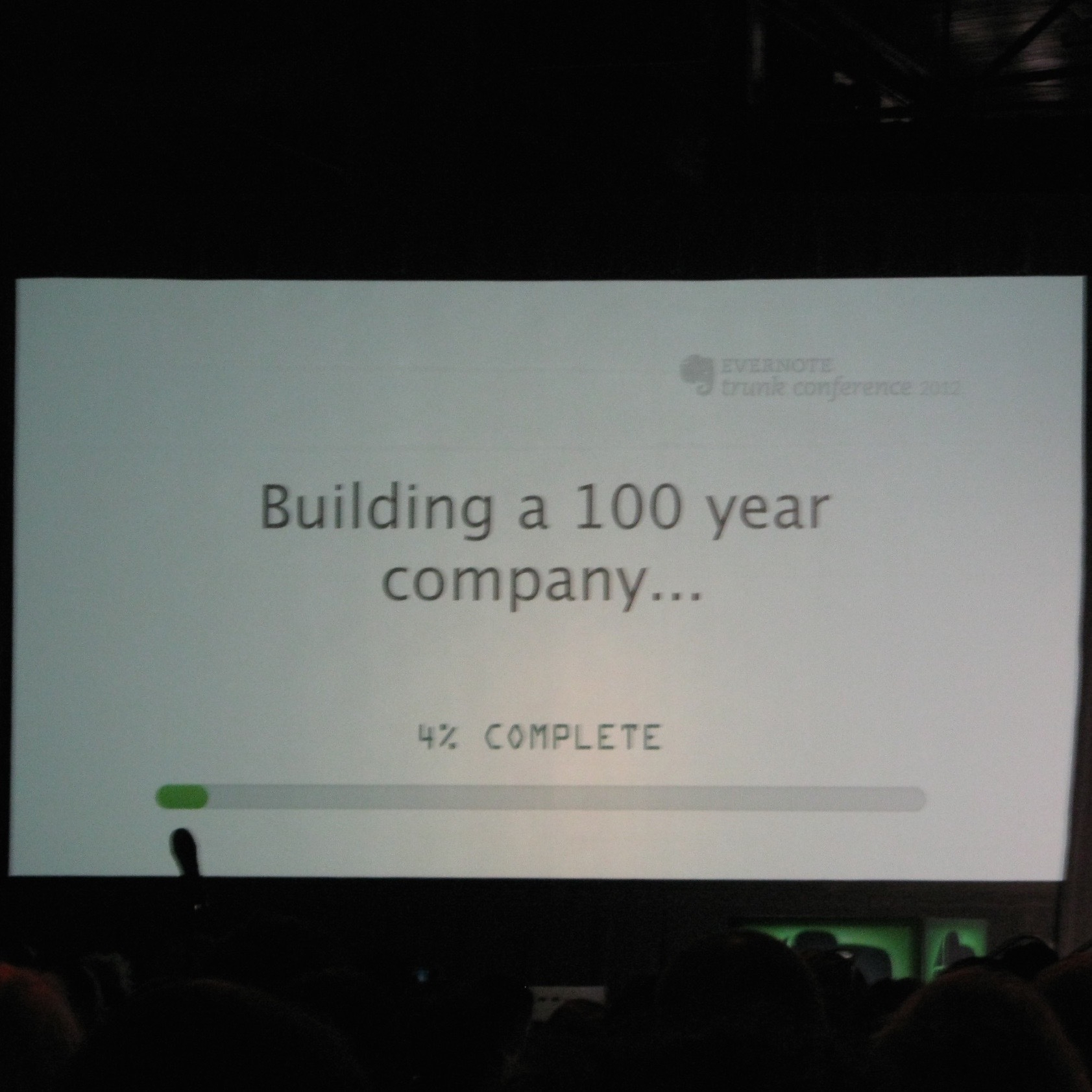
Anyway, after that holster of emotions, there I was at the Concourse Exhibition Center & Trade Show Facility. It was great to be among so many enthusiasts like me.
Blending Analog and Digital
Listening to Phil-Libin share his ideas and vision for the product was a fantastic experience, but there was more. The announcement of the Moleskin partnership happened in such a clever way. When we got back to the conference room, we found this envelope with the words “Do not open.”
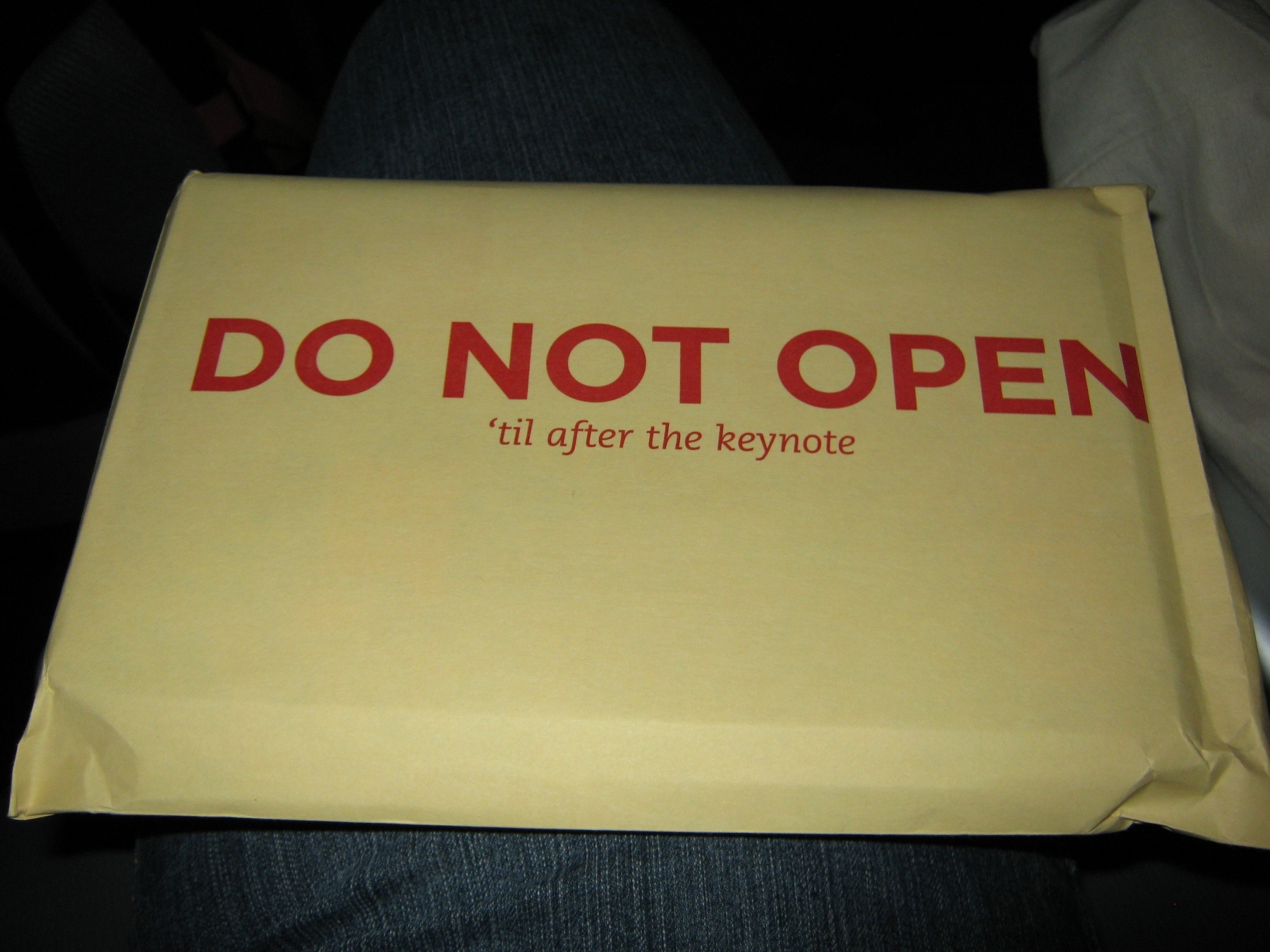
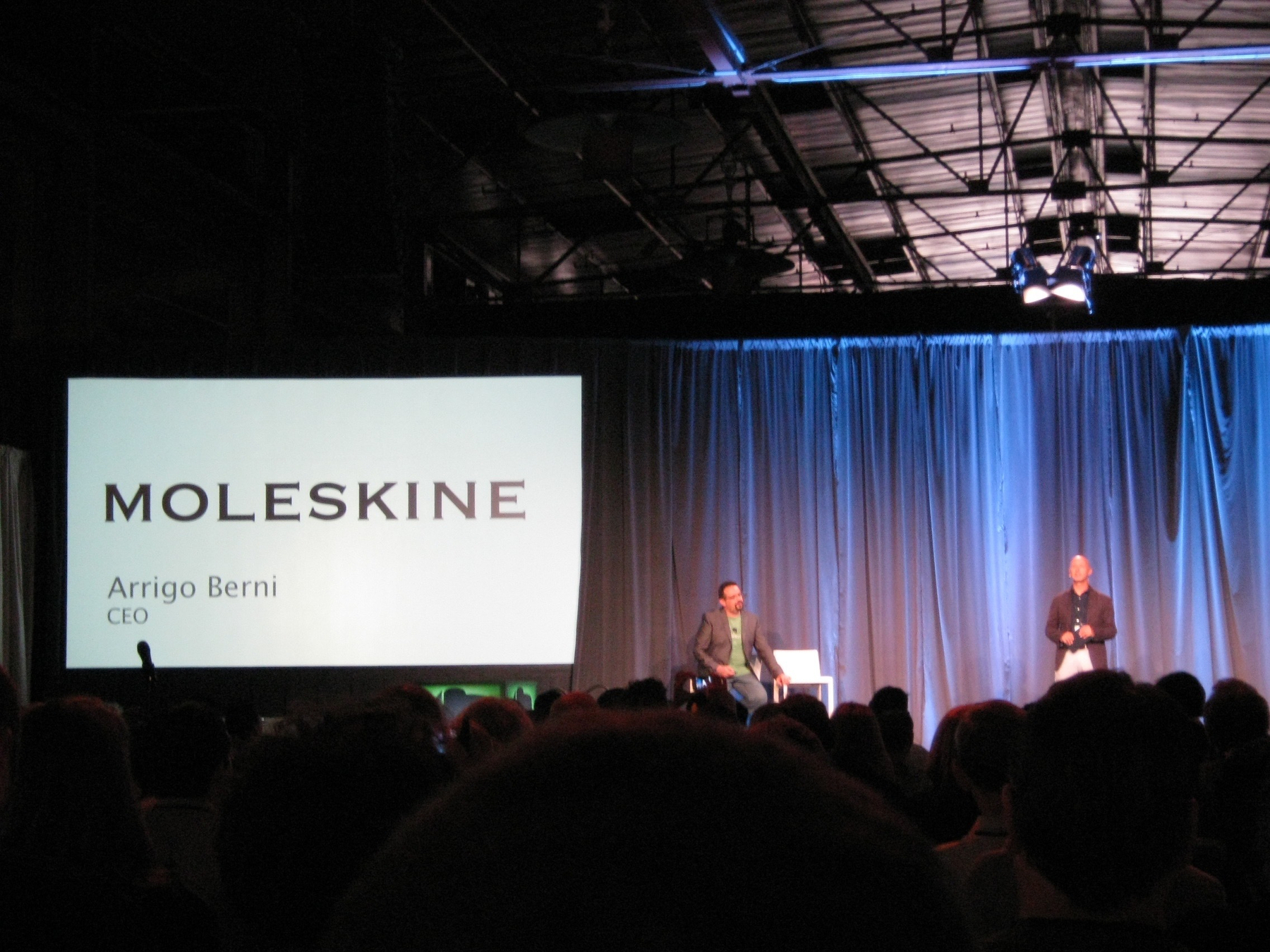
After listening to Arrigo Berni, the CEO of Moleskin, we were finally introduced to this new product. The Evernote camera will “understand” stickers that come with the Evernote Moleskin, automatically save them to a preselected notebook, and even add tags. I can’t wait to use this and share my thoughts.
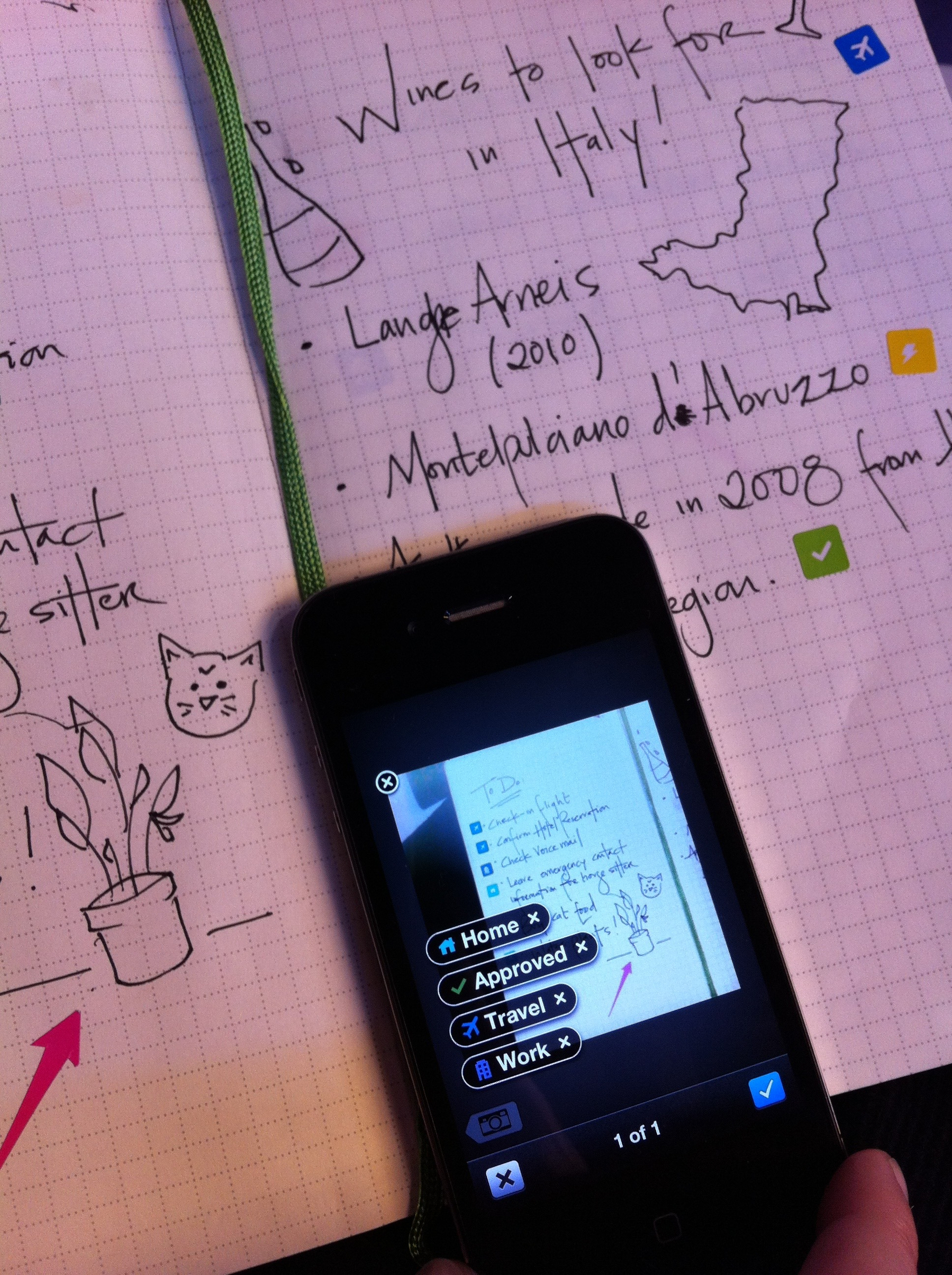
And to top it all off, I managed to snap a pic with Phil-Libin before I headed out. It was such a great day. Thank you, Evernote, for inviting me! I loved every minute of every moment of it.
